In today’s digital landscape, having a robust and secure website is crucial for any business or individual with an online presence. WordPress, being one of the most popular content management systems (CMS), powers millions of websites worldwide.
However, merely having a WordPress site is not enough; ensuring its functionality, speed, and security are paramount for its success.
In this comprehensive guide on how to test your WordPress Site for functionality, speed, and security, we will delve into the significance of testing your WordPress site and provide step-by-step instructions for both beginners and experts on how to do so effectively.
Significance of Testing Your WordPress Site:
1. Functionality:
Functionality testing ensures that your website operates as intended, with all features and functionalities working correctly. This includes testing links, forms, media content, plugins, and themes to ensure seamless user experience.
A functional website builds credibility and trust among users, leading to increased engagement and conversions.
2. Speed:
Website speed directly impacts user experience and search engine rankings. Slow-loading websites frustrate users and increase bounce rates, adversely affecting conversions and revenue.
Testing website speed helps identify bottlenecks and performance issues, allowing for optimization and improved loading times. A fast website enhances user satisfaction and encourages repeat visits.
3. Security:
WordPress websites are frequent targets for hackers and malicious attacks due to their popularity. Security testing helps identify vulnerabilities, malware, and potential entry points for cyber threats.
Ensuring robust security measures safeguard sensitive data, protects your reputation, and prevents costly breaches and downtime.
Step-by-Step Process:
Functionality Testing:
1. Manual Testing:
- Navigate through your website, testing links, buttons, forms, and interactive elements.
- Check for compatibility across different browsers and devices to ensure consistent user experience.
- Test user registration, login, and checkout processes (if applicable) to identify any usability issues.
2. Automated Testing:
- Utilize plugins like WP Site Health or Theme Check to scan for common issues and errors.
- Use testing tools like BrowserStack or LambdaTest for cross-browser compatibility testing.
- Employ accessibility testing tools like WAVE or Axe to ensure your site is accessible to users with disabilities.
Pros:
- Manual testing provides a comprehensive understanding of user experience.
- Automated tools offer efficiency and scalability, identifying issues quickly.
Cons:
- Manual testing can be time-consuming, especially for large websites.
- Automated tools may not catch all nuances of user experience and require periodic updates.
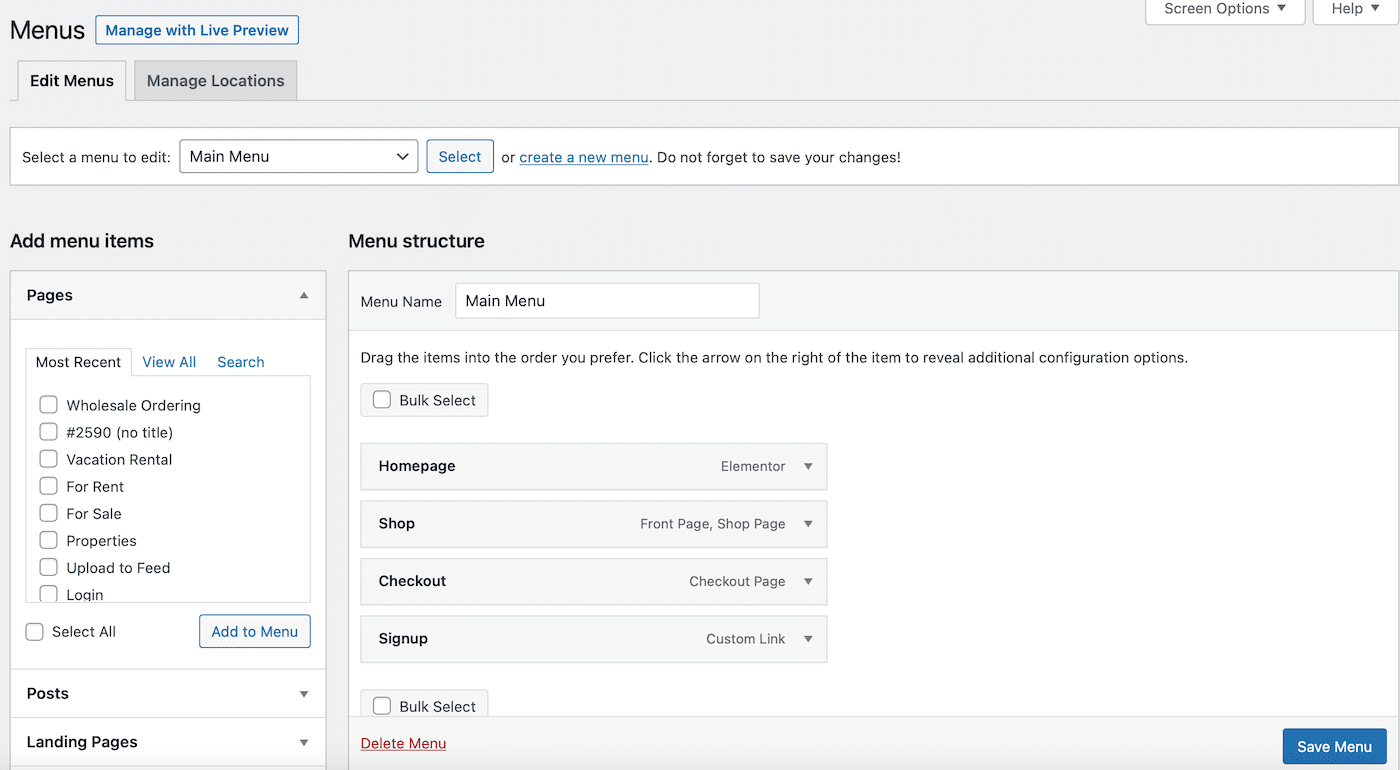
Speed Testing:
1. Performance Analysis:
- Use tools like Google PageSpeed Insights or GTmetrix to analyze your website’s performance metrics.
- Assess factors such as page load time, server response time, and overall page size.
- Identify opportunities for optimization, such as image compression, browser caching, and minification of CSS and JavaScript files.
2. Content Delivery Network (CDN):
- Implement a CDN to distribute your website’s content across multiple servers worldwide, reducing latency and improving load times.
- Configure caching mechanisms to store static content and serve it more efficiently to users.
Pros:
- Speed testing tools offer actionable insights for performance optimization.
- CDNs enhance global accessibility and reduce server load, improving scalability.
Cons:
- Implementing CDN and caching solutions may require technical expertise.
- Over-optimization can lead to compatibility issues or unintended consequences.
Security Testing:
1. Vulnerability Scanning:
- Use security plugins like Wordfence or Sucuri to perform regular scans for malware, vulnerabilities, and outdated software.
- Update WordPress core, themes, and plugins to patch known security vulnerabilities and ensure compatibility with the latest security standards.
2. Firewall and Monitoring:
- Configure a web application firewall (WAF) to filter malicious traffic and protect against brute force attacks.
- Set up real-time monitoring and alerts for suspicious activity, such as unauthorized login attempts or file modifications.
Pros:
- Regular security scans help detect and mitigate potential threats proactively.
- Firewalls and monitoring tools offer an additional layer of defense against cyber-attacks.
Cons:
- Security measures may impact website performance and compatibility.
- Over-reliance on plugins for security can introduce vulnerabilities if not properly configured or maintained.
Conclusion:
Testing your WordPress site for functionality, speed, and security is not just a best practice; it’s essential for ensuring optimal performance, user experience, and protection against cyber threats.
By following the stepwise process outlined in this guide on how to test your WordPress Site for functionality, speed, and security, both beginners and experts can effectively identify and address any issues, thereby maximizing the potential of their WordPress websites.
Remember, regular testing and maintenance are key to keeping your site running smoothly and securely in the ever-evolving digital landscape.

