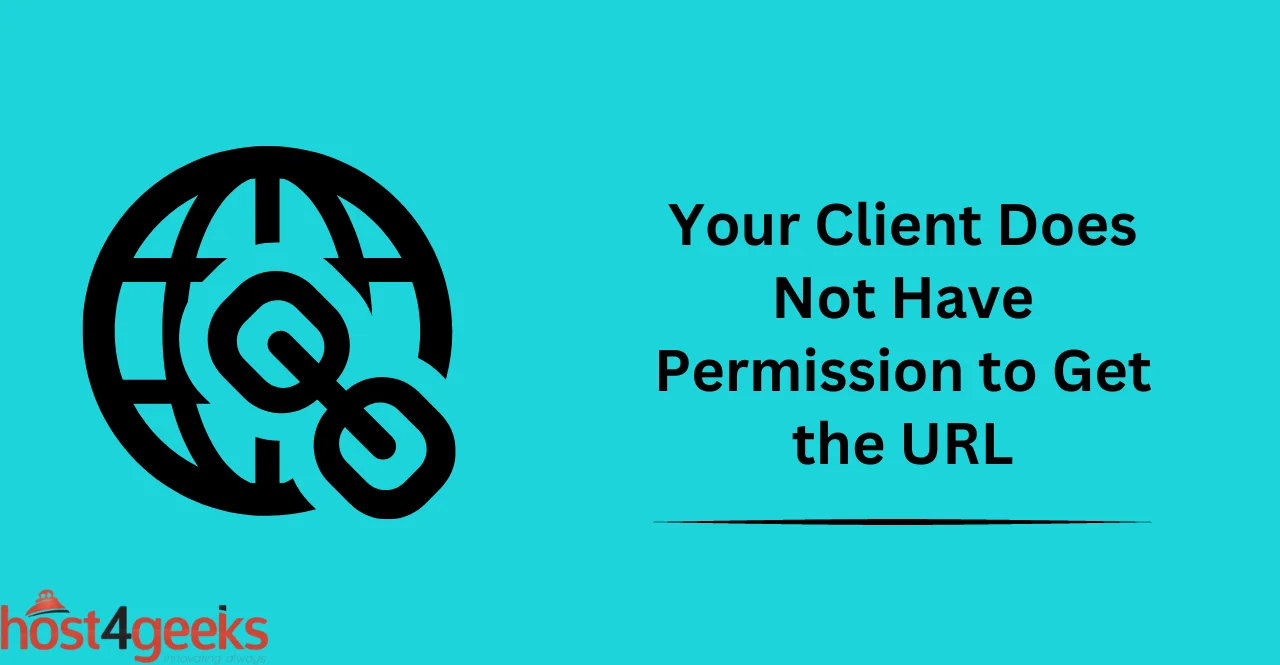In today’s interconnected world, accessing online resources and web pages is a fundamental part of our daily routine. However, there may be times when you encounter an error message that reads “You don’t have authorization to view this page.”
This error message typically appears when the website or server has restricted access to a particular webpage, and the user trying to access the page does not have the necessary permissions.
The causes of this error message can range from insufficient permissions, incorrect login credentials, website maintenance or downtime, or a firewall blocking access. In this article, we will provide you with a detailed guide that cover the various causes and troubleshooting steps involved in resolving the “You don’t have the authorization to view this page” error message.
Whether you’re a website owner, administrator, or just a user trying to access content, this guide will equip you with the knowledge and skills to resolve this error with ease.
Troubleshooting the Error Message
Checking Permission Levels:
If you believe that the error message is due to insufficient permission levels, check with the website or server administrator and ensure that you have the correct permissions.
It’s also advised to check the website’s Terms of Service for any restrictions that may be in place. It’s important to abide by the website’s guidelines and always contact an expert if you’re unsure of what to do.
Verifying Authentication Credentials:
If you are required to provide login credentials in order to access a page or resource, make sure you enter the correct details. If these credentials are incorrect or outdated, the error message will appear. You’ll need to update or reset your login details in order to access the page. It’s also important to keep your credentials secure and private.
Examining Firewall or Server Settings:
If you believe your access is being blocked by a firewall or other security protocol, check with the server administrator to ensure that you are not being blocked. If this is the case, you may need to adjust your firewall settings or obtain additional permissions. It’s important to take any security measures seriously and always consult with an expert if you’re unsure of what to do.
Reviewing URL or Server Configuration:
If the error message appears due to an incorrect URL or server configuration, check the URL of the page you’re trying to access and make sure it’s correct. If you believe the URL is correct, contact your server administrator to ensure that the server is properly configured. This may also be due to the page or resource you’re trying to access being taken down for maintenance or other reasons.
Testing Network Connectivity:
In some cases, the error message may appear due to issues with your network connection. Try restarting your device or router and make sure your internet connection is stable.
If the problem persists, contact your internet service provider for further assistance. This error message can also appear if your device is not connected to the internet or the server.
Prevention of the error message
Regularly Reviewing Permission Levels:
It’s important to regularly review your permission levels in order to prevent any access issues. Contact the website or server administrator if you need assistance with adjusting these levels. Furthermore, checking the website’s Terms of Service can help you identify any restrictions that may be in place. This allows you to avoid any potential issues with access.
Updating Authentication Credentials as Necessary:
Make sure that you’re using updated and correct login credentials when accessing pages or resources. If your details are outdated or incorrect, the error message will appear. It’s important to keep your credentials secure and private. This will help you avoid any access errors.
Monitoring Firewall or Server Settings:
If you suspect that your access is being blocked by a firewall or other security protocol, contact the server administrator to ensure that you are not being blocked. Make sure to take any security measures seriously and consult with an expert if you’re unsure of what to do. This can help you prevent any access issues.
Double-Checking URL or Server Configuration:
Make sure to double-check that the URL of the page you’re trying to access is correct. If not, contact your server administrator to ensure that the server is properly configured. This can help you avoid any errors related to incorrect or outdated URLs. It’s also important to note that the page or resource you’re trying to access may be taken down for maintenance or other reasons.
Ensuring Consistent Network Connectivity:
Make sure that your device is properly connected to the internet and the server. This will help you avoid any connectivity issues that may lead to an error message appearing. If you’re having trouble staying connected, contact your internet service provider for further assistance. This can help you maintain consistent access to pages and resources.
Conclusion:
In conclusion, encountering the error message “Your Client Does Not Have Permission to Get the URL” can be frustrating and perplexing. However, by following the steps outlined in this blog post, you can effectively troubleshoot and resolve this issue.
Remember to check your internet connection, verify your credentials, adjust your browser settings, and clear cache and cookies. Additionally, contacting the website administrator or seeking assistance from technical support can provide further guidance and resolution.
With these strategies in your arsenal, you can overcome the obstacle of restricted access and regain control over your browsing experience. By understanding the causes and implementing the solutions discussed here, you can navigate the digital landscape with confidence and access the content you need.