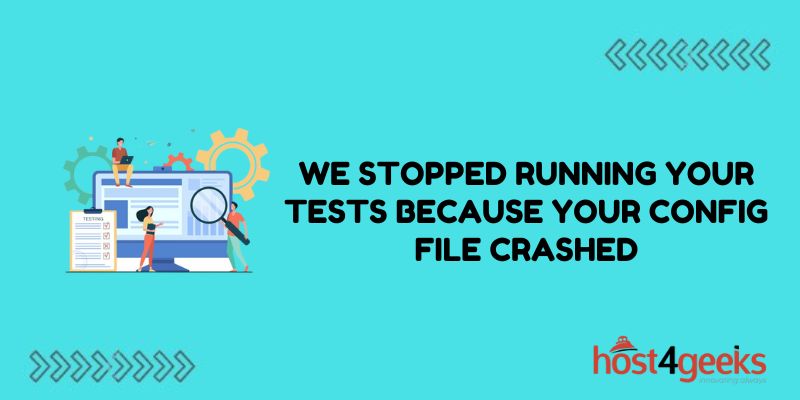Dealing with errors in software testing can be frustrating. One common error people encounter is the “we stopped running your tests because your config file crashed” error. This error occurs when there is an issue with the configuration file that runs the tests.
Resolving this error typically requires examining the config file and making corrections. In this guide, we will cover common causes and solutions for this error to help you get your tests running again.
Check for Syntax Errors in the Config File
One of the most common triggers for the “config file crashed” error is a syntax error in the test configuration file. This file is written in JSON, YAML, XML, or some other structured language. Check the config file carefully and ensure the syntax is valid and all brackets, quotes, commas etc. are balanced and placed properly. Syntax highlighters in code editors can help catch mistakes. Also validate the file format using online validators. Fix any identified syntax errors.
Confirm Dependencies & Versions are Compatible
Often the config file depends on specific versions of frameworks, libraries, SDKs, etc. If these dependencies or versions change it can lead to crashes. Double-check the config file and confirm the expected dependencies are actually available in the testing environment. Ensure versions are compatible by updating as needed.
Review Code Changes Related to the Config File
If code changes were recently made that relate to the test config file in any way, review these carefully as a culprit. Unintentional breaks could have been introduced. Utilize source control blame tools to view recent changes if needed. Check any code diffs for issues.
Examine Stack Trace in Log Files for Clues
The test runner log files will contain a full stack trace for where exactly the crashes occurred. Examining the trace can provide insights into the error cause. Look for unknown methods, files that don’t exist, unresolved modules, or errors within the test setup/teardown. Google specific error lines for solutions.
Validate Config File Contents & Expected Behavior
Carefully review the entire test config file contents itself line-by-line. Ensure all key names, test paths/names, environment variables, etc. referenced in the file actually exist and are valid. The contents may work on older environments but fail on new ones. Update as required.
Search Open Issues to See if Already Tracked
If the root cause is still unclear, search existing ticket trackers and code repositories to see if the specific error has already been reported. Solutions or workarounds may already exist. Common sources are GitHub issue trackers, Stack Overflow, project forums/wikis, or internal ticketing systems.
Try a Minimal Config File to Isolate The Issue
To narrow things down, create a minimal config file from scratch with only bare essentials and run again. If tests now run, slowly add back config sections until the error returns. This can help isolate the problematic config area whether it’s a test section, setup, reporting, etc.
Leverage Debug & Logging Statements
Instrumenting debug statements and log traces throughout the test runner code and config loading code can provide visibility on variable states during execution. Logs indicating null values or incorrect assumptions can reveal the issue. Use extensive debug logs to pinpoint.
Restore Earlier Version of the Config File
If the root cause is proving difficult to uncover, restoring to an earlier version of the config file is worthwhile. Revert any recent changes through source control and re-test with a previously working version. This confirms whether or not the issue was introduced recently.
Recreate Config File from Scratch as Needed
As a last resort, manually recreate the test config file from scratch. While time-consuming, methodically adding back layers can reveal what change or config is directly responsible for the introduced crashing behavior. Isolate and document.
Conclusion
The “your config file crashed” test runner error can definitely be frustrating. But systematically reviewing the config file contents, dependencies, code changes, logs, and prior versions, and slowly adding back complexity can typically reveal the underlying issue. Carefully verify expected behavior versus actual line-by-line. Leverage debug logging and minimal configs to isolate problem areas. With focused troubleshooting, this error can be successfully resolved.