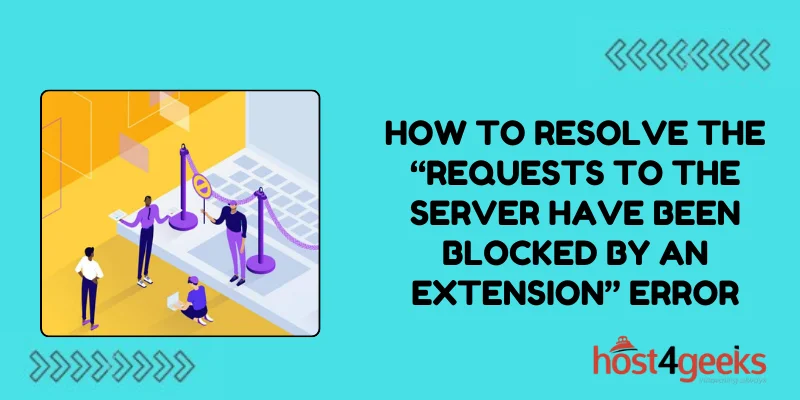In the vast digital landscape, we pass through daily, encountering roadblocks is inevitable. Imagine driving down a highway only to find an unexpected detour sign. Similarly, while browsing the internet, encountering errors can feel like hitting a dead end.
One such digital roadblock that often perplexes users is the dreaded “Requests to the Server Have Been Blocked by an Extension” error. It’s akin to stumbling upon a roadblock while navigating through cyberspace, leaving you stranded and frustrated.
But fear not, for every roadblock has a detour, and every error has a solution waiting to be uncovered.
In this digital age where browsing the internet has become routine, encountering errors like this can disrupt your workflow or browsing experience.
Whether you’re a casual internet user or a seasoned developer, understanding the underlying causes and effective solutions for this error is essential.
So, fasten your seatbelts as we embark on a journey to unravel the mystery behind this error and learn how to resolve the “Requests to the Server Have Been Blocked by an Extension” Error.
Understanding the Error:
Before we delve into the solutions, it’s crucial to understand what causes the “Requests to the Server Have Been Blocked by an Extension” error.
Essentially, this error occurs when a browser extension interferes with the communication between your browser and the server hosting the website you’re trying to access.
Browser extensions, while often useful in enhancing the browsing experience, can sometimes act as double-edged swords, inadvertently causing conflicts and disruptions.
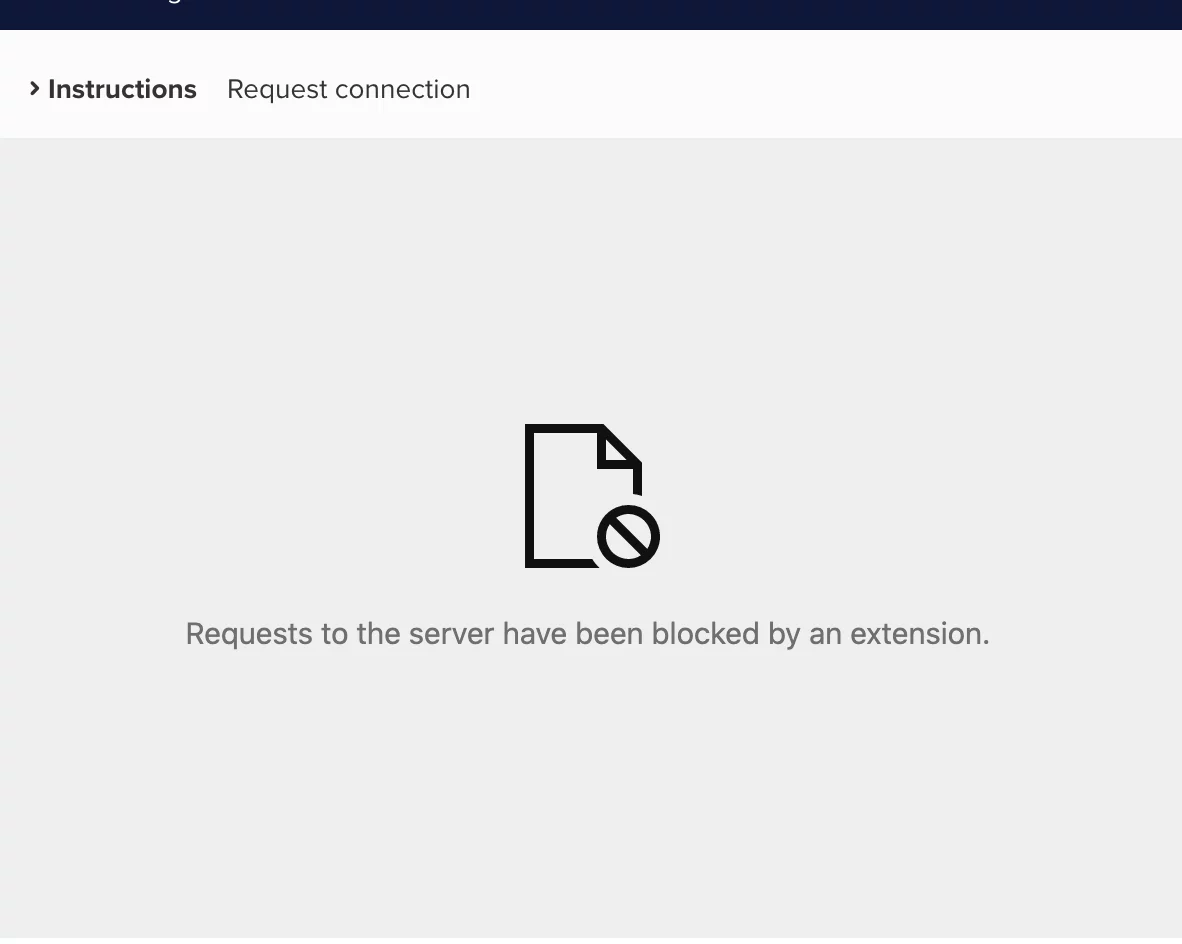
Common Causes of the Error:
1. Overzealous Ad-Blockers:
Ad-blocking extensions are notorious for blocking not only ads but also legitimate requests to servers, leading to this error.
2. Security Extensions:
Certain security extensions or antivirus software might flag legitimate server requests as potentially harmful, resulting in blocked connections.
3. Proxy Extensions:
Proxy extensions, designed to route your internet traffic through different servers, can sometimes interfere with server communications, triggering the error.
4. Outdated Extensions:
Like any software, browser extensions require updates to remain compatible with the latest browser versions. Outdated extensions may not function properly, causing errors.
Now that we’ve identified some common culprits let’s explore the solutions to resolve this pesky error and get back on the digital highway.
Resolving the Error:
1.Disable or Whitelist Extensions:
Start by disabling all browser extensions and then gradually re-enable them one by one while checking if the error persists. This method helps identify which extension is causing the conflict.
Once identified, either disable the problematic extension permanently or whitelist the affected website in its settings.
2. Update Extensions:
Ensure all your browser extensions are up to date. Developers regularly release updates to fix bugs and improve compatibility with newer browser versions. Updating your extensions can often resolve compatibility issues causing the error.

3. Adjust Ad-Blocker Settings:
If an ad-blocker extension is causing the error, try adjusting its settings to whitelist the website or temporarily disabling it for the site you’re trying to access.
Many ad-blockers offer granular control over which elements to block, allowing you to fine-tune their behaviour.
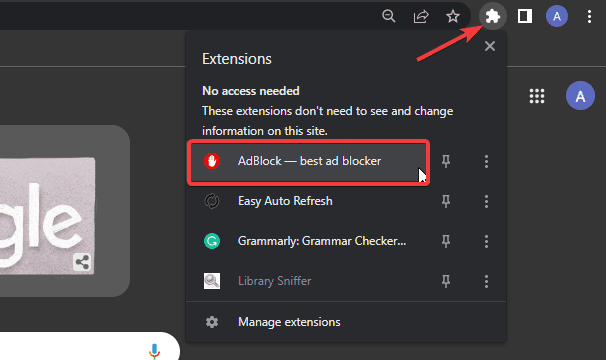
4. Check Security Software:
If you have security software or antivirus extensions installed, they might be overly vigilant in blocking server requests. Review the settings of your security software and ensure that it’s not interfering with legitimate website communications.
Whitelisting the affected website or temporarily disabling the security software can help diagnose the issue.
5. Clear Browser Cache and Cookies:
Sometimes, corrupted cache or cookies stored in your browser can cause communication errors. Clearing your browser’s cache and cookies can refresh the connection and potentially resolve the issue.
Remember that clearing cookies will log you out of websites, so make sure to save any important login information beforehand.
6. Try Another Browser:
If the error persists despite trying the above solutions, consider using a different web browser altogether. Sometimes, the issue may be specific to a particular browser or its extensions.
Testing the website on a different browser can help determine if the problem lies with your browser configuration.
Conclusion:
Navigating through the digital kingdom can be similar to embarking on a journey filled with unforeseen obstacles. The “Requests to the Server Have Been Blocked by an Extension” error is just one such obstacle.
But armed with the right knowledge and tools, overcoming it is entirely feasible. By understanding the causes behind the error and implementing the suggested solutions, you can bypass this roadblock and continue your online endeavours uninterrupted.
So, the next time you encounter how to resolve the “Requests to the Server Have Been Blocked by an Extension” Error, remember, that it’s just a temporary setback on your digital voyage – a detour leading to a smoother browsing experience ahead.