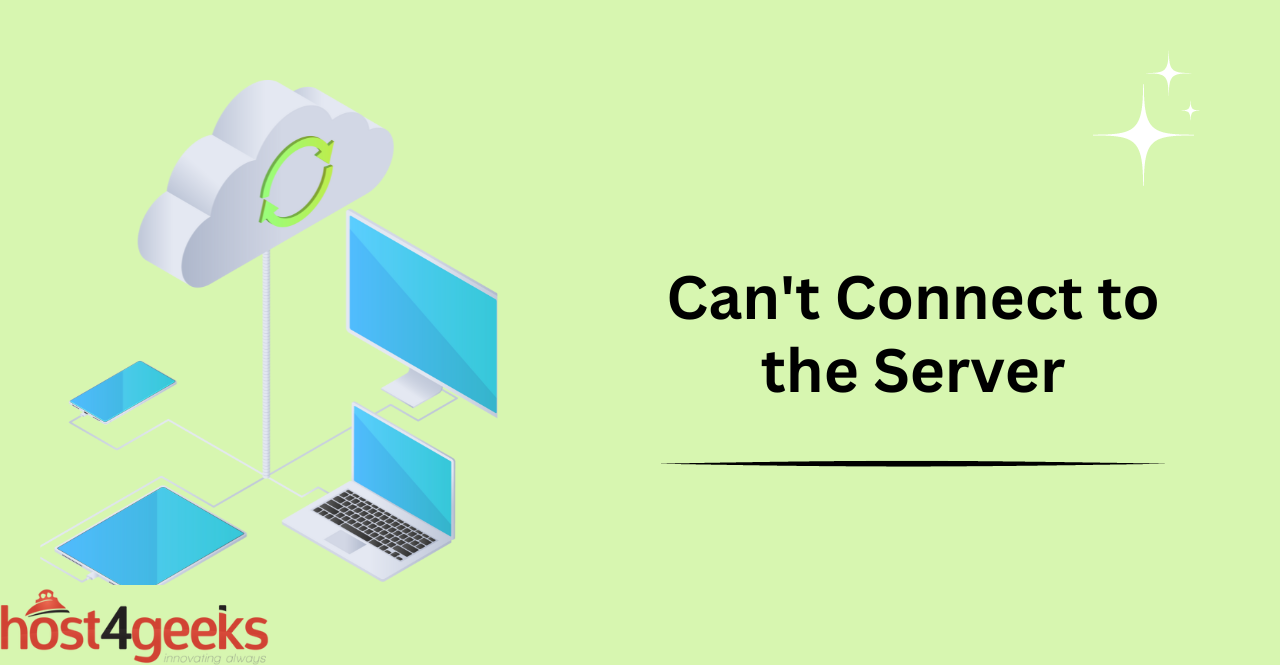In today’s digital age, we rely heavily on the internet to access various types of content, from streaming movies to accessing important documents for work or school.
However, at times we may encounter an error message that states “Can’t Use This Content. Can’t Connect to Server,” which can be frustrating and inconvenient.
This issue can occur due to a variety of reasons, and it is important to resolve it as quickly as possible to ensure uninterrupted access to the content.
In this article, we will explore the causes of this issue and various troubleshooting methods, and possible solutions to resolve it. So stick with us if you want to learn how to troubleshoot and fix the “Can’t Use This Content. Can’t Connect to Server” error.
Troubleshooting Methods
Check your Internet Connection
One of the common reasons for the “Can’t Use This Content. Can’t Connect to Server” error message is a poor internet connection. To troubleshoot this issue, ensure that you have a stable internet connection by checking your router, modem, or Wi-Fi network. You can try resetting your router, connecting your device to a different network, or moving closer to the Wi-Fi router.
Restart Your Device and/or the Server
If your internet connection is stable, then the issue may be with your device or the server. In such cases, restarting your device or server can help resolve the issue. Simply turn off your device or server, wait for a few minutes, and then turn it back on.
Clear Your Cache and Cookies
Another reason for the issue could be a corrupted cache or cookies. To resolve this issue, clear your browser’s cache and cookies by going to the browser’s settings and selecting the option to clear browsing data.
Disable Your Firewall Temporarily
Your firewall may be blocking the connection to the server, causing the error message. To troubleshoot this issue, disable your firewall temporarily and try accessing the content again. However, keep in mind that disabling the firewall can pose security risks, so it is advisable to re-enable it once the issue is resolved.
Check the Server Status
Sometimes, the server hosting the content may be down or experiencing technical difficulties, resulting in an error message. To check the server status, visit the website’s official social media pages or search online for any known server issues.
Advanced Troubleshooting
Try Using a Different Browser
If you have tried the basic troubleshooting methods and the issue persists, try accessing the content using a different browser. Sometimes, the browser itself may have technical issues that prevent you from accessing the content.
Check for Software Updates
Outdated software on your device may also cause the issue. Check for any available software updates for your device and install them to ensure that you have the latest versions of the software.
Contact Your Internet Service Provider (ISP)
If the issue persists, contact your Internet Service Provider (ISP) to check if there are any network issues or limitations. Provide them with relevant information such as the error message, the type of content you are trying to access, and your device details.
Check for Any Known Server Issues
Check if there are any known server issues by visiting the content provider’s official social media pages or searching online for any reported server issues.
Run a Virus Scan
Sometimes, malware or viruses on your device can cause issues when accessing online content. Run a virus scan to check for any malicious software and remove it from your device.
Other Possible Solutions
Use a Virtual Private Network (VPN)
A Virtual Private Network (VPN) can help resolve the “Can’t Use This Content. Can’t Connect to Server” issue by providing an alternative connection to the server.
A VPN encrypts your internet connection and routes it through a different server, allowing you to access the content even if there are regional restrictions or technical issues.
Switch to a Different Server
If the issue persists, try switching to a different server. Some content providers may have multiple servers, and switching to a different server may help you access the content without any issues.
Try Accessing the Content from a Different Device
If you are still unable to access the content from your device, try accessing it from a different device. If the content is accessible from another device, then the issue may be with your original device, and you may need to troubleshoot or repair it.
Contact the Content Provider or Server Support Team
If you have tried all the troubleshooting methods and possible solutions and still cannot access the content, contact the content provider or server support team for assistance. They may be able to identify the issue and provide you with specific instructions to resolve it.
Use Alternative Content Sources
If all else fails, consider using alternative content sources. There may be other websites or services that offer similar content, and accessing them may be a viable solution.
Conclusion
The “Can’t Use This Content. Can’t Connect to Server” issue can be frustrating, but it is important to resolve it as quickly as possible to ensure uninterrupted access to the content.
In this article, we have explored the common causes of the issue and various troubleshooting methods, and possible solutions to resolve it. By following these steps, you can troubleshoot and resolve the issue and continue to enjoy uninterrupted access to your desired content.
Hope that this article has provided you with valuable information and helped you resolve the error successfully.
If you continue to experience the issue despite attempting the troubleshooting steps mentioned above, it may be helpful to reach out to the technical support of the specific service or application you are trying to access.
They will be able to provide more specific guidance and assistance tailored to your situation.