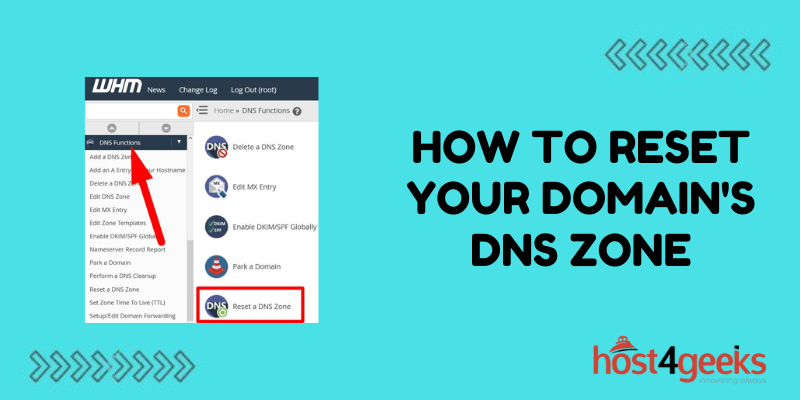Resetting your domain’s DNS zone can help resolve issues with accessing your website or sending/receiving emails.
A DNS zone contains records that tell computers how to locate resources like web servers and mail servers associated with your domain. Resetting it clears old records and allows you to enter new, correct ones.
When to Reset Your DNS Zone
There are a few common situations when resetting your DNS zone may help:
You’ve Changed Web Hosts
If you switch web hosting providers, you’ll need to update your DNS records to point to the new host. Resetting the zone provides a clean slate to enter the updated name server and A record details. This ensures browsers can find your site at the new location.
You’re Setting Up a New Website
When creating a brand new website, resetting the DNS zone removes any old records from previous sites using that domain. You can then configure proper DNS records for the new site. This helps establish site ownership and makes sure traffic gets directed properly.
Email Delivery Issues
If your emails suddenly stop working or get bounced back, DNS issues could be the culprit. Resetting the zone and re-entering MX records can ensure mail gets routed to the right mail server again.
Migration Errors
Migrating DNS zones between registrars or DNS providers sometimes runs into glitches. Resetting at the new location essentially restarts the process, allowing you to redo the transfer smoothly.
Before You Reset – Gather Important Details
Resetting your DNS deletes all existing records, so you’ll need to re-enter new records afterward. To avoid downtime for your site or email, make sure you have all the necessary information ready beforehand.
Name Server Details
If resetting name servers, note down new name server hostnames received from your registrar or DNS provider. Usually, at least 2 name servers are required.
A / AAAA Records
Web hosting records that translate a domain name into a web server IP address. Note down the IPs and whether the A record is for IPv4 vs IPv6.
MX Records
Mail server details including priority number and hostname. You may have more than one MX record for email redundancy.
CNAME Records
Translates one domain name into another. Often used for subdomains. Note down any existing aliases.
Step-by-Step Guide to Resetting DNS Zone
Once you have gathered the critical info above, follow these steps to safely reset your DNS zone.
1. Backup Existing DNS Records
Before erasing, backup your current DNS records if possible. Your registrar may provide an export feature. Or you can use online DNS lookup tools to retrieve and save records.
2. Revoke Existing Credentials
For security, generate a new registrar account password, then reset any API keys if used to access the DNS. This ensures old credentials can no longer modify settings after resetting.
3. Delete All DNS Records
Now reset at your registrar’s domain management console or your external DNS provider. This removes all existing DNS entries and wipes the zone clean for fresh input.
4. Re-enter Name Server Records
Start populating your blank slate by entering in new name server records first. This lets DNS start functioning again to accept additional entries.
5. Add Remaining DNS Details
Finally, fill out the other recovered DNS details – A records, MX records, CNAMEs, etc. Follow best practices when configuring.
6. Allow Time for Propagation
Give your DNS changes time to propagate worldwide across DNS resolver servers. This lets DNS servers worldwide update themselves with your new zone details. Propagation is usually completed within 24 hours.
Common Issues When Resetting DNS Zones
Though usually straightforward, here are some potential pitfalls and fixes:
Domain Becomes Unreachable
If you delete DNS records before entering new name servers, your domain goes offline for all visitors once former records expire from the cache (as soon as 48 hours). Add name server entries first before removing other records.
Invalid Name Server Hostnames
Typos when inputting new name server hostnames means DNS configuration fails. Triple check you’ve entered valid name servers from your domain registrar or DNS provider.
Priority Number Swapped
A lower MX record priority number denotes higher email server preference over larger numbers. Transposing numbers leads to mail delivery failures until fixed.
Caching Delays Updates
DNS changes take time to propagate worldwide. DNS caches can retain old records for up to 48 hours before refreshing updated data. So allow for delays before changes take global effect.
Takeaway
Resetting your domain’s DNS zone can get things working again after issues arise with your site, email, or DNS management. Carefully follow the safeguards outlined here to minimize any potential disruption. By understanding exactly what a zone reset does and preparing in advance, you can safely refresh DNS to enable optimal functionality.