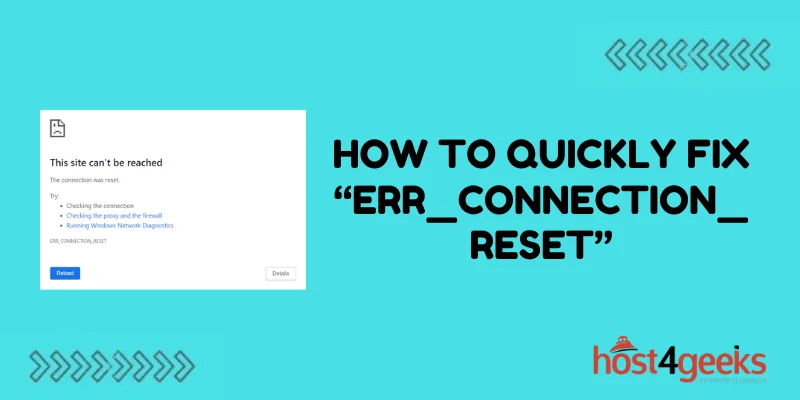Nothing can disrupt your browsing experience more abruptly than the jarring “ERR_CONNECTION_RESET” message suddenly appearing out of nowhere.
You click links hoping to seamlessly access websites when all of a sudden that error notification pops up and stops you in your tracks. Before you panic and call your IT department in a frenzy, take a deep breath and know there is likely a quick fix available if you methodically work through some common troubleshooting techniques.
In most cases, this error occurs due to a fairly simple issue that can be corrected in moments using the right solutions. By following some strategic systematic troubleshooting, you can have the problem resolved yourself in no time at all.
This guide will outline the major causes of the connection reset error to check as well as the fastest fixes and workarounds confirmed to banish that annoying message for good.
What Causes the ERR_CONNECTION_RESET Error
The ERR_CONNECTION_RESET error is most commonly caused by:
- Network connectivity problems – Issues with your internet connection, router, firewall settings, or ISP can interrupt the communication between your device and the target server.
- Server-side problems – Sometimes the website or server you are accessing experiences an issue on their end which resets the connection.
- Software conflicts – Other programs, browser extensions, or security software could be interfering with your connectivity.
- Outdated network drivers – Outdated network adapters or VPN client drivers can trigger connection reset issues.
- Exceeding resource limits – If you have too many tabs open for example, you could exceed browser resource limits.
Quick Fixes and Troubleshooting Steps
If you encounter the ERR_CONNECTION_RESET message, try these troubleshooting tips:
Restart Your Modem and Router
Simply restarting your network equipment is a good first troubleshooting step for any internet connectivity issue:
- Unplug the power cords from the back of your modem and router.
- Wait 30 seconds.
- Reconnect the power cords.
- Wait for the devices to reboot fully, which takes about 2 minutes.
Once your modem and router have restarted fresh, try loading the website again. This simple reboot clears any temporary software glitches that may be causing dropped connections.
Reset Browsing Data and Flush DNS
Browser caches and DNS issues can also trigger error messages:
- In your web browser settings, clear browsing data and flush DNS settings.
- Restart your browser and reconnect to confirm if this helps.
Check for VPN Conflicts
If you connect via a VPN client, disable the VPN connection temporarily to see if pages load without the VPN enabled:
- Completely disconnect from your VPN service app.
- Refresh affected sites to test normal connectivity.
- If pages now load fine, you likely have a VPN software conflict.
You may need to switch VPN protocols, update your VPN client app, or change VPN server locations to fully resolve this.
Review Antivirus and Firewall Settings
Overly aggressive antivirus suites and firewalls can block connections:
- Temporarily disable any third-party antivirus, firewall, or internet security software on your device.
- Try connecting again without these security layers active.
- If the issue goes away, whitelist the sites you need or adjust configurations.
Update Network Adapter Drivers
Check your network card manufacturer’s website for the latest ethernet, Wi-Fi, and VPN client drivers:
- Install updated drivers for your operating system.
- Reboot your computer after any driver installation.
- Test connectivity again on sites giving the error.
This eliminates any compatibility bugs with outdated driver software.
Reset TCP/IP Stack
Resetting TCP/IP and Winsock configurations can fix internet communication errors:
- Open Command Prompt as administrator.
- Run commands netsh int ip reset and netsh winsock reset
- Reboot the machine and test again.
Clear Browser Cookies and Data
Too much temporary internet data stored in your browser can also cause performance issues:
- Open browser settings and clear cookies and site data.
- Consider disabling tracking and site permissions globally.
- Reload affected sites and monitor improvements.
Close Unnecessary Programs and Tabs
Free up device memory, bandwidth, and computing power:
- Close all unneeded browsers, tabs, and background apps.
- Check if connectivity improves with more resources available.
- Restart the device again after closing programs to purge memory.
Following these troubleshooting tips should get your connection reset issue resolved quickly so you can get back to browsing.
Conclusion
While encountering the “ERR_CONNECTION_RESET” error may be highly disruptive initially, hopefully, this guide has shown the solution is typically not far away.
Now that you know the most probable underlying causes as well as the quickest fixes like rebooting, clearing caches, updating drivers, and more, getting rid of this message stopping you from accessing websites should be a painless process.
The next time you see “ERR_CONNECTION_RESET”, refer to the tips above to efficiently troubleshoot based on your specific situation. With a calm focused strategy, you can expect fast resolution and be back browsing seamlessly once again.