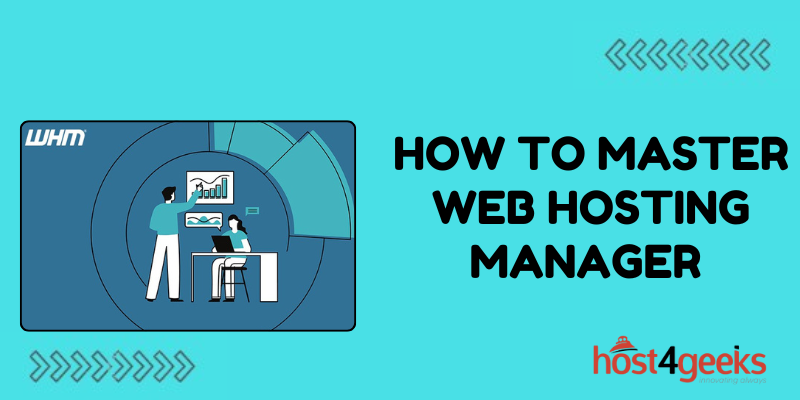A Web Hosting Manager (WHM) is a powerful web-based control panel that allows you to manage multiple websites on a single server. It’s commonly used by web hosting providers to offer reseller hosting services. WHM enables users to manage various aspects of their web hosting accounts, including creating and managing individual cPanel accounts, setting up email accounts, managing DNS settings, monitoring server performance, and more.
Key Features of Web Hosting Manager (WHM)
Centralized Management
WHM provides a centralized interface to manage multiple cPanel accounts, making it easier to oversee all client accounts from a single dashboard. This streamlined management saves time and reduces the complexity of handling numerous websites.
- Efficiency: Quickly create, modify, and delete accounts.
- Organization: Keep track of all client information and hosting details in one place.
Resource Allocation
With WHM, you can allocate server resources such as disk space, bandwidth, and email accounts to individual cPanel accounts. This ensures that each account has the necessary resources while preventing any single account from monopolizing server resources.
- Scalability: Easily upgrade or downgrade resources based on client needs.
- Control: Maintain control over how resources are distributed across accounts.
Enhanced Security
WHM provides robust security features to protect your server and client websites. You can configure firewalls, manage SSH access, install SSL certificates, and enable security protocols to safeguard data.
- Protection: Secure server and website data from cyber threats.
- Trust: Build client trust by offering secure hosting environments.
Automated Backups
WHM allows you to configure automated backups for all cPanel accounts. Regular backups ensure that client data is safe and can be restored quickly in case of data loss or corruption.
- Reliability: Ensure data integrity and availability.
- Client Assurance: Offer peace of mind to clients with guaranteed data protection.
Performance Monitoring
Monitor server performance in real-time with WHM’s comprehensive tools. You can track CPU usage, memory consumption, disk space, and other critical metrics to maintain optimal server performance.
- Optimization: Identify and address performance bottlenecks.
- Proactive Management: Anticipate and resolve issues before they impact clients.
Custom Branding
WHM allows you to customize the cPanel interface with your branding, providing a personalized experience for your clients. Custom logos, themes, and interfaces enhance your professional image.
- Brand Identity: Strengthen your brand presence.
- Client Experience: Offer a consistent and professional look and feel.
Reseller Management
For businesses offering reseller hosting, WHM makes it easy to manage reseller accounts. You can set permissions, allocate resources, and provide tools for resellers to manage their clients effectively.
- Expand Services: Grow your business by offering reseller hosting.
- Delegation: Allow resellers to manage their clients, reducing your workload.
Steps to Manage Each Aspect in WHM
Creating a cPanel Account
- Login to WHM: Use your WHM login credentials to access the dashboard.
- Navigate to Account Functions: In the left-hand menu, go to “Account Functions” and click “Create a New Account.”
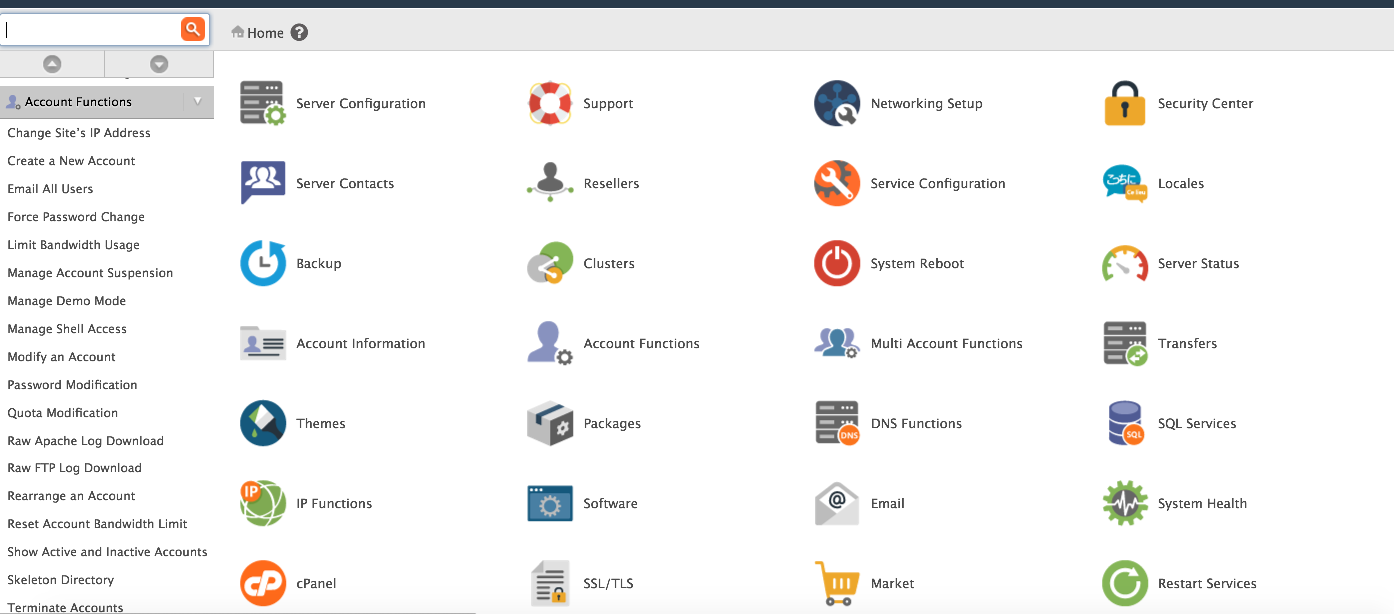
- Fill in Account Details: Enter the domain name, username, password, and email address for the new account.
- Package Selection: Choose a pre-defined package or customize the account’s resource limits.
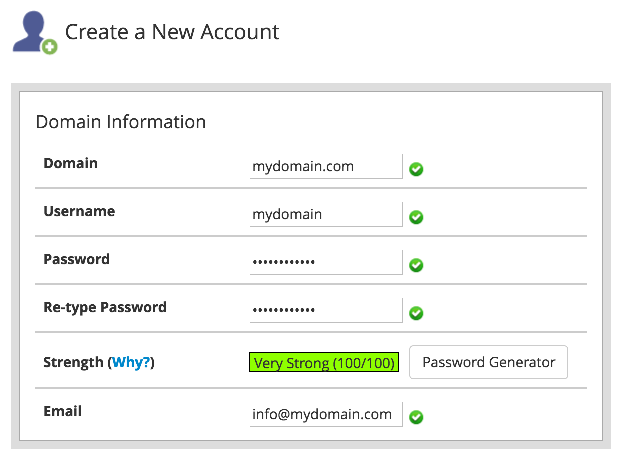
- DNS Settings: Configure the DNS settings, or leave them as default.
- Create Account: Click the “Create” button to finalize the account setup.
Managing Server Performance
- Server Status: Navigate to “Server Status” to view real-time server performance metrics such as CPU load, memory usage, and disk usage.
- Service Manager: Go to “Service Manager” to start, stop, or restart various services like Apache, MySQL, and FTP.
- Process Manager: Use the “Process Manager” to view and manage running processes on the server.
Security Management
- ConfigServer Security & Firewall (CSF): Install and configure CSF for advanced firewall management.
- Security Center: Access the “Security Center” to manage security settings, including SSH configuration, security policies, and enabling/disabling shell access.
- SSL/TLS: Go to “SSL/TLS” to install, manage, and delete SSL certificates.
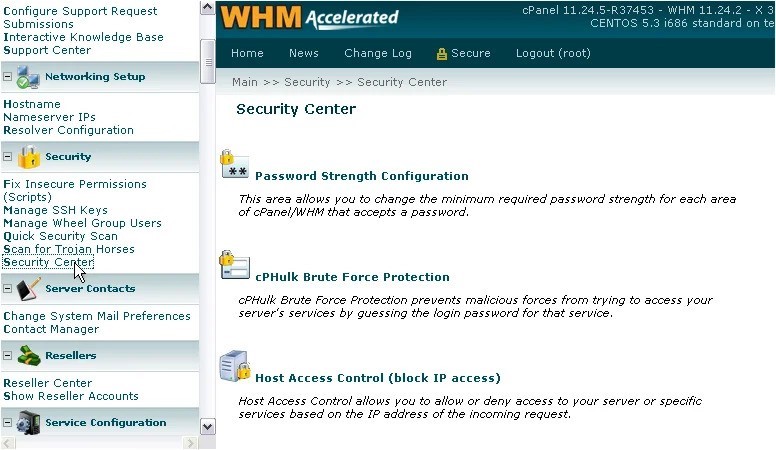
DNS Management
- Edit DNS Zone: Navigate to “DNS Functions” and select “Edit DNS Zone” to modify DNS records.
- Add DNS Zone: Use “Add a DNS Zone” to create new DNS records for domains.
- DNS Cluster: Configure “DNS Clustering” to synchronize DNS records across multiple servers.
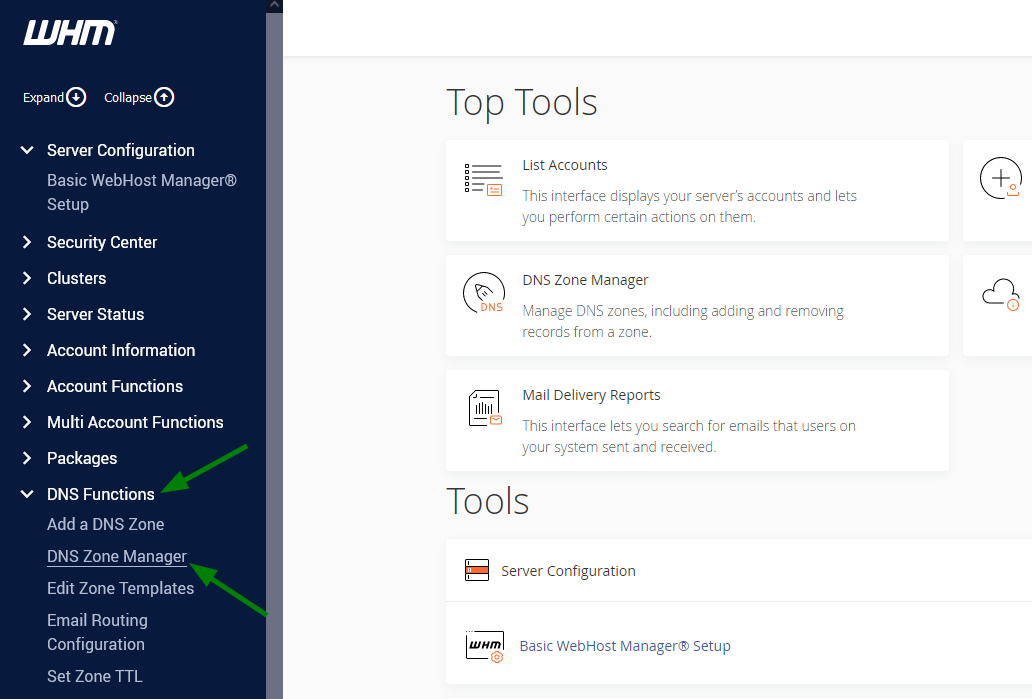
Email Management
- Create Email Accounts: Within the cPanel of each account, go to “Email Accounts” and set up new email addresses.
- Email Forwarders: Configure email forwarding rules to redirect emails to different addresses.
- Autoresponders: Set up automatic email responses using the “Autoresponders” feature.
Backup Management
- Backup Configuration: Go to “Backup” and then “Backup Configuration” to set up backup schedules and retention settings.
- Backup Restoration: Use “Backup Restoration” to restore files from a backup.
- Download Backups: Allow users to download their own backups from cPanel.
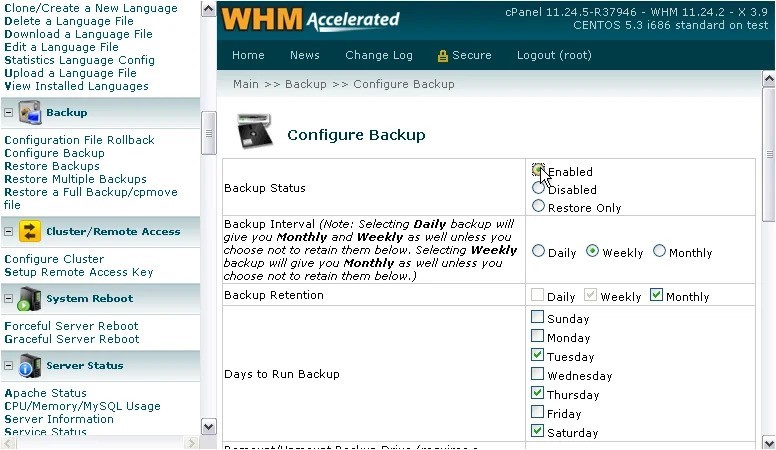
Resource Allocation
- Create/Edit Packages: In “Packages,” create or edit packages to define resource limits like disk space, bandwidth, and email accounts.
- Modify Account: Use “Modify an Account” to change the package or resource limits of existing cPanel accounts.
Software Installation
- EasyApache: Use “EasyApache” to configure and install Apache, PHP, and other web server components.
- PHP Selector: Manage PHP versions and settings through the “PHP Selector.”
- Softaculous: Install “Softaculous” for one-click installation of popular web applications like WordPress, Joomla, and Drupal.
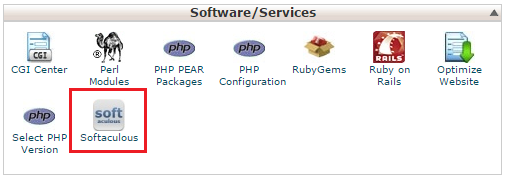
Best Practices for Managing WHM
- Regular Backups: Ensure regular backups are scheduled and verify their integrity periodically.
- Monitor Server Health: Regularly check server health and address any performance issues promptly.
- Keep Software Updated: Always keep WHM, cPanel, and all server software up to date to mitigate security vulnerabilities.
- Implement Security Best Practices: Use strong passwords, enable two-factor authentication, and configure firewalls properly.
How WHM Helps Your Business Grow Faster
Improved Operational Efficiency
WHM automates many administrative tasks, such as account creation, backups, and security updates. This automation frees up your time, allowing you to focus on growing your business rather than managing routine tasks.
- Time Savings: Spend less time on manual administration.
- Focus on Growth: Allocate more resources to marketing, sales, and customer support.
Scalability
As your client base grows, WHM makes it easy to scale your operations. You can quickly add new accounts, upgrade server resources, and manage increased traffic without significant downtime or effort.
- Easy Expansion: Seamlessly add new clients and services.
- Resource Management: Efficiently manage increased demand.
Enhanced Customer Satisfaction
By providing reliable, secure, and high-performance hosting services, you enhance customer satisfaction. Happy clients are more likely to renew their services, recommend your hosting to others, and provide positive reviews.
- Retention: Increase client retention with excellent service.
- Referrals: Gain new clients through word-of-mouth and referrals.
Competitive Advantage
Offering a feature-rich hosting environment with WHM can set you apart from competitors. Customizable packages, enhanced security, and reliable performance are strong selling points that attract more clients.
- Differentiation: Stand out in a crowded market.
- Value Proposition: Offer superior features and service quality.
Revenue Growth
By leveraging WHM’s capabilities, you can introduce new services such as reseller hosting, premium support packages, and enhanced security features. These additional services create new revenue streams and increase your overall profitability.
- Diversified Income: Increase revenue through varied service offerings.
- Upselling Opportunities: Encourage clients to upgrade for more features and resources.
Professionalism and Trust
A well-managed hosting service instills confidence in your clients. WHM helps you maintain a high level of professionalism through efficient account management, robust security, and consistent performance, which are crucial for building trust and long-term relationships.
- Credibility: Build a reputation as a reliable hosting provider.
- Client Loyalty: Foster long-term client relationships through trust and reliability.
By utilizing WHM effectively, you can streamline your hosting operations, provide superior service to your clients, and position your business for accelerated growth. This comprehensive tool not only simplifies management but also enables you to expand your offerings, enhance security, and optimize performance, all of which are essential for a thriving hosting business.