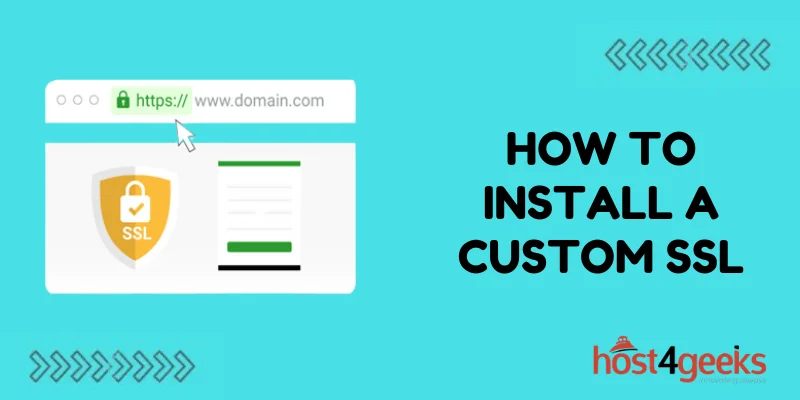That tiny padlock icon in your browser bar signals more than just security – it builds trust and confidence with your website visitors. However, safely encrypting connections requires acquiring and activating a valid SSL certificate.
While shared hosts often provide basic SSL options, purchasing and installing a custom SSL certificate tailor-made for your site provides the maximum identity verification and security browser indicators.
This guide will explain the benefits of a dedicated SSL cert and walk through the steps to Install a Custom SSL across various hosting platforms, configure HTTPS redirects, and keep your custom certificate renewed. Follow along to add that extra layer of security and legitimacy to your website.
Benefits of a Custom SSL
Here’s why buying and installing a custom SSL certificate is worthwhile:
- Encrypts connections to protect sensitive user data.
- Activates browser padlock and security indicators for visitor confidence.
- Supports advanced security features like HTTP/2 and TLS 1.3.
- Removes browser warnings about untrusted/self-signed SSL certificates.
- Provides legal/compliance value by validating your identity.
- Increases trust and conversions for e-commerce transactions.
Overall, a custom SSL from a trusted Certificate Authority gives your website credibility and security.
Steps to Install a Custom SSL
Gather Required Information
Before starting, you’ll need to gather some key details:
- Private key – This unique key is provided when you purchase the SSL certificate.
- SSL certificate files – These include the primary .crt certificate file and any intermediate .ca-bundle files.
- Web server details – Note your web server type, login credentials, and configuration files.
- Domain names – List all domain names that need to be included in the SSL certificate.
Having this essential information close at hand will make the installation process go smoothly.
Install the Certificate on Your Web Server
The steps to install a custom SSL cert will vary depending on your hosting environment:
Shared Web Hosting
Many shared hosts have automated tools or control panels like cPanel to guide you through uploading and activating your SSL certificate.
VPS or Dedicated Server
For standalone servers, you’ll typically need to manually edit the web server configuration file for your platform – Apache uses .conf files while Nginx uses .conf files. The changes required will include updating the:
- SSL certificate file paths
- SSL certificate key paths
- Listening HTTPS port
- Virtual hosts/server blocks with SSL parameters
This will bind your custom SSL certificate and key to enable HTTPS connections.
Cloud Hosting like AWS, Azure, Google Cloud
Cloud platforms provide options like load balancers to manage SSL certificates through their web UIs or programmatically using the platform’s CLI tools and SDKs.
Regardless of the environment, work carefully when editing configuration files, and be sure to restart the web server software to load the new SSL cert.
Force HTTPS and Update Links
Once your new custom SSL certificate is installed and active, take these additional steps:
- Force all traffic over HTTPS by implementing URL redirects from HTTP to HTTPS in your .htaccess rules or web server config.
- Change all links within the site content to use relative HTTPS paths instead of absolute HTTP paths.
- Update hardcoded links present in templates, custom code, and plugins/modules.
- Clear your browser cache and test that HTTPS pages load correctly and warnings don’t appear.
Handling these details ensures proper functionality and avoids issues with mixed content after making the switch to HTTPS.
Submit Ownership Verification
For extended validation (EV) certificates that display your organization name in the browser bar, you’ll need to go through the manual verification process. This involves submitting notarized documentation to prove you legally represent the website domain.
Standard OV and DV certificates skip this step but still provide core HTTPS security.
Renew and Replace SSL Certificates
SSL certificates expire after a set validity period, requiring periodic renewal:
- Monitor expiration dates to prevent any lapse in security.
- Renew certificates through your CA at least a month before expiration.
- The process is usually just reissuing the same cert or automated via script.
- If needed, replace expired certificates by generating new private keys and uploading new certs.
Setting calendar reminders helps stay on top of renewals so your custom SSL never becomes invalid.
Conclusion
Installing a trusted custom SSL certificate enables full site encryption and allows your website to broadcast its validated identity and commitment to security to all visitors. While the installation process varies by environment, the core steps involve uploading certificate files and updating configurations to bind your custom SSL.
With renewed vigilance around expiration dates, your custom SSL can continue providing robust HTTPS protection and browser indicators of integrity for the long haul. So don’t settle for the basic SSL options. Invest in a custom certificate tailored specifically to your site and domain names for the optimal security and trust-building experience.