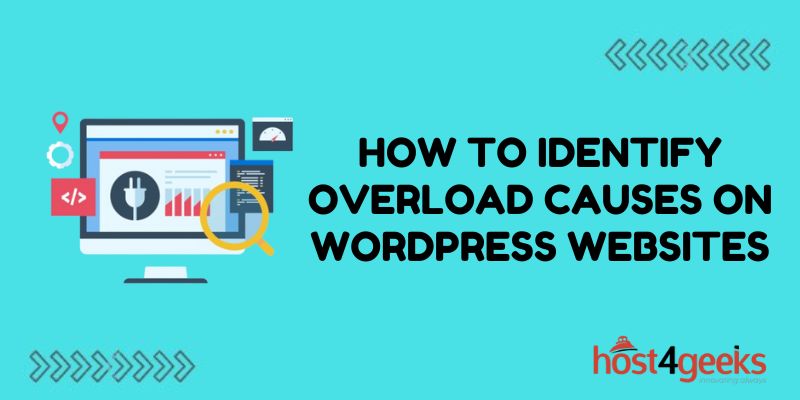A slow or crashing WordPress website can be incredibly frustrating. But before you can fix the problem, you need to diagnose the root cause. Website overload has many potential triggers, from inadequate hosting to faulty plugins.
In this comprehensive guide, we’ll explore the various factors that can overload WordPress and cause performance issues. With the right detection and troubleshooting approach, you can pinpoint the culprits and get your site back up to speed.
What is Website Overload?
Website overload occurs when a site receives more visitors, data, or operations than its infrastructure can handle. Some key signs of an overloaded WordPress site include:
- Slow page load times
- Intermittent downtime or crashes
- “Error establishing database connection” messages
- Outdated or missing resources like images
- High memory exhaustion
Overloading prevents visitors from smoothly accessing your content. It also negatively impacts site performance metrics like page speed and bounce rates.
The good news is, identifying the root causes of overload issues empowers you to optimize your WordPress site for stability and speed.
Common Causes of WordPress Overload
Many factors can contribute to an overloaded WordPress site. Here are some of the most common culprits to look for:
1. Inadequate Web Hosting Plan
Choosing the right WordPress hosting plan is crucial. Plans with insufficient bandwidth, memory limits, or processing power can easily become overwhelmed. Warning signs of an underpowered plan include:
- Site crashing frequently during traffic spikes
- Homepage loading slowly despite caching
- Hosting provider displaying resource exhaustion alerts
Upgrading to a more robust plan is often the most straightforward fix.
2. Too Many Active Plugins
Plugins provide loads of added WordPress functionality. But running more plugins than your site needs bogs down performance. Each one consumes key resources:
- Memory – More plugins means more data held in memory
- Database – Plugins create more tables and queries
- CPU – Extra computations are required to run plugins
Pare down your plugins to only essential ones. Also watch for plugin conflicts, outdated versions, or faulty code.
3. Excessive Customizations
While customizations provide useful tweaks, going overboard can weigh down your site. Examples of taxing customizations:
- Too many custom widgets and shortcodes
- Complicated page builder layouts like nested columns
- Overuse of custom stylesheets and scripts
- Complex conditional logic or custom queries
See if you can simplify your site’s design while still keeping the core custom features you need.
4. High-Resolution Images
Visually appealing images are vital for engaging visitors. But very large, high-resolution images can strain hosting resources by consuming substantial bandwidth and slowing page loads.
Options like image compression, CDNs, lazy loading, and responsively scaling images can help minimize the impact of image overload.
5. Too Much Traffic
A common cause of overload issues is simply receiving more visitors than your hosting plan or infrastructure can support. Traffic spikes from events like new product launches easily overwhelm underpowered sites.
Carefully analyze your traffic patterns and forecast future growth. Proactively plan hosting upgrades and optimizations to handle increasing visitors.
6. Intensive Queries and Processing
WordPress sites built on complex custom databases and functionality are prone to backend overloading. Examples include:
- Custom admin dashboards with intensive real-time queries
- CPU-intensive image rendering and processing
- Platforms with advanced user profiles, scoring algorithms, or analytics
- Optimizing queries and processing operations can prevent overtaxing your database and servers.
By being aware of these common culprits, you can systematically track down the factors overloading your WordPress site. But accurately diagnosing the specific issues requires gathering intel using various tools and methods.
How to Identify WordPress Overload Issues
Pinpointing the root causes of WordPress overload requires digging into several performance indicators and data sources. Here’s an effective step-by-step process:
Step 1: Monitor Site Performance Metrics
Start by examining metrics that reveal performance and scalability problems:
- Page load times – Use tools like Pingdom or WebPageTest to check for delays.
- Error rate – Browser dev tools or services like New Relic can show errors.
- Uptime/availability – Uptime monitoring provides outage alerts.
- Traffic analytics – Traffic spikes can correlate with overload issues.
Sudden deteriorations in these metrics are red flags of mounting overloads. The specific timing and pages impacted help reveal overload triggers.
Step 2: Gather Server Performance Data
Your hosting provider’s control panel gives visibility into the live state of your server resources. Key diagnostics include:
- Overall CPU usage – Spikes can indicate compute-intensive processes.
- Memory utilization – Shortages cause crashes and slow performance.
- Server load – Higher values show constrained capacity.
- Database connections – Maxed out connections prevent access.
Resource exhaustion during high load likely signals hosting inadequacies or optimization needs.
Step 3: Check Error Logs
Error logs record detailed diagnostics on incidents and performance:
- PHP error logs – Note warnings related to functions, memory, timeouts.
- Web server logs – Error response codes identify faulty pages or scripts.
- Database logs – Errors like max connections and timeouts.
- Debug logs – Additional WordPress and plugin debugging info.
Error logs reveal precisely which aspects of the system are breaking down under high load.
Step 4: Use Debugging and Profiling Tools
Debugging tools provide granular diagnostics on live site performance:
- Chrome dev tools – Network and performance insights.
- PHP profilers like Xdebug – Line-by-line analysis of backend code.
- Query monitors – Identify slow DB operations.
- Load testing tools – Simulate and stress test traffic.
These tools help narrow down the operations and areas of code causing overload issues.
Step 5: Eliminate Potential Causes
With data gathered from the previous four steps, you can zero in on likely culprits.
- Replicate issues locally – Set up a staging environment to simulate problems.
- Disable suspected plugins/themes – Test whether disabling alleviates overload.
- Inspect code hotspots – Focus on functions and queries that are bottlenecks.
- Compare with past states – When did the issue start occurring?
Isolating the specific factors contributing to overload is key to addressing the problems efficiently.
Conclusion
Website overload can cripple WordPress performance and frustrate both site owners and visitors. However, by methodically detecting bottlenecks and troubleshooting issues, site owners can get overloaded WordPress sites back on track. The key is analyzing performance metrics for slowdowns while also monitoring server resource utilization spikes during high load periods.
With careful experimentation and process of elimination, websites can effectively remedy WordPress overload problems through hosting upgrades, software optimizations, removing unnecessary bloat, and implementing strategic performance best practices. A proactive approach to diagnostics and capacity planning prevents painful site crashes and enables smoothly scaling WordPress sites.