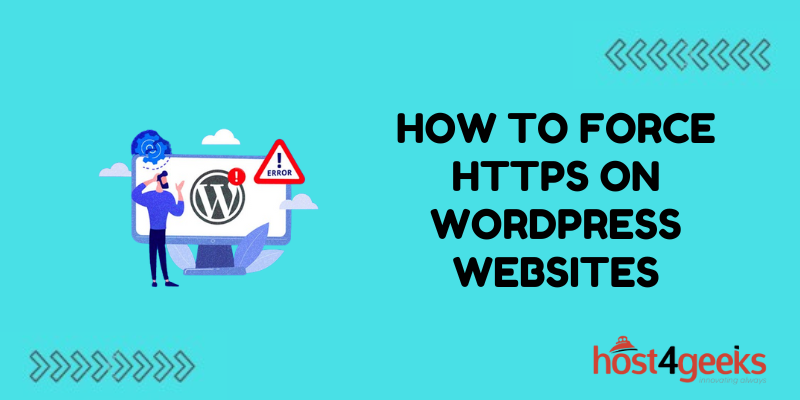Is your WordPress site still operating under a flimsy HTTP connection? That little padlock icon signaling encryption can make a big difference in how visitors perceive your site’s security.
Migrating to HTTPS used to be a headache, but modern tools have simplified the process of requiring site-wide SSL encryption. Implementing HTTPS provides a trust boost for both users and search engine crawlers.
This guide will walk through the rationale for upgrading along with step-by-step instructions for forcing HTTPS on your WordPress site. With just a few tweaks and plugins, you can activate encrypted connections and turbo-charge your WordPress security. Read on to learn how to require HTTPS sitewide and resolve any issues that arise during migration.
Why Force HTTPS on WordPress?
There are a few key benefits to converting your WordPress site to HTTPS:
- Enhanced security – Encrypting connections protects user data from interception and tampering. This is especially important for e-commerce sites.
- SEO ranking boost – Google favors HTTPS sites in search results, so it can improve your rankings.
- Browser trust signals – The padlock and ‘Secure’ indicators provide visual trust cues to visitors.
- Compliance with regulations – Many industries require HTTPS encryption to handle user data securely.
Overall, forcing HTTPS shows users and search engines that your WordPress site is trustworthy and secure.
How to Force HTTPS on WordPress
Here are two methods to require HTTPS connections across your entire WordPress site:
Using a WordPress Plugin
Plugins like Really Simple SSL make configuring HTTPS simple:
- Install and activate the Really Simple SSL plugin.
- Run the setup wizard to detect your SSL certificate.
- The plugin will configure WordPress settings and .htaccess rules to force HTTPS site-wide.
Plugins automatically handle the technical details, letting you enable HTTPS in just a few clicks.
Manually Editing WordPress Settings
You can also force HTTPS manually:
- Obtain an SSL certificate from your host or provider like Let’s Encrypt.
- Install the certificate on your server.
- Update site URL settings to use HTTPS in WordPress.
- Edit the .htaccess file to redirect all HTTP traffic to HTTPS.
- Change references in content from HTTP to HTTPS.
The manual method requires more technical expertise but provides greater control over configuration details.
Tips for Implementing HTTPS on WordPress
- Test that HTTPS works properly before forcing it site-wide.
- Update all hardcoded links and assets in content to use HTTPS paths.
- Change references in plugins, themes, and custom code snippets as needed.
- Flush caches and CDNs to ensure correct HTTPS resources are served.
- Set up HTTP Strict Transport Security (HSTS) for added security.
- Monitor traffic after migrating to catch any redirect loops or errors.
Taking the time to properly implement HTTPS will maximize security and avoid issues down the road.
Troubleshooting Common HTTPS Problems
If you run into problems after forcing HTTPS, here are some troubleshooting tips:
- Site not loading – Flush caches, test certificate install, and check for redirect loops.
- Insecure content warnings – Update mixed content sources like images and scripts to HTTPS.
- SEO and ranking drop – Re-crawl previously indexed pages to tell search engines about the HTTPS change.
- HTTPS not staying forced – Double check .htaccess rules and WordPress HTTPS settings.
- Certificate warnings – Make sure the certificate matches your domain exactly and was issued by a trusted authority.
Debugging and optimistically handling these common HTTPS issues will help ensure a smooth transition to complete encryption.
Maintaining an HTTPS WordPress Site
Once you have successfully forced HTTPS, be sure to:
- Renew SSL certificates before they expire to prevent warnings.
- Maintain consistent HTTPS links throughout new content.
- Keep WordPress and plugins updated for security patches.
- Monitor the site for mixed content warnings and fix insecure elements.
- Change the HSTS cache timeout to a higher value once you confirm HTTPS works properly.
Proactively monitoring and maintaining all aspects of HTTPS will keep your WordPress site fast, secure, and indexed properly in search engines over the long haul.
Conclusion
Adding HTTPS encryption across your entire WordPress site is a smart move for both security and SEO. Using a plugin makes activation easy, while manual configuration provides advanced control.
Handle potential issues proactively to ensure a smooth transition. With an understanding of the benefits of HTTPS and a few simple technical steps, you can take your WordPress site to the next level.