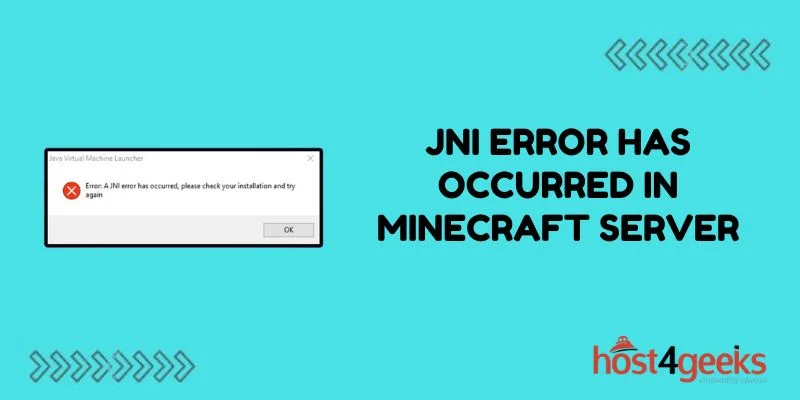Seeing the “A JNI error has occurred” message crash your Minecraft server can be extremely frustrating. This Java Native Interface error prevents your server from starting up properly or causes it to suddenly shut down during gameplay.
In this comprehensive guide, we’ll explain what exactly the JNI error means, what causes it on Minecraft servers, and actionable solutions to resolve the problem for smooth, uninterrupted Java-based Minecraft hosting.
What Does the JNI Error Mean?
The “JNI error” refers to Java Native Interface, which allows Java code to interact with native applications and libraries written in languages like C or C++. When launching a Java server process like Minecraft, the virtual machine utilizes JNI to access the underlying operating system and hardware resources.
On a Minecraft server, some common triggers for the error include:
Incompatible Software Versions
If certain native binaries, plugins, mods, or Java platform packages conflict or have bugs, it can cause the JNI bridge to crash.
Insufficient System Resources
Lacking enough RAM, disk space, or CPU cores prevents JNI from working properly by starving processes.
Corrupted Binary Files
If native Linux binaries executed via JNI have errors, it will fail hard with unclear Java exceptions.
Player Activity Spikes
Extreme player activity like hundreds of TNT explosions can use too many native resources and disrupt JNI processes.
So in summary – the JNI error points to an issue with the bridge between the Java-based Minecraft server and native operating system components which prevents further execution.
Fixing the JNI Error to Restore Server
If your Minecraft server won’t launch and displays “JNI error” or repeatedly crashes showing the same message, try these troubleshooting steps:
1. Check Operating System & Hardware Health
Make sure the OS and hardware like CPU, memory, and disk function properly. Scan for system corruption, update drivers, and restart to rule out transient OS issues impacting the Java native interface.
2. Review Server Software & Mods
Ensure all Minecraft server software, CraftBukkit, Spigot, plugins, mods, and other components are compatible versions that work together without known JNI bugs. Remove problematic plugins, and downgrade as needed.
3. Allocate Sufficient System Resources
Right size your server’s CPU cores, memory allocation, and disk capacity for both the OS and Minecraft server based on concurrent users. Check for peaks choking bandwidth during chunk saves.
4. Validate Java Installation
Make sure Java runtime binaries are from official sources like AdoptOpenJDK. Reinstall Java completely if needed to eliminate corruption. Test both OpenJDK and Oracle JDK.
5. Switch Between 64-bit and 32-bit Java
Try swapping the architecture if the server previously worked. Mismatched plugin native binaries may require 32 bit or need 64 bit for memory reasons.
6. Update Graphics Drivers
Even dedicated servers use GPU for rendering the game environment. Updated drivers fix crashes related to OpenGL and graphics card JNI usage.
7. Validate File Permissions & Owners
Check write permissions for all server data and Java directories. Reset permissions preventing native binaries from executing under the Java process owner if changed.
8. Monitor with Debug Logging
Enable debug logs across the server start lifecycle. Watch execution flow for clues on the exact JNI failure to pinpoint the culprit native library for directed fixes.
Persisting crashes likely stem from incompatible or buggy plugin/mod native binaries. Work with developers to address through updates or pin down troubled code-straining resources.
Preventions to Avoid JNI Errors
While quick fixes address active “JNI error” crashes, adopting these tips proactively prevents future issues:
- Keep all Minecraft server software up-to-date
- Monitor CPU, memory, and disk usage for bottlenecks
- Validate mods & plugins complement each other
- Stress test servers before production use
- Watch Java update changelogs for potential impacts
- Code mods defensively expecting resource strain
- Learn JNI troubleshooting with test servers
With attentive server management, the frustrating “JNI error has occurred” crashes will become a distant memory assuring a stable Minecraft multiplayer experience!
In Closing
Dealing with “A JNI error has occurred” crashing your Minecraft server can severely impact gameplay and admins’ sanity.
By understanding what Java Native Interface errors represent, common causes like incompatible software versions or inadequate server resources, and methodically troubleshooting OS configurations, Java installations, plugins, hardware, and more, you can isolate and then remedy the issue.
Follow best practices around validating compatibility, updating software, monitoring performance, and testing mods to fortify your server against future JNI-related crashes.
With attentive management of the interoperation between the Java-based Minecraft server code and underlying native binaries, you can provide a consistently smooth multiplayer experience and avoid the dreaded surprise of servers terminating mid-game due to obscure JNI errors.