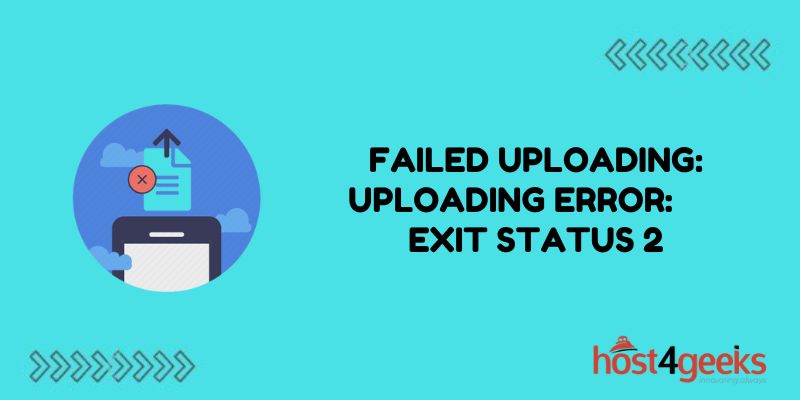Encountering the “Failed uploading: Uploading error: Exit status 2” error can be frustrating when trying to upload files or publish content. This vague error message gives little indication of the underlying cause, making it difficult to troubleshoot. Fortunately, there are a few common issues that generate this upload error that can be addressed to successfully publish your content.
Check File Size Limits
When receiving the exit status 2 error during an upload, one of the first things to check is whether the file size exceeds set limits. Most networks and servers have constraints around maximum file sizes that can be transferred or hosted.
Uploading oversized files is a common trigger for the exit status 2 failure. Check the documentation or settings for the platform or network you are uploading to and ensure your file is within size specifications.
You may need to compress images or videos to accommodate defined thresholds if the raw files are too large.
Verify File Type Compatibility
Incompatible or restricted file formats can also lead to failed uploads with an exit 2 status. Even if within size limits, networks or content management systems may only support certain file types based on policies, security rules, or technical limitations.
For example, if you are uploading to a webpage, more restrictive file formats may be enforced compared to uploading over FTP. Double-check to ensure the files you are uploading are allowed and supported by the destination system.
Check Permissions and Access
Insufficient user permissions and access rights during file transfers can prevent successful uploads and trigger exit code 2 errors. To rule out authorization issues, validate you have the appropriate access levels and privileges to publish content to the account and destination in question.
Using an account with higher authority levels can help determine if permission restrictions are the culprit. You may need to request elevated access if confirmed to be an access rights issue blocking the upload.
Examine Network Connectivity Issues
Uploading large files requires stable connectivity between the uploading client and the receiving server or network. Slow speeds, high latency, timeouts, dropped connections, and other network issues mid-transfer can lead to failed publish attempts.
Check if you can access and view the destination platform normally outside of uploading files. Test with smaller files as well. Intermittent network problems may be preventing the full upload, which Exit code 2 can hint at with the “uploading error” message.
Restart and Retry The Upload
Before diving deeper into troubleshooting, one simple step is to restart and try the upload again. Transient glitches, memory leaks, or temporary connection problems could have impacted the initial transfer attempt.
Completely restarting the upload can bypass these one-off issues. Make sure to retry using the same source file, account, and uploading steps that initially triggered the error if it persists through restart attempts.
Update Network Drivers And Software
While less likely with general internet access, updating networking software, drivers and firmware can help resolve niche incompatibility issues that may trigger vague exit 2 errors.
Ensure you have the latest updates installed for the operating system, network adapters, routers, VPN clients, and other software that facilitates the file transfer. Outdated components can cause conflicts that break uploads.
Check The File And Destination Path
Something as simple as an invalid file path for the upload or an improper destination directory can lead to exited status 2 errors. Double-check that the full file path and upload location are accurate based on the platform guidelines.
Test uploading to different folders on the destination to see if it works normally elsewhere. Typos in the intended file path can lead uploads to fail if trying to transfer to an invalid location.
Scan For Server And Storage Issues
Uploading errors don’t necessarily mean the issue is on the client side. Capacity limitations, expired credentials, software bugs, or general malfunctions on the receiving server can also block uploads.
Check the server logs and monitor resource usage levels during additional upload attempts. High utilization, crashing services, authentication problems, or storage failures on the destination system can all manifest as client-side transfer failures.
Validate File Integrity Before Uploading
Even if the file path, size, and type appear valid on the uploading end, corruption in the actual file data can cause errors when uploading. Use checksum validators, data repair tools, and manual inspection to verify files are intact before uploading.
Opening the file on a different computer, comparing properties with a known good version, and checking editors can surface pre-existing problems before wasted upload attempts.
Modify Configurations And Settings
For consistent exit code 2 errors, modifying configurations may be necessary if other typical troubleshooting hasn’t helped. Adjust OS network settings, reconfigure VPN or proxy connections, enable tracing/logs, or tweak other advanced options that control the upload sequence.
Creating exceptions, loosening restrictions, forcing certain protocols, or relaxing timeout defaults can influence how uploads are handled by the transferring client to avoid aborts mid-transfer.
Conclusion
The ambiguous “Failed uploading: Uploading error: Exit status 2” message can signal any number of underlying upload problems that require some trial and error to pinpoint. Checking file specifics, authentication rights, network health, integrity checks, server issues, and configuration conflicts provides a starting checklist when faced with this error.
Persisting through different troubleshooting steps helps narrow the culprit, whether stemming from restrictive file types, connectivity flakiness, storage capacity limits, or permission problems on the destination platform. While the exact cause may vary, methodically ruling out common upload failure points will ultimately resolve the exit code 2 issue.