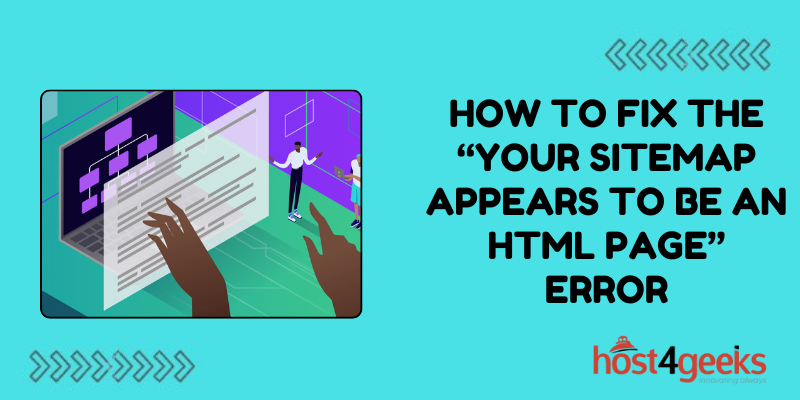Seeing the message “Your Sitemap appears to be an HTML page” can be confusing for website owners trying to submit their XML sitemap to Google Search Console. This error means Google is detecting issues with how the sitemap is structured and formatted.
Fortunately, with the right troubleshooting steps, you can fix invalid sitemap errors and successfully add your sitemap to Search Console to improve crawling and indexing. Here is a guide on resolving the “your sitemap appears to be an HTML page” warning.
What Causes the “Sitemap is HTML Page” Error?
This error occurs when Google cannot parse the submitted sitemap file as a valid XML sitemap. Some common root causes include:
Submitting an HTML Page Instead of a Sitemap
Uploading a normal HTML page rather than an XML sitemap file will trigger the error. Double-check which specific file you are submitting.
Incorrect Sitemap Filename
The sitemap must use the extension .xml or .xml.gz. Using incorrect filenames like .html, .txt or no extension causes issues.
Malformed Sitemap XML
Problems with the sitemap XML like missing closing tags, invalid nesting, or malformed entries prevent Google from parsing it properly.
Non-XML Content in Sitemap
If HTML, JavaScript, CSS code or other non-XML content accidentally got inserted into the sitemap, Google cannot parse it as valid XML.
Character Encoding Issues
Special characters or improper character encoding like UTF-8 BOM in the sitemap can also lead to parsing failures.
Troubleshooting Invalid Sitemap Errors
To fix the error, you need to diagnose the specific issue with your sitemap:
Double Check You Uploaded a Sitemap File
Confirm the file you submitted was a sitemap with the .xml extension, not another page type. Re-upload the correct sitemap file if needed.
Verify Sitemap URL and Filename
Check the sitemap URL and filename submitted to ensure it ends with .xml or .xml.gz, meeting Google’s requirements.
Validate Sitemap Contents and Formatting
Use online XML validators to check for well-formed XML with no errors. This will uncover any malformed tags or invalid markup.
Inspect Sitemap for Non-XML Contents
Look through the sitemap code for any stray HTML, JavaScript, CSS, or other content that does not belong in XML. Remove invalid code.
Check Character Encoding
Open the sitemap in a text editor and ensure proper UTF-8 encoding without BOM. Re-save with correct encoding if needed.
Fixing “Your Sitemap Appears to be an HTML Page”
Once you’ve identified the specific issue with your sitemap, you can take steps to fix it:
Upload the Correct Sitemap File
If you find you submitted the wrong page, re-upload the valid XML sitemap file with the .xml or .xml.gz extension.
Correct the Sitemap Filename
Rename the sitemap file to match the .xml or .xml.gz naming convention expected by Google and other search engines.
Repair Faulty Sitemap XML
Fix malformed tags, nesting issues, and other XML errors identified through validation checks to meet format standards.
Strip Non-XML Contents from Sitemap
Remove any HTML, JavaScript, CSS, or other code not allowed in XML sitemaps. Leave only valid XML entries.
Re-save Sitemap with Proper Character Encoding
If encoding issues were found, re-open the sitemap in a text editor and re-save using valid UTF-8 encoding without BOM.
Preventing Future Sitemap Errors
Along with fixing your current sitemap, follow these best practices to avoid recurring issues:
Double Check Files Before Submitting
Get in the habit of opening and verifying the correct sitemap file before uploading. Avoid submitting incorrect pages.
Validate All Sitemaps
Use online XML validators to verify formatting and check for errors. Fix any issues before submitting sitemaps to Google.
Generate Sitemaps Using Tools
Rely on sitemap generator tools that output valid XML sitemap code automatically. Avoid handwriting XML.
Reference Google’s Sitemap Standards
Bookmark Google Developers sitemap guidelines. Refer to requirements when creating or updating sitemaps.
Add Sitemap Validation to Build Processes
Include an automated sitemap validation step in any workflows around modifying and deploying sitemaps.
Conclusion
Getting the “Your Sitemap appears to be an HTML page” error can quickly be remedied by troubleshooting the root cause. Carefully inspect the submitted file to ensure it is the correct XML sitemap, not another page type.
Validate the sitemap’s XML formatting and correct any malformed tags or structure issues uncovered. Eliminate any non-XML content that may have inadvertently been inserted. Double check the filename uses the proper .xml or .xml.gz extension per Google’s specifications.
With a clean, well-structured sitemap file, you can successfully submit it to Google Search Console for crawling and indexing. Stay proactive by validating before publishing, using sitemap generators, and referencing Google requirements when modifying sitemaps.
With vigilant troubleshooting and preventative habits, you can swiftly resolve invalid sitemap errors and avoid headaches down the road.