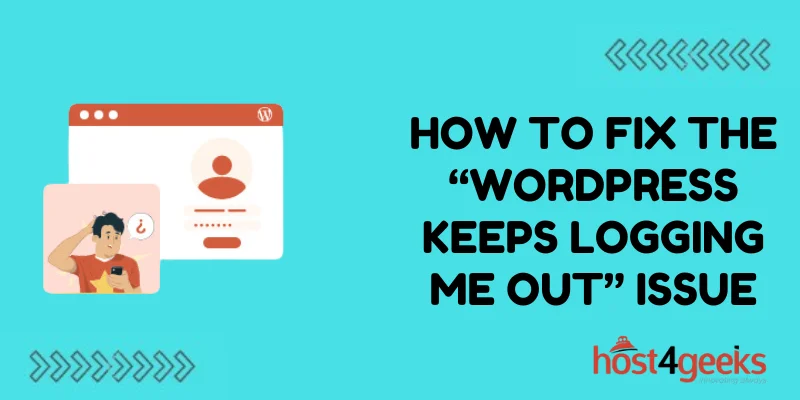Getting repeatedly logged out of your WordPress admin can be incredibly disruptive to your site management and content creation workflow. This common frustration is caused by several potential issues that can be tricky to pinpoint.
In this comprehensive guide, we’ll walk through all the possible reasons WordPress could be logging you out consistently, along with actionable solutions to investigate and resolve each cause. Follow these tips to finally eliminate this annoyance and stay logged into your WP dashboard seamlessly.
Check Your Browser Settings
The first place to check is your browser settings. Make sure “Remember Me” or “Keep me logged in” is actually enabled on your WordPress login screen.
If this setting is off, your browser will automatically log you out with each page visit or tab close. Enable the remember setting so cookies retain your WP login credentials across browsing sessions until you manually log out.
Also, check that cookies and site data are not being excessively cleared. Browsers like Chrome allow you to specify exception sites that are excluded from routine cookie and history purges. Add your WordPress site to skip cache and data clearing that can log you out.
Finally, try a different web browser or device entirely. If you only get logged out using one specific browser, it likely points to an extension or privacy setting triggering the “WordPress Keeps Logging Me Out” issue in just that software.
Look for Plugin Conflicts
The next culprit to investigate is a plugin conflict. An incompatible or buggy plugin could be clearing your login session behind the scenes.
Try temporarily disabling all plugins to see if that stops the repeated logouts. If the “WordPress Keeps Logging Me Out” issue goes away, turn plugins back on one by one until it return – isolating the problem plugin.
Check for plugin conflicts with caching, performance optimization, admin, or security tools that may aggressively reset sessions. Eliminate or update any suspect extensions.
Alternatively, switch to a default WordPress theme like Twenty Twenty-One with no plugins active. If you can now stay logged in, it confirms a plugin or theme-related conflict causing the “WordPress Keeps Logging Me Out” problem.
Adjust WordPress Session Length
By default, WordPress sessions and cookies expire after only 2 days. This short duration could be forcibly logging you out.
Add the following to wp-config.php to increase the WP login cookie expiration to 1 year:
define(‘AUTH_COOKIE_EXPIRATION’, 31536000 );
You can also install a plugin like WPSessionManager to easily customize your WP user session length as needed.
A longer timeout prevents overly aggressive session resets from ending your admin access prematurely and triggering the “WordPress Keeps Logging Me Out” behavior.
Check for File Permission Issues
If WordPress cannot properly write session files and cookies due to restrictive file permissions, it may cause login failures.
Double-check that the wp-content and wp-includes folders have permissions of 755 or 775 for security. The uploads folder should also be 755.
Proper permissions allow WordPress to update and reset session data as needed to keep you logged in. Restrictive folders can block these writes, causing logouts related to the “WordPress Keeps Logging Me Out” problem.
Also, verify the /tmp folder has 777 permissions for WordPress to store temporary session and cache files. Contact your host to adjust /tmp permissions if needed.
Increase PHP Session Maxlifetime
Your PHP settings may also be configured with session timeouts that are too low for admin comfort.
Find the session.gc_maxlifetime value in your php.ini file. Increase it to 14400 or higher to set the PHP session duration to at least 4 hours. This prevents PHP from deleting sessions too quickly which can cause the “WordPress Keeps Logging Me Out” behavior.
You can also add this line to wp-config.php to override the PHP setting:
ini_set( ‘session.gc_maxlifetime’, 14400 );
A longer PHP session lifetime prevents server-side timeouts from interrupting your WordPress admin access.
Empty Your Trash
A surprisingly simple cause of frequent logouts related to the “WordPress Keeps Logging Me Out” issue is having a huge number of items in your Trash.
WordPress tracks and manages all posts in Trash behind the scenes. An overloaded Trash with thousands of items can spawn memory issues that interfere with sessions.
Go to Posts > Trash and bulk delete all the contents. Alternatively, install a plugin like WP-Sweep to apply limits and automatically clear your Trash.
With a cleared Trash, WordPress frees up resources that can stabilize sessions and prevent unexpected logouts as you work.
Switch to a Local Development Environment
If you primarily manage your site on a remote staging or production server, setting up a local WordPress development environment can eliminate login headaches.
Using a tool like Local, DesktopServer, MAMP, or Varying Vagrant Vagrants, you can build a WordPress site on your own computer for daily management.
Local sites bypass remote hosting server issues, third-party plugins, and permissions conflicts that could be interrupting your sessions and triggering the “WordPress Keeps Logging Me Out” problem. Manage content locally, then transfer updates to production.
Increase Your WordPress Memory Limits
If your WordPress memory limit is set too low, it can cause crashes and instabilities that logout admins randomly.
In wp-config.php, add:
define( ‘WP_MEMORY_LIMIT’, ‘256M’ );
This boosts the WP memory ceiling to prevent out-of-memory errors from interfering with sessions and contributing to the “WordPress Keeps Logging Me Out” behavior.
Also, increase PHP memory limits in php.ini for more total headroom:
memory_limit = 256M
More memory allocated to WordPress itself prevents unexpected failures that can disrupt your admin access and log you out.
Use Persistent Login Plugins
For added login session protection against the “WordPress Keeps Logging Me Out” issue, install a plugin like WPS Hide Login or iThemes Security to establish persistent logins.
These tools allow you to specify fixed IP addresses or browsers that bypass timeouts and stay permanently logged into your WordPress admin.
Your current device will no longer get logged out unexpectedly, eliminating the “WordPress Keeps Logging Me Out” problem. Just avoid using persistent logins on public machines for security.
Contact Web Host Support
If you still face random WordPress logouts related to the “WordPress Keeps Logging Me Out” issue after trying the above fixes, there may be an issue with your hosting environment’s server configuration.
Contact your web host’s technical support team for assistance. They can dig into server logs, resource allotments, caching settings, and other configurations that may be interrupting WordPress user sessions.
With help from your host, any server-level factors causing repeated logout issues can be identified and corrected.
Conclusion
Troubleshooting and resolving random WordPress logouts involves methodically checking browser settings, plugins, file permissions, PHP/WP limits, development environments, and web host servers.
Isolate the specific factor causing your sessions to terminate early before adjustments like increasing cookie duration, disabling plugins, allocating more memory, and switching to local management.
With focused triaging, you can uncover the source of the “WordPress Keeps Logging Me Out” issue. Fix the problematic setting, plugin, or environment variable to finally stay logged in seamlessly.