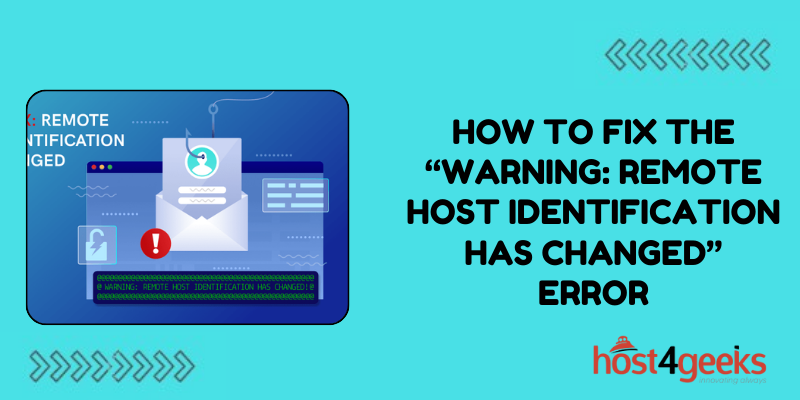Seeing the “Warning: Remote Host Identification Has Changed” error essentially means that the public key or “fingerprint” of the server you are connecting to has changed unexpectedly. When connecting to a remote server over SSH or HTTPS, your computer checks that server’s public key to verify its identity.
This helps prevent man-in-the-middle attacks. If the key suddenly changes, your computer warns you because it no longer recognizes that server. While frustrating, this issue can usually be resolved with a few troubleshooting steps. So, read on to learn the causes behind this error and the right steps to troubleshoot and resolve it.
Reasons Why This Error Occur
Here are some common reasons why you might see the remote host identification change warning:
The Server’s Key Was Changed
The most straightforward reason is that the server’s public key was intentionally changed by the administrator. This updates the fingerprint, so your computer sees the remote host as “new”. Legitimate reasons for changing keys include key rotations for improved security, migrating to new servers, or reinstalling the operating system.
You’re Connecting to the Wrong Server
Mistyping the hostname or IP address could connect you to a completely different server with a different key. This makes it appear as if the correct remote host changed its identity.
A Man-in-the-Middle Attack Is Happening
In rare cases, the warning could mean your connection is being intercepted by an attacker. They present their own key pretending to be the real destination server. Your computer detects this fraudulent key, so it appears the server’s identification changed.
The Server Certificate Was Renewed
For HTTPS connections, expired TLS/SSL certificates are automatically renewed. The new certificate has a different signature, so your client shows the changed remote host identification warning. This is normal and not a cause for concern.
Troubleshooting and Resolving
Now let’s go through various ways to resolve this issue and re-establish trust with the remote server:
1. Verify You’re Connecting to the Right Place
Double-check that the hostname or IP address matches what you expect. If you’re using the wrong one, update it to connect to the intended server. This will fix the issue if you’re accidentally connecting to something else.
2. Check if Keys Were Intentionally Changed
Contact the server administrator or consult their documentation to find out if host keys were recently updated. If so, the warning is expected and you can safely trust the new fingerprint. Make a note of it so your computer recognizes the server going forward.
3. Update Trusted Hosts Lists
Most SSH and SFTP clients maintain a list of trusted servers and their keys. Update these lists with new host fingerprints whenever servers rotate their keys. This prevents the warnings by tracking identification changes.
4. Manually Accept the New Key
When you receive the changed host identification warning, there should be a prompt to accept the new key. Carefully verify the server, then choose to trust the updated fingerprint. This adds it to your known hosts list.
5. Re-add the Server as a Known Host
You can clear the existing key for that hostname/IP then re-add it as a new host. This replaces the old fingerprint with the new one your computer is seeing from the server.
6. Use SSHFP DNS Records
DNS SSHFP records allow servers to securely distribute their keys via DNS. Checking these records can authenticate new keys when connecting. However, this depends on the remote server properly configuring their SSHFP records.
7. Restart Related Services
On Linux/UNIX, try restarting the SSH daemon on the client and server to force new key generation and checking. Restarting other involved services like HTTPd may also resolve certificate issues.
8. Revoke Trust and Reconnect
Some applications allow you to revoke existing trust for a server. After revoking trust, reconnect and accept the new key. This starts with a clean slate to re-establish the relationship.
9. Update Software Versions
Older crypto libraries can mismanage keys or not support newer encryption. Updating libraries, applications, and servers to current stable versions can improve the handling of updated keys.
10. Use IP Addresses Instead of Hostnames
In some scenarios, hostnames may not resolve properly to check keys. Specifying IP addresses instead when connecting can avoid any DNS issues interfering with verifying the remote identification.
Concluding Thoughts
The “Warning: Remote Host Identification Has Changed” message can cause confusion and disruption when trying to connect to servers. But in most cases, it simply means an expected change was made on the server side.
By taking the time to verify the new key, consult documentation, and properly update your trusted hosts, you can resolve the issue smoothly.
While it’s always wise to approach identification warnings cautiously, a bit of due diligence will usually get connections back on track quickly. With a few simple checks and updates, you can confirm benign changes and trust legitimate new server keys.