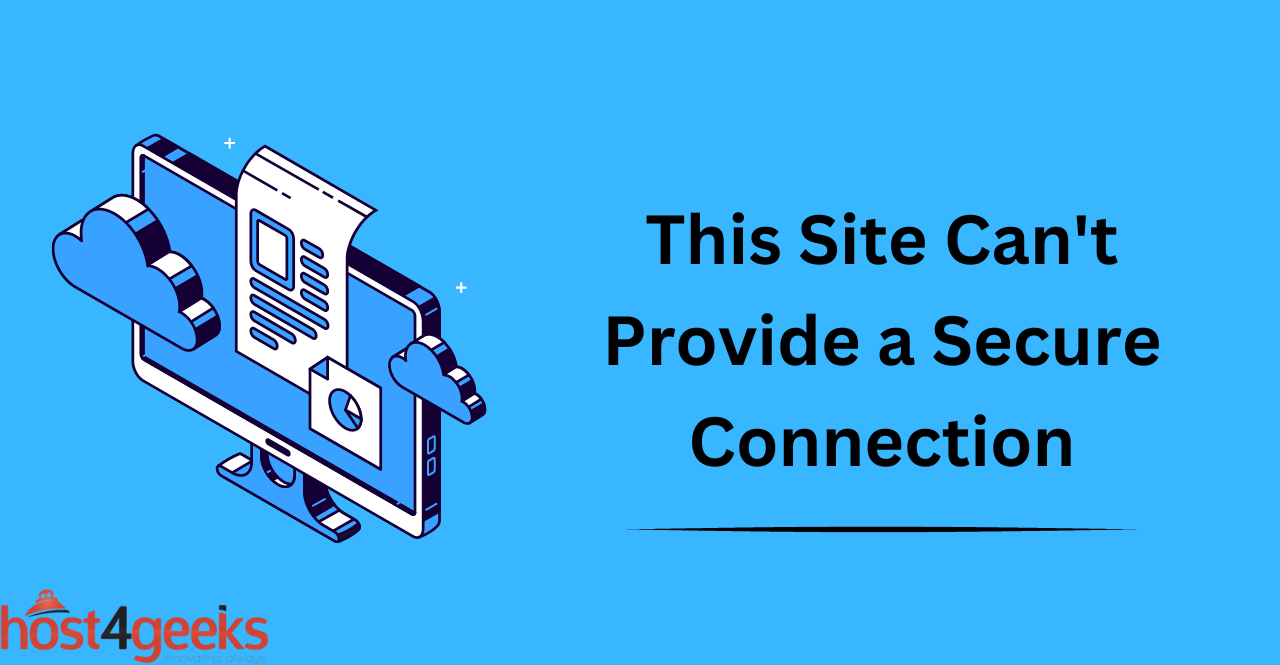Are you tired of encountering the frustrating “This Site Can’t Provide a Secure Connection” error message when trying to access a website? You’re not alone. In today’s digital age, online security is of utmost importance, and this error can be a significant roadblock in your browsing experience.
But fear not! In this blog post, we’ll dive into the causes behind this error and provide you with practical solutions to fix it. Whether you’re a tech-savvy individual or someone who just wants to surf the web without any hindrances, we’ve got you covered.
So let’s unravel the solution for the “This Site Can’t Provide a Secure Connection” error and get you back to hassle-free browsing in no time.
Importance of Having a Secure Connection:
Having a secure connection is essential when browsing online. A secure connection helps protect your personal information from hackers, malicious software, and other cyber threats. Without a secure connection, you leave yourself vulnerable to attacks such as identity theft and data breaches. It is therefore important to make sure that all of your online browsings are taking place over a secure connection.
Troubleshooting the Error | Reasons and Solutions
Outdated or Unsupported Browser:
If you are using an outdated or unsupported browser, this may be causing the error. To fix this problem, make sure that you have the latest version of your browser installed.
It is also important to make sure that your browser supports secure connections. This can usually be found in the browser’s settings menu.
Expired SSL/TLS Certificate:
The website you are trying to access may have an expired SSL/TLS certificate. This certificate is used to authenticate the connection between your browser and the website, and if it is expired, your browser will not be able to verify its authenticity. To fix this problem, contact the website’s administrator and ask them to renew their SSL/TLS certificate.
Incorrect Date and Time Settings:
If your computer’s date and time settings are incorrect, this can cause an error. To fix this problem, make sure that your computer is set to the correct date and time. You can usually change this setting in your computer’s system preferences. It is also important to make sure that your computer’s time zone is set correctly.
Malware or Virus Infection:
If your computer is infected with malware or a virus, this can also cause an error. To fix this problem, make sure that you have an up-to-date antivirus program installed and that you are regularly running scans to check for any infections. It is also important to make sure that all of your software is up-to-date, as outdated software can be a target for malicious actors.
Firewall or Proxy Settings:
If you are using a firewall or proxy server, this can also cause an error. To fix this problem, make sure that your firewall and/or proxy server are set up properly and that they are allowing secure connections. It is also important to make sure that you are not blocking any of the websites you are trying to visit.
Website Misconfiguration:
Sometimes, the website itself can be misconfigured, which can cause the error. To fix this problem, contact the website’s administrator and ask them to make sure that their server is configured properly. It is also important to make sure that the website’s SSL/TLS certificate is up-to-date and valid.
Other Potential Solutions:
Clear Browser Cache and Cookies: Clearing your browser’s cache and cookies can help fix the “this site can’t provide a secure connection” error. This is because outdated or corrupted data in the cache or cookies may interfere with the secure connection. To fix this issue, simply clear your browser’s cache and cookies.
Disable browser extensions: Some browser extensions can also interfere with the secure connection. To fix this issue, try disabling any browser extensions that you have installed and then try accessing the website again.
Temporarily disable antivirus or firewall software: Antivirus or firewall software can also interfere with the secure connection. To fix this issue, try temporarily disabling your antivirus or firewall software and then try accessing the website again.
Restart router or modem: Sometimes, the issue may be with your router or modem. To fix this issue, try restarting your router or modem and then try accessing the website again.
Contact website owner or IT support!
Conclusion:
In conclusion, the “This Site Can’t Provide a Secure Connection” error is a common issue that many users encounter while browsing the internet. However, by following the steps outlined in this blog post, you can troubleshoot and resolve this error effectively.
Remember to check your internet connection, clear your browser cache, update your browser, disable extensions, and ensure that your system’s date and time are correct. Additionally, always be cautious when visiting websites and verify their security certificates to protect your sensitive information.
By implementing these solutions, you can enjoy a secure and seamless browsing experience without the hassle of encountering the “This Site Can’t Provide a Secure Connection” error.