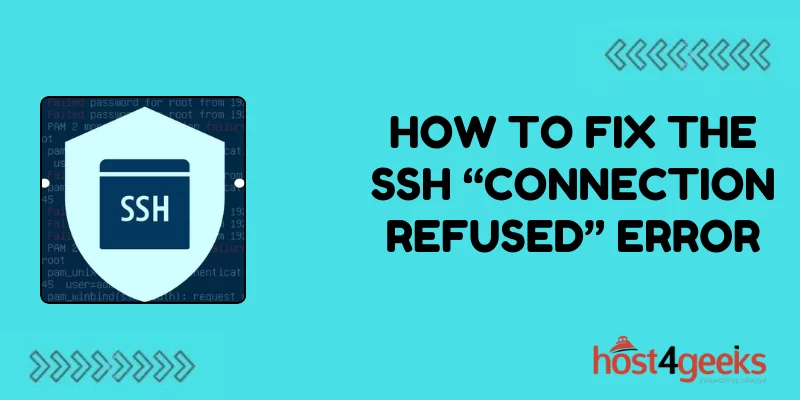In the vast expanse of the digital realm, where bits and bytes dance in a symphony of connectivity, there exists a gatekeeper known as SSH (Secure Shell). This guardian of secure communication channels stands as a fortress, protecting your data and enabling seamless access to remote systems.
Yet, like any formidable fortress, SSH may occasionally raise its drawbridge, leaving you stranded with the enigmatic message: “Connection Refused.”
Imagine this scenario: You’re attempting to connect to a remote server, eager to wield the power of command-line prowess or execute critical tasks, only to be met with this frustrating blockade. Your keystrokes seem futile, and the prospect of troubleshooting feels like navigating a labyrinth.
Fear not, for within this labyrinth lies the thread of understanding, and with it, the key to explore how to fix the SSH “Connection Refused” Error.
Step 1: Verify SSH Service Availability
The first step in troubleshooting any SSH-related issue is to ensure that the SSH service is operational on both the client and server ends. On the server side, access the terminal or command prompt and execute:

This command will display the status of the SSH service. If the service is inactive, start it using:

Pros:
– Quick verification of SSH service status.
– Simple command-based solution.
Cons:
– Assumes familiarity with command-line interface.
Step 2: Check SSH Port
SSH typically operates on port 22 by default. However, network configurations or security measures may dictate otherwise. To verify the port SSH is listening on, you can inspect the SSH configuration file. Access the file using a text editor like Nano or Vim:

Locate the line containing the “Port” directive, which specifies the port SSH listens on. Ensure that the port mentioned here matches the port you’re attempting to connect to.
Pros:
– Provides insight into SSH port configuration.
– Allows customization to accommodate network requirements.
Cons:
– Requires navigating configuration files.
– Potential for misconfiguration if not careful.
Step 3: Firewall Inspection
Firewalls serve as guardians of network security, but they can sometimes overzealously block legitimate connections, leading to the dreaded “Connection Refused” error. Check if the firewall is permitting SSH traffic by examining the firewall rules.
On Linux systems using iptables, you can list the rules using:

If the output reveals restrictive rules for SSH traffic, adjust the firewall settings to allow incoming connections on the SSH port (usually port 22):

Pros:
– Offers granular control over network traffic.
– Enhances security by filtering incoming connections.
Cons:
– Requires understanding of firewall rules.
– Potential for inadvertently exposing the system to security risks.
Step 4: Address SSH Key Authentication
SSH authentication relies on cryptographic keys to verify the identity of connecting parties. If authentication fails due to misconfigured or absent SSH keys, it can result in a “Connection Refused” error.
Pros:
– Provides robust authentication mechanism.
– Mitigates security risks associated with password-based authentication.
Cons:
– Requires initial setup of SSH keys.
– Can be cumbersome for users unfamiliar with SSH key management.
Step 5: Investigate Server Reachability
The “Connection Refused” error may also stem from network issues preventing communication with the SSH server. Conduct basic network checks to ensure the server is reachable from the client machine.
Pros:
– Diagnoses network-related connectivity issues.
– Helps identify potential routing or DNS problems.
Cons:
– Requires understanding of network troubleshooting concepts.
– Limited to diagnosing connectivity issues within the local network.
Conclusion:
In the ever-evolving landscape of digital communication, encountering obstacles like the SSH “Connection Refused” error is inevitable.
However, armed with the knowledge gained from traversing the steps outlined above in the guide on how to fix the SSH “Connection Refused” Error, you are better equipped to unravel the complexities of SSH connectivity issues.
Remember, each challenge is an opportunity to deepen your understanding and fortify your technical prowess.
So, fear not the “Connection Refused” error, for within its enigmatic veil lies the path to enlightenment in the digital maze.