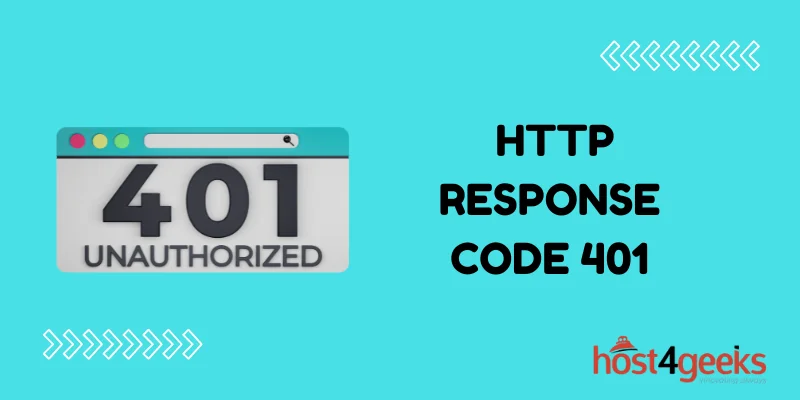In the vast landscape of web development and digital interactions, encountering technical roadblocks is an inevitable part of the journey. One such hurdle that often perplexes both seasoned developers and newcomers alike is the dreaded “Server Returned HTTP Response Code 401 for URL” error.
This seemingly cryptic message, denoted by a string of numbers and letters, can throw a wrench into the gears of an otherwise smoothly running application or website. But fear not, for in this comprehensive guide, we will unravel the intricacies of the HTTP 401 error code and equip you with a detailed approach to not only understand its root causes but also effectively troubleshoot and resolve them.
Whether you’re a developer seeking to fortify your problem-solving skills or an enthusiast determined to comprehend the mechanics behind web errors, this guide will illuminate the path toward conquering the enigmatic HTTP 401 error.
What’s the Deal with the HTTP 401 Error?
Imagine you’re trying to get into a member’s member-only club, but you don’t have the right card. That’s pretty much what the “Server Returned HTTP Response Code 401 for URL” error is saying to you. It’s also known as the “401 Unauthorized” error, and it’s a message from the server telling you that you can’t access a specific page because you don’t have the proper credentials.
Why Am I Getting This Error?
Oops, Wrong Credentials: Ever typed in the wrong password for your email? That’s one way to trigger the 401 error. If you enter the wrong username or password, the server won’t let you in.
Authentication Dilemma: Some web pages have specific ways they want you to prove you’re allowed in. If you’re not using the right method, or if you didn’t provide the necessary information, you’ll be met with the 401 error.
Access Denied: Think of this like your gym membership expiring, and suddenly you can’t get in. If your access credentials are expired or taken away, the server will give you a 401 error.
So How Do I Fix This?
1. Double-Check Your Info
Start with the basics: your username and password. Make sure they’re entered correctly. It’s like making sure you have your ID before you hit the club.
2. Clear Out Your Browser’s Junk
Sometimes your browser hoards too much data, like old cookies and cached info. It’s like cleaning out your closet. Clear your cache, cookies, and browsing history to give your browser a fresh start.
3. Sneak In Incognito
Using incognito or private mode can help troubleshoot. It’s like wearing a disguise to the party. Open a private window and try accessing the URL there.
4. Investigate the URL
Take a close look at the URL you’re trying to access. Check for typos or mistakes. It’s like making sure you’re going to the right address.
5. Update Your Bookmarks
If you’ve bookmarked the page, it might be using outdated credentials. Delete the old bookmark and create a new one with the correct details.
6. Get Help from the Admin
When all else fails, it’s time to call in reinforcements. Reach out to the website’s administrator. They’re like the wizards of the digital realm, and they can help you decode the error.
Keeping Trouble at Bay
Preventing future 401 errors is all about taking some simple precautions. Here’s what you can do:
1. Change Your Passwords Regularly
You should change your passwords every now and then. Regular password updates keep your accounts secure.
2. Make Strong Passwords
Mix up letters, numbers, and symbols for a password that’s hard to crack, just like putting extra locks on your front door.
3. Guard Your Credentials
Treat your login details like secret codes. Don’t share them casually and avoid saving them where others can find them easily..
4. Test After Updates
If you’ve changed something in your account settings, make sure everything still works. Test your access to avoid any surprise 401 errors.
In Conclusion
Technical hiccups are a part of the online experience, but they don’t have to be roadblocks. With the knowledge you’ve gained from this guide, you’re better equipped to handle the “Server Returned HTTP Response Code 401 for URL” error when it pops up.
Just remember that a 401 error typically points towards authentication or authorization problems, and by carefully examining your credentials, permissions, and server configurations, you can swiftly troubleshoot and resolve the error.
Whether it’s double-checking your API keys, ensuring proper user access, or verifying your server settings, a systematic approach will lead you to the root cause and pave the way for a successful resolution.
Embrace these troubleshooting techniques as valuable tools in your developer toolkit, empowering you to maintain the smooth functionality of your web applications and services.