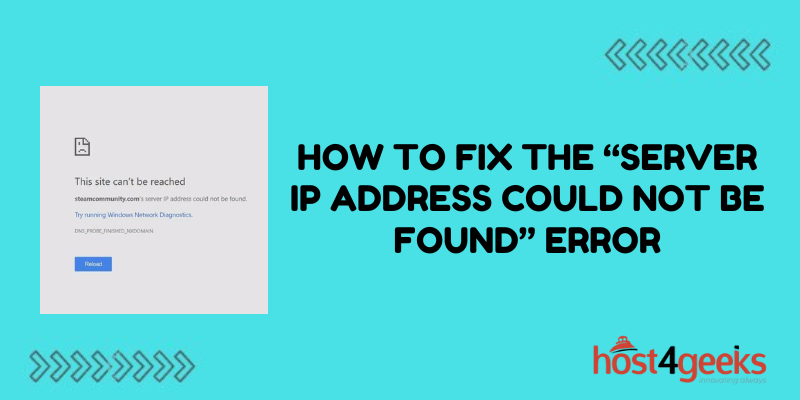Dealing with obscure connectivity issues can be frustrating. You may suddenly find yourself unable to access important files and applications due to a vague “server IP address could not be found” error.
This error typically appears when your device cannot communicate with a network server using its assigned IP address. The source of the problem can vary, ranging from simple typos to complex DNS and routing problems.
Fortunately, with some targeted troubleshooting, you can usually resolve this error and restore normal network connectivity. Here is an in-depth look at the common causes for the “server IP address could not be found” message and the steps you can take to fix it.
Typos in the Server IP Address
One of the most common triggers for the “server IP address could not be found” error is simple typos in the server’s IP address. An IP address consists of four sets of numbers separated by periods, such as 192.168.1.100.
Each number represents an octet in the address, and even a single mistyped digit will lead to failure when trying to connect. To rule out typos, double and triple-check the problematic IP address against the correct value.
Review any configured connections, bookmarks, scripts, or other places where the IP is specified. A minor fat finger mistake can lead to this headache down the road. Take the time to carefully validate the IP address, character by character.
DNS Resolution Issues
Your device relies on a Domain Name System (DNS) server to translate a server name, like myserver.mydomain.com, into its corresponding IP address. If this DNS lookup fails, your device will not be able to map the server name to an IP address in order to make a connection.
A couple of key things can disrupt the DNS resolution process and cause the “server IP address could not be found” error:
Incorrect DNS Server Settings
Your devices are typically configured with the IP addresses of one or more DNS servers to use for name resolution. An incorrect DNS server IP or general connectivity issues with your assigned DNS server can both lead to failed DNS lookups.
Double-check that your devices are pointed at the proper internal and/or external DNS servers provided by your network or internet service provider. Update as needed and verify connectivity to those servers.
DNS Zone Errors
For internal resources, your DNS servers maintain specific zones that map hostnames to IP addresses on your network. Configuration problems or corruption in the applicable zone can prevent proper name-to-address mapping.
Log into your DNS management interface and review the configuration, resource records, and overall health for the zone associated with the problematic server. Check for issues like incorrect records, missing entries, or other errors that could impede resolution.
Routing Problems
Even with a valid IP address for the destination server, your device relies on properly configured network routes to determine how to reach that address.
Improper routing settings or connectivity issues along the route itself can still lead to the “server IP address could not be found” symptom.
Routing Table Errors
Examine the routing table on both the client and server-side to look for incorrect routes, blacklisted interfaces, and other misconfigurations that could prevent connectivity between point A and point B.
Run traceroute commands to validate that packets are transiting the expected series of routers when communicating between the client and server. Update any invalid routes or rules on network hardware as needed.
Physical Routing Problems
Failed network devices along the route or cabling issues could also manifest as an inability to reach the server IP address. Interface and cable faults are unfortunately common culprits.
Interface statistics and logs are your friends here. Inspect counts on the applicable interfaces for errors indicating physical problems. Check the cabling and port status too. Don’t rule out physical factors as the root cause.
Firewall Blocking Access
Firewalls are designed to restrict access, so they are a natural suspect when troubleshooting the “server IP address could not be found” message. Examine firewall policies and access control lists on both the client and server-side for any rules that could block connectivity.
For example, you may have an “allow” rule for the server IP address that is configured incorrectly or overridden by a broader “deny” rule. Review all policies in the end-to-end path between the client and server. Update any overly restrictive rules or typos allowing security devices to inadvertently block access.
Problems with the Server Itself
Last but not least, issues on the server itself can also generate connectivity errors like the inability to find the server IP address.
A couple of scenarios to check:
Incorrect Network Configuration
Double-check the IP address configuration, subnet mask, default gateway, VLAN assignments, and other network settings on the server NICs. Incorrect settings can certainly prevent connectivity. Verify that the server’s IP address matches what clients expect, paying close attention to typos.
Server Outages
If the server is powered off, disconnected from the network, or otherwise down, clients will not be able to reach it successfully. “Server not found” errors are a clue here. Verify the server is up and running and able to respond to requests as expected.
With a mix of careful validation and targeted troubleshooting using these tips, you can zero in on the root cause and resolve vague “server IP address could not be found” errors relatively quickly.
Don’t resign yourself to living with intermittent connectivity issues. A focused approach and good documentation make tracking down resolution steps much more manageable. Keep these principles in mind and you can banish this error for good.
Conclusion
The “server IP address could not be found” message can have many underlying causes, ranging from innocent typos to more complex network issues. By methodically checking for DNS problems, routing errors, firewall rules, server configuration issues, and physical connectivity faults, you can identify the source of the problem.
With the root cause uncovered, you can then take steps to correct it and restore full access to the destination server. While troubleshooting obscure network errors is rarely fun, a bit of deductive sleuthing and validation can get you answers and move forward productively.