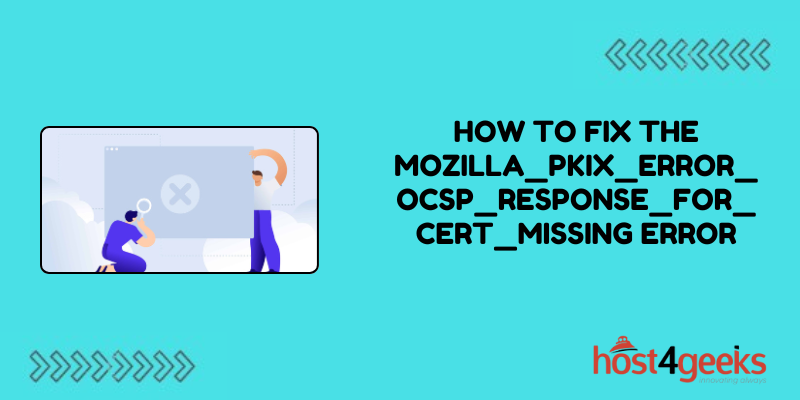Encountering error messages while browsing the internet can be frustrating, especially when they seem cryptic and intimidating.
One such error is the MOZILLA_PKIX_ERROR_OCSP_RESPONSE_FOR_CERT_MISSING, which may appear on Mozilla Firefox while accessing certain websites. This error typically indicates an issue with the certificate validation process, potentially compromising the security of your browsing session.
However, fear not! In this guide, we’ll delve into the details of how to fix the MOZILLA_PKIX_ERROR_OCSP_RESPONSE_FOR_CERT_MISSING error, its significance, and provide step-by-step instructions for fixing it, suitable for both beginners and expert users.
Understanding the Significance:
The MOZILLA_PKIX_ERROR_OCSP_RESPONSE_FOR_CERT_MISSING error is related to certificate validation, an essential aspect of secure web browsing.
When you visit a website using HTTPS, your browser verifies the authenticity of the website’s SSL certificate to ensure a secure connection. However, if your browser encounters difficulties in validating the certificate, it triggers this error.
Ignoring this error may expose you to security risks, as it indicates potential issues with the website’s SSL/TLS configuration or an attempt to intercept your connection.
Step-by-Step Guide to Fixing the Error:
Before proceeding with the fixes, it’s crucial to ensure that your internet connection is stable and secure. Once confirmed, follow these steps to resolve the MOZILLA_PKIX_ERROR_OCSP_RESPONSE_FOR_CERT_MISSING error:
Step 1: Clear Browser Cache and Cookies
– Open Mozilla Firefox and click on the menu icon (three horizontal lines) in the top-right corner.
– Select “Options” or “Preferences” from the dropdown menu.
– In the Privacy & Security tab, scroll down to the Cookies and Site Data section.
– Click on “Clear Data” and check both “Cookies and Site Data” and “Cached Web Content.”
– Click on “Clear” to remove cached data and cookies from your browser.
Pros:
– Clearing cache and cookies can resolve temporary issues related to website data stored in your browser.
– It’s a quick and straightforward solution that doesn’t require technical expertise.
Cons:
– Clearing cookies may log you out of websites, requiring you to sign in again.
– It doesn’t address underlying issues with the website’s SSL certificate.
Step 2: Update Mozilla Firefox
– Outdated browser versions may have security vulnerabilities or compatibility issues that trigger certificate errors.
– Go to the menu icon and select “Help” > “About Firefox” to check for updates.
– If updates are available, Firefox will automatically download and install them.
– Restart the browser to apply the updates.
Pros:
– Updating Firefox ensures you have the latest security patches and bug fixes.
– It’s a preventive measure against future certificate errors.
Cons:
– Requires an internet connection for downloading updates.
– Updates may not always resolve specific certificate-related issues.
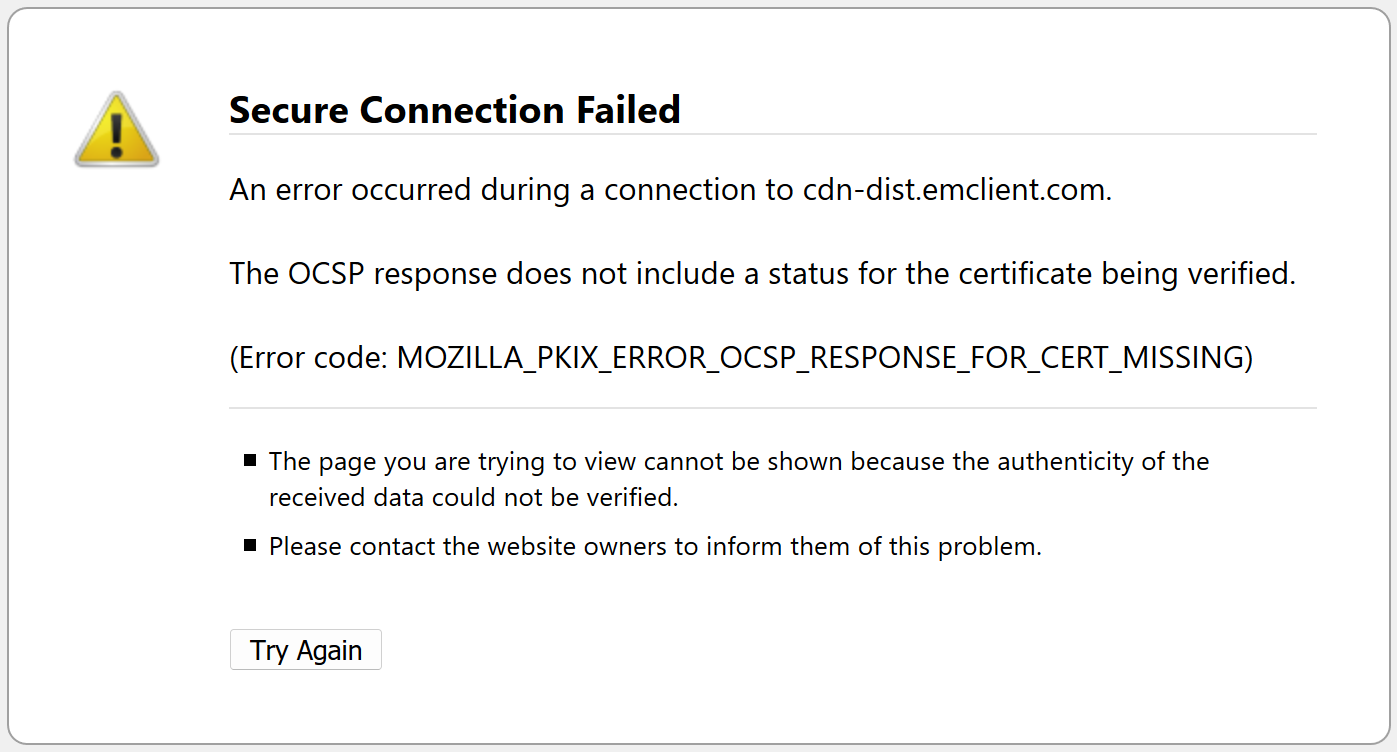
Step 3: Check System Date and Time
– Incorrect system date and time settings can cause certificate validation errors.
– Right-click on the system clock in the taskbar and select “Adjust date/time.”
– Ensure that the date, time, and timezone settings are correct.
– If incorrect, toggle the “Set time automatically” and “Set time zone automatically” options to enable automatic synchronization with internet time servers.
Pros:
– Correcting date and time settings resolves issues related to certificate validity periods.
– It’s a simple fix that addresses common causes of certificate errors.
Cons:
– May require administrative privileges to modify system settings.
– Automatic time synchronization relies on internet connectivity.
Step 4: Disable Security Software Interference
– Certain security software or browser extensions may interfere with SSL/TLS certificate validation.
– Temporarily disable antivirus, firewall, or VPN software to check if they are causing the error.
– Similarly, disable browser extensions one by one to identify any conflicting extensions.
Pros:
– Identifies potential conflicts between security software and browser settings.
– Allows you to pinpoint the source of the error for targeted troubleshooting.
Cons:
– Disabling security software temporarily may leave your system vulnerable to threats.
– Identifying conflicting extensions may require trial and error.
Step 5: Verify Website URL and Certificate
– Double-check the URL of the website you are trying to access to ensure it matches the intended destination.
– Click on the padlock icon next to the URL in the address bar to view the website’s SSL certificate details.
– Verify that the certificate issuer and validity dates are legitimate.
Pros:
– Verifying website URLs and certificates prevents phishing attempts and ensures secure connections.
– Provides transparency into the SSL certificate’s authenticity.
Cons:
– Requires users to be vigilant and discerning when accessing websites.
– Doesn’t directly resolve certificate validation errors but helps confirm the legitimacy of websites.
Step 6: Contact Website Administrator
– If you continue to encounter the MOZILLA_PKIX_ERROR_OCSP_RESPONSE_FOR_CERT_MISSING error on a specific website, reach out to the website administrator or support team.
– Inform them of the error message and provide details such as the URL and time of occurrence.
– The website administrator can investigate the issue from their end and address any underlying certificate misconfigurations.
Pros:
– Direct communication with website administrators facilitates prompt resolution of certificate-related issues.
– Enables website owners to rectify SSL/TLS configuration errors on their servers.
Cons:
– Relies on the responsiveness and technical competence of website administrators.
– Resolution time may vary depending on the website’s support infrastructure.
Conclusion:
Encountering the MOZILLA_PKIX_ERROR_OCSP_RESPONSE_FOR_CERT_MISSING error can be concerning, but with the right troubleshooting steps, you can address the underlying issues and secure your browsing experience.
By following the steps outlined in this guide on how to fix the MOZILLA_PKIX_ERROR_OCSP_RESPONSE_FOR_CERT_MISSING Error, you’ll be able to navigate through certificate validation errors with confidence, whether you’re a beginner or an experienced user.
Remember to stay vigilant while browsing the web and prioritize security to safeguard your personal information and sensitive data.