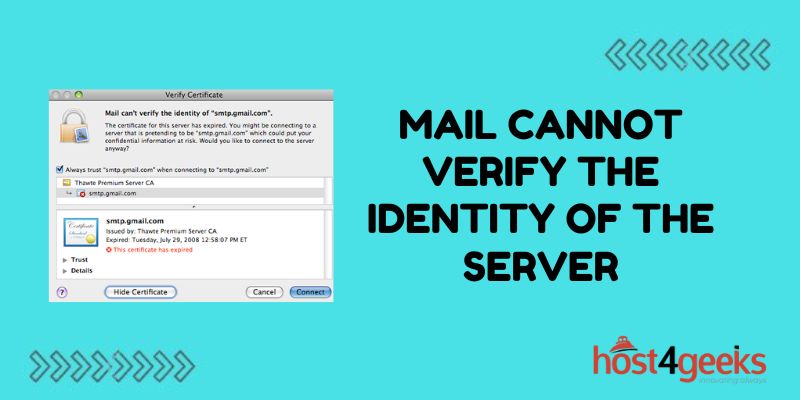Trying to send or receive emails, only to be greeted by the message “mail cannot verify the identity of the server”? This vague but worrying error is encountered by many when trying to access mail servers.
Not being able to verify a mail server’s identity raises red flags – how do you know the server is who it claims to be? Is your information safe? Will your emails even be sent or received properly?
When this error pops up during the secure handshaking process between mail clients and servers, it grinds email access to a halt. But don’t panic – the issue can often be resolved with a few targeted troubleshooting techniques.
By examining mail server connectivity, SSL certificates, proxies, DNS records, and more, you can get to the bottom of the “unverified identity” error. Read on to learn what causes it and, more importantly, how to fix it.
Why This Error Occurs
This error occurs when the mail client is unable to verify the authenticity of the mail server you are trying to connect to. There are a few potential reasons why this happens:
- Invalid or Expired SSL Certificate – Mail servers use SSL certificates to prove their identity. An expired or invalid certificate will cause this error.
- Domain Name Mismatch – The domain name in the certificate does not match the server you are connecting to. This causes trust issues.
- Connectivity Issues – Network problems like firewalls or proxy servers can also cause connection issues with mail servers.
Troubleshooting Steps to Resolve the Issue
If you encounter the “mail cannot verify identity” error, there are a few things you can try to resolve it:
Verify Network Connectivity
First, check that you have an internet connection and access to the target mail server. Try pinging the mail server hostname from the command prompt to test basic connectivity.
If you don’t have connectivity, work with your network admin or ISP to regain access before troubleshooting further.
Check the SSL Certificate
In many cases, an invalid or expired SSL certificate causes this error. Check a few things regarding the certificate:
- Expiration Date – Make sure the certificate is valid and hasn’t expired
- Domain Name – Verify the certificate is issued for the correct mail server domain name
- Trusted Root CA – Ensure the certificate chain leads to a trusted root CA
If you find an issue with the certificate, notify the mail server owners. They will need to renew or reissue a valid certificate to resolve this.
Retry Mail Server Connections
If the certificate checks out fine, retry making a connection to the mail server using telnet:
telnet mail.domain.com 25
If telnet fails, there may be a network connectivity or firewall issue blocking access to port 25. Work with your network team to whitelist access if needed.
Check for Proxy Interference
Proxies and firewalls can interfere with SSL traffic, causing certificate issues like this. Try temporarily disabling any proxies or VPNs you may have enabled locally and retry the connection.
If it works properly without the proxy, check the proxy settings and ensure SSL traffic is allowed correctly through the proxy.
Update Mail Client Configurations
In some cases, invalid settings or caching issues with your local mail client can also cause trust issues.
Try removing and re-adding the email account within your mail client to get a fresh start. Also verify that incoming and outgoing SMTP settings match the target mail server.
Reset Mail Server Trust
If all else fails, you can reset the mail server trust relationship on your device by clearing out your local Trust Store. On Windows, run these commands:
certmgr -del -c -n <mail.domain.com>
certmgr -del -c -m Root
Then restart your computer and retry the mail server connection to rebuild the certificate trust.
Preventing the Mail Server Identity Error
To avoid mail verification errors going forward, be aware of these mail server best practices:
Maintain Updated Certificates
Expired SSL certificates will cause mail clients to distrust your server. Set calendar reminders to renew certificates before they expire.
Match Domain Names
The certificate domain name should match your mail server name exactly so clients can verify their identity.
Use Trusted Certificate Authorities
Certificates from trusted CAs like Comodo provide the best compatibility across mail clients. Avoid using self-signed certificates.
Check Connectivity Issues
Monitor access to your mail server regularly to check for outages or connectivity problems that may prevent access. Fast mail relies on good uptime and availability.
With attention to certificate and connectivity details, you can avoid pesky verification errors and ensure reliable mail server access.
Conclusion
The “mail cannot verify the identity” error certainly causes stress each time it rears its head during email communications. While the thought of an unverified mail server makes users uneasy about security, the culprit often ends up being something simple like an expired certificate or DNS mismatch.
With the troubleshooting tips outlined in this guide, you now have a checklist to run through when this error strikes. Tackling connectivity issues, double-checking certificates and domain names, and resetting client trust settings should help verify mail server identities so your emails keep sending and receiving without incident. Don’t let this vague error message stop your email productivity – leverage these fixes instead!