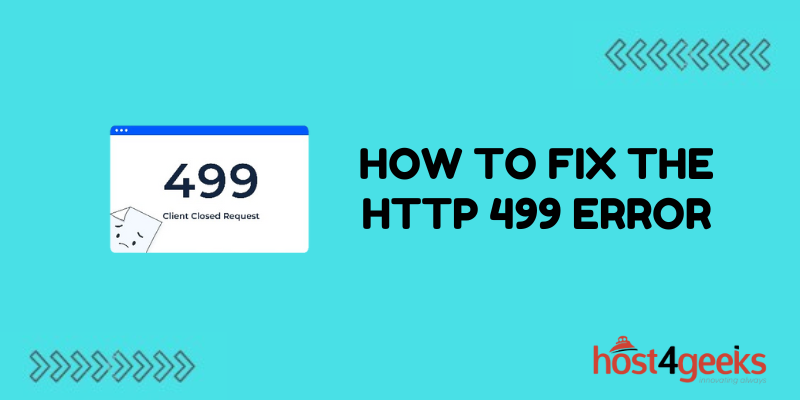Dealing with HTTP errors can be frustrating, especially when you don’t know what’s causing them. The 499 error is one that you may run into occasionally, and it can disrupt your browsing experience.
Fortunately, this error is usually easy to resolve by making a few tweaks to your network settings. Read on to learn what causes the HTTP 499 error, how to fix it, and steps you can take to prevent it in the future.
What is the HTTP 499 Error?
The 499 error is an HTTP client error status code that indicates a connection was closed abnormally. It typically occurs when a client sends an HTTP request but closes the connection before the server can send a response.
Some common causes of the 499 error include:
- Connection timeouts – If a connection times out before the server can respond, you may get a 499 error. This can happen due to network problems or if the server is overloaded.
- Packet loss – Losing network packets during transmission can interrupt the client-server communication and trigger a 499 error.
- Client-side issues – Problems with the client application, browser, or OS can also lead to a 499 error if they disrupt the request-response cycle.
- Server-side problems – Overloaded servers, misconfigurations, or application errors on the server can cause 499 errors.
So in essence, a 499 error stems from an interrupted client-server communication. The good news is the error is easy to address once you know the cause.
How to Fix the HTTP 499 Error
Here are some troubleshooting steps to resolve a 499 error:
Check for Network Issues
Network problems like poor connectivity, packet loss, or bottlenecks could be preventing normal client-server communication. Try these steps:
- Restart your router and modems to refresh the connections.
- Switch from WiFi to wired ethernet to rule out wireless interference.
- Test your network speed to check for bandwidth issues.
- Trace the network path to the server using traceroute to identify problem points.
- Contact your ISP if the issue seems to be outside your network.
Disable Proxies and VPNs
Proxies and VPN connections can sometimes trigger 499 errors. Try disabling any proxies, VPNs, or firewalls temporarily to see if that fixes the problem.
Clear Browser Cache
Cached data can cause problems with HTTP requests and responses. Clear your browser cache and cookies to eliminate any corrupted data.
Check for Browser Extensions Causing Conflicts
Some ad blockers, privacy extensions, or VPN extensions can interfere with HTTP traffic, potentially causing 499 errors. Try disabling any suspicious extensions.
Reset TCP/IP Stack
Resetting the TCP/IP stack will clear any problematic Internet Protocol settings on your system.
- On Windows, open Command Prompt as Administrator and run Netsh int ip reset.
- On Mac, open Terminal and run sudo killall -HUP mDNSResponder.
Update Network Driver
Outdated or buggy network drivers can cause connection issues. Check for driver updates from your device manufacturer.
Test on Another Browser or Device
If the issue only appears on one browser or device, it indicates a problem with that client rather than the network or server. Try connecting from another device to isolate the issue.
Preventing HTTP 499 Errors
While occasional 499 errors are normal, if you get them frequently there are some steps you can take to avoid them in the future:
- Use a reliable Internet connection – Choose a high-speed broadband or fiber optic connection without frequent downtime. Avoid public WiFi.
- Keep software up-to-date – Maintain the latest updates on browsers, devices, drivers, and applications. Older versions may be more prone to issues.
- Limit extensions and addons – The more plugins installed, the higher chance of potential conflicts. Run only essential extensions.
- Clear caches periodically – Don’t let browser caches become too large. Clear history and website data now and then.
- Check server status – Monitor server uptime and be aware of any service issues or downtime from content providers.
- Use site health checks – Tools like Pingdom or GTmetrix can check site uptime and performance to catch problems.
- Limit server requests – If errors correlate with high traffic, consider optimizing pages to reduce server load.
- Contact web host – For recurring errors, talk to your web host for server-side troubleshooting.
Conclusion
The 499 error can be annoying, but a few simple tweaks to your network, browser, or server settings are often enough to get it resolved. Check for connectivity issues, browser conflicts, caches, proxies, and outdated software or drivers. With a consistent testing and troubleshooting approach, you should be able to eliminate those pesky HTTP 499 errors for good.