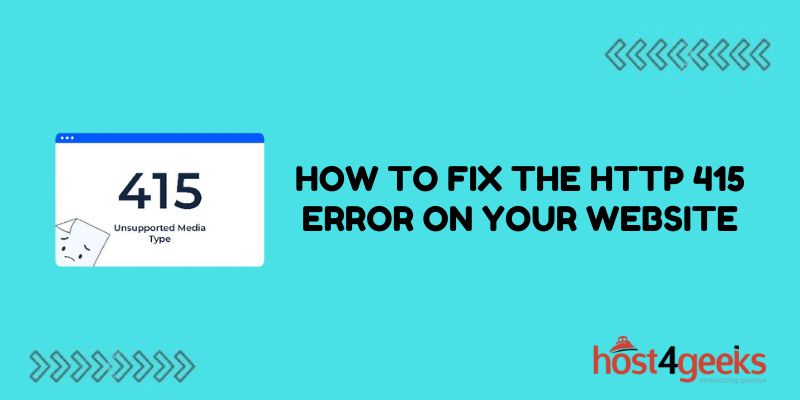You’ve crafted what seems to be a perfectly formatted request, yet your server rejects it with a vague ” 415 Unsupported Media Type” message. Now your upload is blocked, your API call fails, or your form submission is stuck in limbo.
Before you pull your hair out troubleshooting, take a deep breath. The 415 error simply indicates an incompatibility between your client and server. While cryptic, this error can often be resolved with a few modifications.
With some targeted debugging and straightforward fixes, you can get past the 415 and on your way. In this post, we’ll cover common causes of the HTTP 415 error and actionable tips to get your web application back up and running.
Understanding the HTTP 415 Error
The 415 error is an HTTP status code that means “Unsupported Media Type”. It occurs when the data format sent to the server is not supported. Some common causes include:
- Sending form data in the wrong content type.
- Accessing an API endpoint with the wrong data format.
- Uploading a file in an unsupported format.
When this error occurs, the server rejects the request and does not process the data. To fix it, you need to determine why there is a mismatch between the client and server.
Checking the Content-Type
One of the most common causes of a 415 error is sending data in the wrong content type. For example, submitting form data without setting the content type to application/x-www-form-urlencoded.
To fix this:
- Set the correct Content-Type header for API requests and form submissions.
- Double-check that the data format matches the content type.
- Use Postman or cURL to test headers and manually set the content type.
Matching the content type properly will resolve many 415 errors.
Double Checking API Formats
When integrating with external APIs, a 415 can occur if you send data in the wrong format. For example, submitting JSON when the API requires XML.
To resolve this:
- Double-check the API documentation for the correct input format.
- Make sure your requests match the format the API is expecting.
- Use an API testing tool like Postman to validate request formats.
Taking time to properly format API calls will prevent this frustrating 415 issue.
Adjusting File Upload Limits
If you are getting a 415 when uploading files, the application may have restrictions on file formats and size.
Try the following fixes:
- Check the server settings for file size limits and permitted formats.
- Increase the size limit if it’s too small for your files.
- Add support on the backend for additional file formats.
- Compress large files to fit under the size limit.
Adjusting the server-side configuration is key to allowing your file uploads.
Using a Compatible Client Library
In some cases, a 415 can occur if your client library is incompatible with the server. For example, an outdated library may send requests in an unsupported way.
To troubleshoot this:
- Ensure you are using the latest version of client libraries and SDKs.
- Check library documentation for supported formats.
- Switch to a different, compatible library if needed.
- Test requests using Postman instead of the code library.
Using a library designed to work with the API can prevent these issues.
Checking Server Logs
Since a 415 means the server rejected the request, the server logs can provide clues about what went wrong.
- When troubleshooting, check the logs for details such as:
- The endpoint that triggered the 415 error
- The headers sent with the request
- The formatting or size of the sent data
- Any processing errors on the server side
Debugging the server logs will reveal exactly why the request was rejected.
Testing Routes in Isolation
For complex applications, it can help to test API routes or forms individually in isolation.
Attempting to submit sample data to routes one at a time can identify problems including:
- Endpoints with incorrect content type requirements
- Forms that reject valid formatted data
- Uploads blocked by server limits
Isolating requests during testing makes troubleshooting easier.
Verifying Encoding Settings
Issues with character encodings can also lead to 415 errors if special characters are handled incorrectly.
To avoid encoding problems:
- Make sure servers and clients use the same encoding such as UTF-8.
- Avoid double-encoding characters in URLs and data.
- Use tools to validate and encode special characters.
- Add encoding information to HTTP headers.
Matching encodings between client and server prevents invalid data.
Checking for Conflicts with a Proxy or Firewall
In some cases, proxy servers and firewalls may interfere with requests in a way that causes a 415.
If you suspect a proxy/firewall issue:
- Temporarily bypass the proxy to see if requests still fail.
- Check proxy logs for any manipulation of requests.
- Try sending requests from a different network without a proxy.
- Work with network administrators to troubleshoot firewall policies.
A problematic firewall or proxy configuration could be mishandling requests.
Tracing the Request Path
For complex setups, it can be helpful to trace the full path of a request to see where it is failing:
- Look at all proxy, load balancer, and reverse proxy logs to follow the request.
- Check for any URL rewriting that may cause issues.
- Monitor tools like New Relic to see the request behavior.
- Test with a proxy like Fiddler to troubleshoot.
Tracing the entire request life cycle often reveals where 4XX errors originate.
Conclusion
The HTTP 415 Unsupported Media Type error indicates a mismatch between the client and server. Thoroughly investigating and isolating where the 415 error occurs is key to narrowing down potential causes and solutions.
By methodically verifying content types, data formatting, encodings, and server configurations, you can identify and address the source of the incompatibility. With consistent troubleshooting, you can eliminate frustrating 415 errors and have your web application running smoothly.