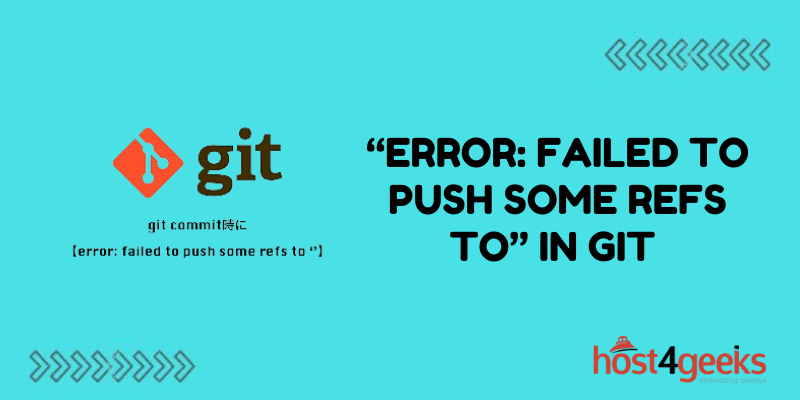Dealing with errors in Git can be frustrating, especially if you’re new to using version control. The “Error: Failed to push some refs to” error is common, but fortunately there are several ways to fix it. In this article, we’ll go over what causes this error, how to resolve it, and tips for avoiding it in the future.
What Causes the “Failed to Push Some Refs” Error
The “Failed to push some refs” error occurs when the remote repository you’re trying to push to rejects your changes. There are a few potential reasons why this happens:
You don’t have permission to push to the remote repo
If you didn’t clone the repo yourself and don’t have collaborator access, you won’t be able to push your changes. The owner needs to grant you write access.
The remote history has diverged
If the remote branch has new commits that your local branch doesn’t have, Git won’t let you push. This is to prevent overwriting remote history.
You amended commits that have already been pushed
Amending or reverting existing commits alters Git history, which remote repos won’t accept if they already have the old commits.
Essentially, this error occurs because your local and remote histories are out sync. Git pushes will be rejected until you align them.
Fix 1: Pull Remote Changes First
One way to fix the “failed to push some refs” error is to pull the latest history from the remote repository and rebase your changes on top of it. Here’s how to do this:
- Run git pull origin <branch> to fetch the history from the remote and merge it into your local repo. Use the branch you’re trying to push to.
- If there are merge conflicts, resolve them before continuing. Make sure the code builds and runs correctly.
- Run git rebase origin/<branch> to move your local commits onto the top of the new remote history.
- Force push your rebased branch with git push -f origin <branch> to overwrite the remote history.
This will fetch the remote history, rebase your work on top of it, then force push the aligned branch. The push should now succeed since the histories match again.
Fix 2: Reset the Remote Branch to Match Local
An alternative fix is to reset the remote branch to match your local history using git push –force. Do this with caution as it overwrites the remote history:
- Run git log origin/<branch> and copy the latest commit hash you want to roll back to.
- Reset the remote branch to that commit with git push –force origin <branch> <commitHash>.
- Git will now overwrite the remote branch history, making it match your local again.
- You can now push normally: git push origin <branch>
This will forcibly reset the remote branch to your specified commit. Be very careful when force pushing as you can lose commits.
Fix 3: Delete and Recreate the Remote Branch
If neither fixing the history nor force pushing work, you may need to delete the remote branch entirely and recreate it from your local:
- Delete the remote branch: git push origin –delete <branch>
- Recreate it from your local: git push origin <branch>
This will recreate the branch with your current local history, overwriting what was there before.
Preventing “Failed to Push” Errors
To avoid this error in the future, there are some best practices to follow:
- Communicate before force pushing – Tell collaborators before force pushing to avoid overwrite their work.
- Pull regularly – Frequently pull remote changes to prevent long divergence between histories.
- Don’t amend public commits – Once a commit has been pushed, avoid amending it unless necessary.
- Review changes before pushing – Look through your diffs and clean up any unintended changes.
- Check remote access – Ensure you have write permissions for the remote repository.
- Use separate branches – Develop on topic branches before merging into a shared branch.
Following these practices will help keep the remote history clean and avoid rejections when pushing your work.
Investigate Further with git remote show
You can also run git remote show origin or whichever remote is giving you trouble. This will provide more information like:
- The remote URL
- Server access settings
- Local refs versus remote refs
- Tracked remote branches
Study the output for further clues on fixing your push rejection. The remote refs and branch info is particularly useful for diagnosing mismatches with your local.
When All Else Fails, Consult Remote Repo Owner
If you’re still unable to resolve the issue, communicate with the owner of the remote repository. They can investigate the server logs and state of the repo for why your pushes may be getting rejected. The owner can also directly reset or force push changes on the server-side to accept your changes.
Getting help from someone with server access is especially useful for remote hosting services like GitHub where you don’t have direct server access. Collaboration is key to overcoming remote repository issues!
Conclusion
The “Failed to push some refs” Git error occurs when your local and remote histories fall out of sync. There are a few ways to fix this – pulling remote changes, force pushing your branch, and deleting then recreating the branch. Following best practices like pulling often and not amending public history can help avoid these errors.
If the issue persists, enlist help from the owner of the remote repository to further troubleshoot and resolve push rejections. With the right Git techniques and collaboration, you can overcome this error and keep your repositories in sync.