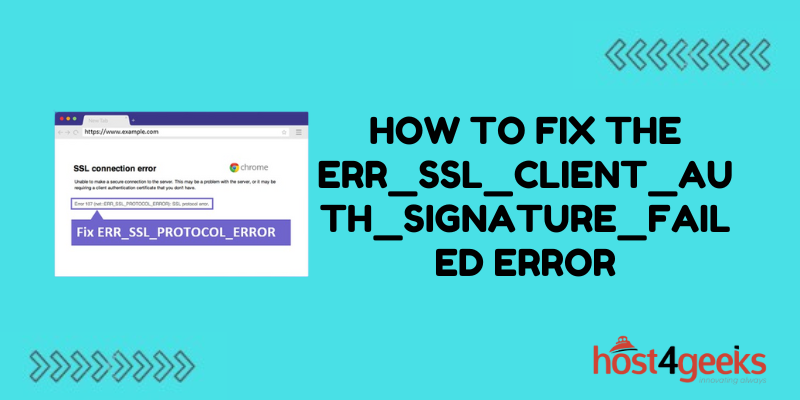Seeing the “ERR_SSL_CLIENT_AUTH_SIGNATURE_FAILED” error can be confusing and alarming for website users. This SSL-related error indicates a failure during certificate-based client authentication on a TLS/SSL connection.
Client certificate authentication is an extra verification step some websites implement for added security during TLS handshakes. When the client certificate validation fails on the server side, it returns this error to the browser.
While not universally encountered, resolving the ERR_SSL_CLIENT_AUTH_SIGNATURE_FAILED message is necessary to restore access to sites protected by mandatory client auth. Let’s explore the main causes and potential fixes.
What Triggers ERR_SSL_CLIENT_AUTH_SIGNATURE_FAILED?
Two primary situations commonly generate the ERR_SSL_CLIENT_AUTH_SIGNATURE_FAILED error during SSL/TLS handshakes:
Missing or Invalid Client Certificate
If the client does not present a valid certificate issued by a trusted certificate authority that the server recognizes, the auth process fails with this error.
The likely fix is to install the required certificate in your browser or OS certificate store according to the documentation from the website owner.
Certificate Signature Verification Failure
The server validates the client certificate signature to confirm it has not been altered and is authentic. If signature validation fails, the server assumes certificate tampering.
Updating to a valid signed certificate may resolve this. The root cause could be security software corrupting the certificate or other OS issues.
Expired, revoked, or invalid certificates can also trigger signature verification failures. So reviewing certificate validity is prudent as well.
Understanding Client Certificate Authentication
To understand the potential fixes, it helps to know how client certificate authentication works:
- The server requests the client certificate during the initial SSL/TLS handshake
- The browser sends the installed client certificate to the server
- The server verifies the certificate signature and authority
- If valid, the handshake completes and the browser accesses the site
- If invalid, the server aborts the handshake and returns the error
With this workflow in mind, let’s explore some steps to resolve ERR_SSL_CLIENT_AUTH_SIGNATURE_FAILED problems.
How to Fix ERR_SSL_CLIENT_AUTH_SIGNATURE_FAILED Errors
Check Certificate Requirements
Contact the site owner or consult their documentation to confirm specific certificate requirements. You need one issued from an authority they trust.
Install a Valid Client Certificate
Obtain and install the correct SSL certificate in your browser or OS per the site’s instructions. This ensures you send one the server recognizes.
Verify Certificate Validity
Open the certificate and check the validity period and signature. An expired or improperly signed certificate will fail.
Update Revoked Certificates
If the current certificate has been revoked, you must install an updated unrevoked certificate that will validate.
Make Sure It’s Not Corrupted
Some anti-virus software can corrupt SSL certificates. Try disabling it briefly to see if that may be the cause.
Switch Browsers
If the issue is isolated to one browser, try switching browsers and see if another handles your client certificate properly without error.
Update Browser and OS
Outdated browsers and operating systems can experience issues with client auth. Upgrading them may help resolve invalid signature errors.
Reinstall Certificates
Try removing and re-importing your client auth certificates into the OS and browser stores. This can clear up potential corruption.
Reset Browser Profile
For browser-specific issues, resetting its profile/settings may flush any cached certificate errors and allow a clean handshake.
Contact Site Owner
If you cannot diagnose the specific issue, contact the site owner’s support team for help troubleshooting and fixing the problem.
With client certificate authentication, the problem exists on the client side or in the communication between client and server. Following this SSL troubleshooting guidance helps identify and resolve the root cause.
Why Do Sites Use Client Certificate Authentication?
Understanding why websites implement mandatory client certificate authentication provides useful context around ERR_SSL_CLIENT_AUTH_SIGNATURE_FAILED errors:
- Adds an extra layer of identity verification for sensitive sites
- Allows sites to restrict access only to recognized users
- Prevents access from anonymous/unknown users
- Enables advanced user tracking and analytics
- Mandatory client certificates are difficult to spoof/forge
For these reasons, sites dealing with financial data, medical records, government access, corporate intranets, and other sensitive environments tend to rely on client certificate authentication.
Users accessing these sites need to have the required certificate properly installed to avoid handshake failures.
Conclusion
ERR_SSL_CLIENT_AUTH_SIGNATURE_FAILED errors indicate the browser could not validate the required client certificate during SSL/TLS authentication handshakes.
By understanding the underlying client authentication process and common verification issues, users can troubleshoot the problem and work with site owners to fix it. Following best practices for managing and verifying client auth certificates also helps avoid frustrating access problems due to failed handshakes in the future.