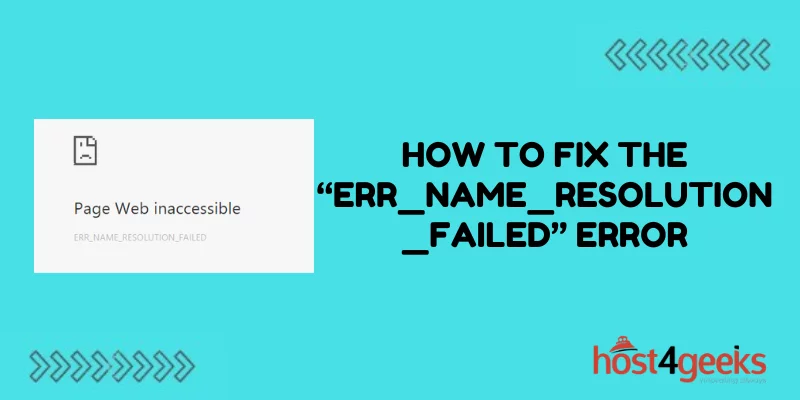Have you ever tried to visit a website only to be met with the vague “ERR_NAME_RESOLUTION_FAILED” error message? This frustrating notification blocks you from accessing the site you want and can make normal web browsing impossible.
While the error might seem indecipherable at first glance, the issue lies with the DNS resolution not working properly. DNS (Domain Name System) acts as the address book of the internet, matching domain names to their corresponding IP addresses.
When DNS fails to resolve, your computer can’t find the IP address for the domain name you entered, resulting in an error. The good news is that “ERR_NAME_RESOLUTION_FAILED” errors are typically easy to fix with some simple troubleshooting of your DNS settings and network.
In most cases, the problem stems from something like a cached DNS entry, misconfigured server setting, or temporarily downed ISP service. While the error may be ambiguous, getting to the root cause just takes a bit of DNS and networking knowledge.
This guide will walk through the common causes and solutions to help get your web browsing back on track when faced with the infamous “ERR_NAME_RESOLUTION_FAILED.”
What Causes the “ERR_NAME_RESOLUTION_FAILED” Error
The “ERR_NAME_RESOLUTION_FAILED” error occurs when your computer is unable to resolve DNS names to IP addresses. DNS (Domain Name System) is like the phone book of the internet—it matches domain names to their corresponding IPs.
Some potential causes of this error include:
- DNS server issues – Your DNS settings could be misconfigured or your DNS server could be down. This prevents name resolution from working properly.
- Network connectivity problems – Issues with your internet connection, router, or ISP could interrupt the connection needed for DNS name resolution.
- Incorrect firewall or antivirus settings – Security software might be blocking access to DNS servers or miscategorizing them.
- Malware infection – Malicious software could have infected your system and damaged DNS settings or functionality.
- Web browser problems – Browser cache, extensions, or corrupted files might be interfering with normal DNS operations.
How to Fix the “ERR_NAME_RESOLUTION_FAILED” Error
Luckily, fixing this error is usually pretty straightforward. Here are some steps to troubleshoot the issue on your Windows, Mac, or Linux machine:
Flush Your DNS Cache
Your computer caches DNS information to speed up performance. However, outdated or corrupt cache entries could be causing the error. Flushing the DNS cache forces a refresh which might resolve any issues.
- Windows – Open Command Prompt as admin and run the command ipconfig /flushdns.
- Mac – Open Terminal and enter the command sudo killall -HUP mDNSResponder.
- Linux – Use sudo /etc/init.d/nscd restart on most distributions.
Reset Networking Components
Resetting any networking components can help clear out any problematic settings or glitches.
- Windows – Open Command Prompt as admin and run ipconfig /release and ipconfig /renew.
- Mac – Open System Preferences > Network and click the gears icon to select “Renew DHCP Lease”.
- Linux – Use sudo systemctl restart network to restart networking services.
Check DNS Server Settings
Incorrect DNS servers or a downed DNS server could lead to resolution failures.
- Windows – Go to Control Panel > Network and Internet > Network Connections. Select your network connection, click Properties, select Internet Protocol Version 4 (TCP/IPv4) and click Properties. Verify that “Obtain DNS server address automatically” is selected.
- Mac – Go to System Preferences > Network. Select your connection on the left and click Advanced > DNS. Make sure DNS servers are set to those provided by your network.
Linux – Edit /etc/resolv.conf and make sure it includes working DNS servers provided by your network.
Disable VPNs and Proxies
Active VPNs or proxies can sometimes interfere with DNS resolution. Temporarily disabling them is worth trying.
- Windows – Open Settings > Network & Internet > VPN and toggle any active VPN connections off. Disable any active proxy connections as well.
- Mac – Go to System Preferences > Network and disable any listed VPN or proxy configurations.
- Linux – Stop any active VPN services with sudo systemctl stop vpnname.service and disable any proxy environment variables.
Check Hosts File
The hosts file overrides DNS to map hostnames to IPs. Any incorrect entries could cause resolution errors.
- Windows – Navigate to C:\Windows\System32\Drivers\etc and open hosts in Notepad.
- Mac/Linux – Open /etc/hosts in a text editor.
Remove any incorrect or duplicate mappings. A clean hosts file should only include the default localhost entries.
Reset TCP/IP Stack
As a last resort, resetting the TCP/IP stack reverts networking components to default settings.
- Windows – Open Command Prompt as admin and run netsh int ip reset and netsh winsock reset. Restart your computer.
- Mac – Delete /Library/Preferences/SystemConfiguration/ and /Library/Preferences/com.apple.airport.preferences.plist then restart.
- Linux – Restart networking services with sudo systemctl restart network-manager.service.
When to Contact Your ISP
If you still can’t resolve the issue after troubleshooting, the problem could be on your ISP’s end. Contact their technical support for further assistance. Be prepared to provide:
- Details of the error and troubleshooting steps attempted
- Your network setup and computer configuration
- Trace routes to problematic domains that fail resolution
Your ISP can check for issues like regional DNS outages and help resolve any problems with your connection.
Conclusion
The “ERR_NAME_RESOLUTION_FAILED” error might seem cryptic but is often easy to rectify with some simple DNS and networking troubleshooting. Flushing your DNS, double-checking settings, restarting components, and contacting your ISP if needed typically get DNS resolution working again. Carefully applying these fixes can get your web browsing back on track.