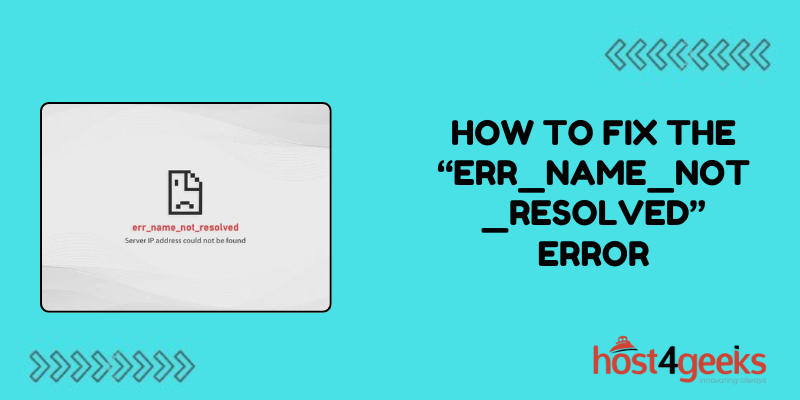Encountering the dreaded “ERR_NAME_NOT_RESOLVED” error while browsing can be frustrating, especially when you’re eager to access a particular website.
This error typically indicates that your browser couldn’t translate the domain name into an IP address, preventing you from reaching the intended site.
But fear not! In this guide, we’ll explore the significance of this error, delve into its causes, and provide step-by-step solutions how to fix the “ERR_NAME_NOT_RESOLVED” Error, catering to both beginners and expert users.
Understanding the Significance:
The “ERR_NAME_NOT_RESOLVED” error is a common issue encountered by internet users worldwide. It signifies a DNS (Domain Name System) resolution failure, meaning your browser couldn’t translate the domain name (e.g., www.example.com) into an IP address, which is essential for establishing a connection with the desired website.
Without a valid IP address, your browser is unable to locate and retrieve the requested web page, resulting in the frustrating error message.
Causes of the Error:
Several factors can trigger the “ERR_NAME_NOT_RESOLVED” error. These include:
1. DNS Configuration Issues:
Incorrect DNS settings, either on your computer or your network, can lead to DNS resolution failures.
2. ISP DNS Problems:
Sometimes, your Internet Service Provider’s DNS servers may experience downtime or encounter technical issues, causing the error.
3. Router Configuration:
Misconfigured router settings, such as incorrect DNS server addresses or firewall restrictions, can interfere with DNS resolution.
4. Browser Cache and Cookies:
Corrupted browser cache or cookies may prevent proper DNS resolution, leading to the error.
5. Hosts File Misconfiguration:
Altering the hosts file on your computer incorrectly can disrupt DNS resolution and trigger the error.
Step-by-Step Solutions:
Now, let’s explore how to fix the “ERR_NAME_NOT_RESOLVED” error:
1. Check Your Internet Connection:
Begin by ensuring that your internet connection is stable and active. Try accessing other websites to confirm if the issue is isolated to a specific site or affecting all web browsing.
2. Restart Your Router:
Power off your router, wait for a few minutes, and then power it back on. This simple step can resolve many connectivity issues by refreshing the network connection and DNS settings.
3. Flush DNS Cache:
Open the Command Prompt (Windows) or Terminal (macOS/Linux) and type the following command:
This command clears your computer’s DNS cache, which can help resolve DNS-related errors.
4. Change DNS Servers:
Consider switching to alternative DNS servers like Google DNS (8.8.8.8 and 8.8.4.4) or Cloudflare DNS (1.1.1.1 and 1.0.0.1). To do this, access your network settings and manually configure the DNS server addresses.
5. Reset Browser Settings:
Clear your browser’s cache, cookies, and browsing history to eliminate any corrupted data that might be causing the error. You can usually find these options within the browser’s settings or preferences menu.
6. Check Hosts File:
Navigate to the hosts file on your computer (located at C:\Windows\System32\drivers\etc\hosts on Windows or /etc/hosts on macOS/Linux) and ensure that it doesn’t contain any incorrect entries. Delete any lines that are not commented out (preceded by a # symbol) and save the file.
7. Disable Browser Extensions:
Temporarily disable any browser extensions or plugins that might be interfering with DNS resolution. You can usually do this from the browser’s extensions or add-ons menu.
Pros and Cons:
Pros:
– Provides comprehensive solutions for both beginners and expert users.
– Offers step-by-step instructions for easy implementation.
– Addresses various potential causes of the error, ensuring a thorough troubleshooting process.
Cons:
– Some solutions may require technical knowledge or access to advanced settings.
– Fixing the error may involve trial and error, depending on the specific cause.
Conclusion:
Encountering the “ERR_NAME_NOT_RESOLVED” error can be frustrating, but with the right troubleshooting steps, you can resolve it and regain access to your desired websites.
By following the solutions outlined in this article on how to fix the “ERR_NAME_NOT_RESOLVED” Error, you’ll be equipped to tackle DNS resolution issues effectively, whether you’re a novice or an experienced user.
Remember to stay patient and methodical as you diagnose and address the underlying cause of the error, and soon enough, you’ll be browsing the web without any hindrance.