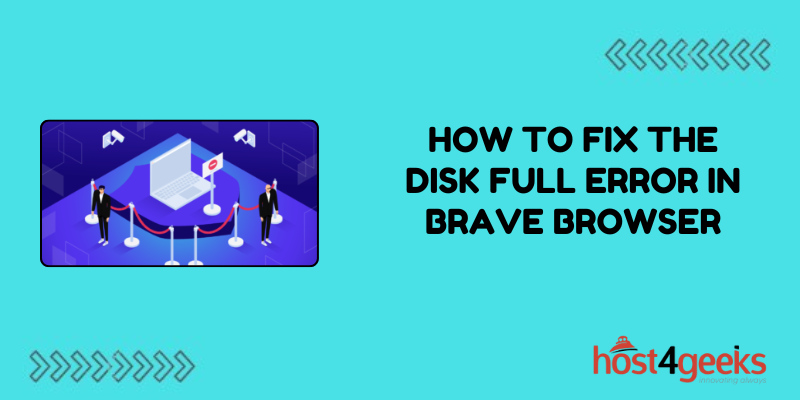In today’s digital age, web browsers have become indispensable tools for our daily online activities. Among the plethora of browsers available, Brave Browser stands out for its privacy-focused features and enhanced security.
However, like any software, Brave Browser isn’t immune to technical glitches, and one common issue users encounter is the dreaded “Disk Full Error.” This error can disrupt your browsing experience and hinder productivity.
In this article on how to fix the Disk Full Error in Brave Browser, we’ll delve into the significance of resolving this error, and provide a step-by-step solution based on the top Google results.
Significance of Fixing the Disk Full Error:
The Disk Full Error in Brave Browser is more than just an inconvenience; it can impede your ability to access websites, download files, and store browsing data. Moreover, a full disk can lead to system slowdowns and even crashes, affecting your overall device performance.
Resolving this issue promptly is crucial to maintaining a seamless browsing experience and ensuring optimal functionality of your Brave Browser.
Step-by-Step Process to Fix the Disk Full Error in Brave Browser:
Step 1: Identify the Cause:
Before proceeding with any troubleshooting steps, it’s essential to pinpoint the root cause of the Disk Full Error. Common culprits include excessive cache accumulation, large temporary files, or insufficient disk space on your device.
Step 2: Clear Browser Cache:
Clearing the browser cache is often the first line of defense against the Disk Full Error. To do this in Brave Browser:
1. Open Brave Browser on your device.
2. Click on the menu icon (three horizontal lines) in the top-right corner of the browser window.
3. Select “Settings” from the dropdown menu.
4. In the Settings menu, navigate to the “Privacy and security” section.
5. Scroll down to find the “Clear browsing data” option and click on it.
6. Choose the time range for which you want to clear the cache (e.g., Last hour, Last 24 hours, All time).
7. Check the box next to “Cached images and files.”
8. Click on the “Clear data” button to confirm.
Step 3: Remove Temporary Files:
Temporary files accumulated during browsing sessions can also contribute to the Disk Full Error. Follow these steps to remove temporary files:
1. Open your device’s file explorer or file manager.
2. Navigate to the temporary files directory. This location varies depending on your operating system:
– For Windows: C:\Users\YourUserName\AppData\Local\BraveSoftware\Brave-Browser\User Data\Default\Cache
– For macOS: ~/Library/Application Support/BraveSoftware/Brave-Browser/Default/Cache
– For Linux: ~/.config/BraveSoftware/Brave-Browser/Default/Cache
3. Once in the cache directory, select all files and folders.
4. Right-click and choose the option to delete or move the files to the recycle bin.
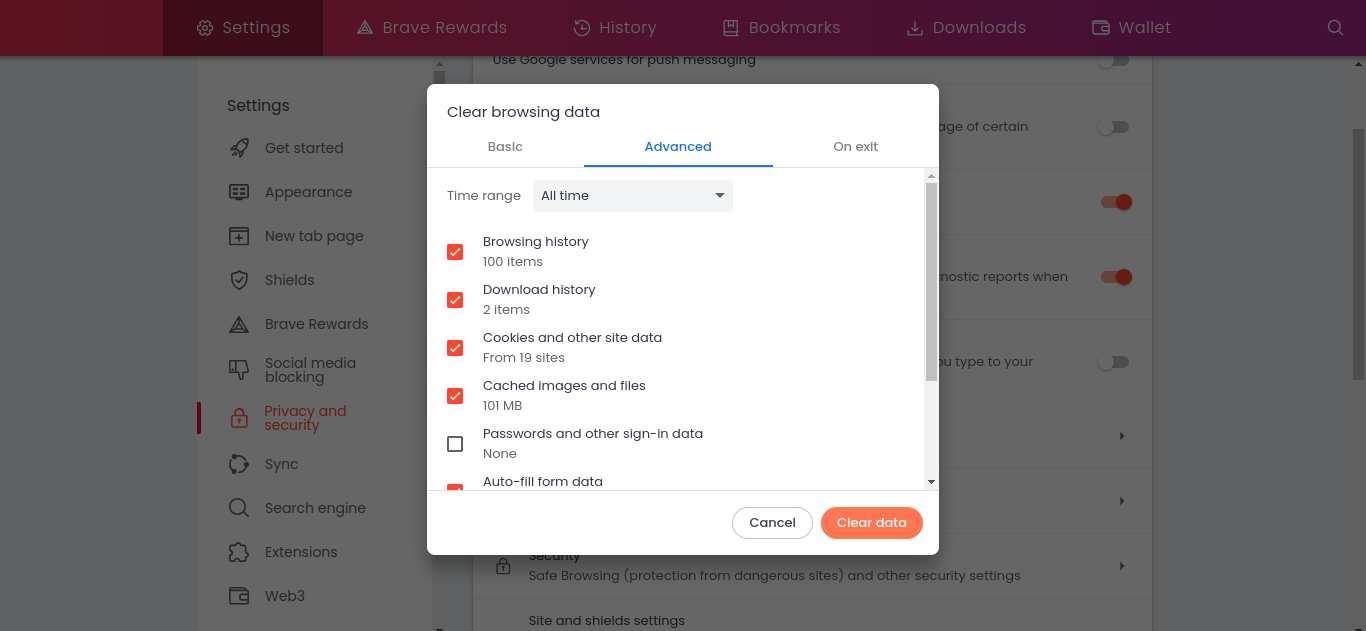
Step 4: Free Up Disk Space:
If clearing the cache and temporary files doesn’t resolve the issue, you may need to free up additional disk space on your device:
1. Identify large files or folders consuming significant disk space.
2. Delete unnecessary files, such as old downloads, unused applications, or large media files.
3. Empty the recycle bin to permanently delete files from your system.
Step 5: Check for Browser Updates:
Outdated browser versions can sometimes trigger errors like the Disk Full Error. Ensure that your Brave Browser is up to date by following these steps:
1. Open Brave Browser on your device.
2. Click on the menu icon (three horizontal lines) in the top-right corner of the browser window.
3. Select “Settings” from the dropdown menu.
4. In the Settings menu, scroll down and click on “About Brave” in the left sidebar.
5. Brave will automatically check for updates. If an update is available, follow the prompts to install it.
Conclusion:
The Disk Full Error in Brave Browser can disrupt your browsing experience and hinder productivity.
By following the step-by-step guide outlined above, you can effectively troubleshoot and make your mind up on how to fix the Disk Full Error in Brave Browser. Regular maintenance, such as clearing the browser cache and freeing up disk space, can help prevent recurrence of the error in the future.
Remember to keep your Brave Browser updated to ensure optimal performance and security. With these measures in place, you can enjoy a seamless browsing experience without the frustration of disk space-related errors.