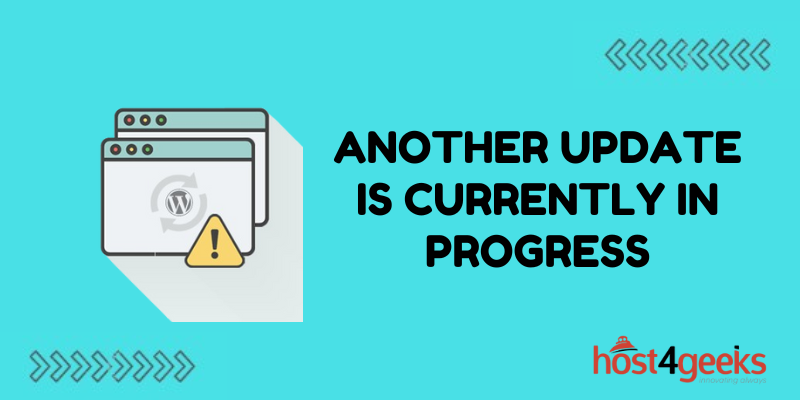Running into the “Another update is currently in progress” error when trying to update WordPress can cause a lot of worry for site owners and administrators. This ambiguous error is typically caused by a previous update that failed to fully complete, leaving background processes running that block additional updates from being installed.
While this issue can halt your progress and prevent critical plugin and theme updates from being applied, the problem can be resolved with some diligent troubleshooting. Identifying any partially completed updates causing conflicts and clearing them away will normally get things moving again.
With a few preventative measures and prompt troubleshooting, you can get past this error and keep your WordPress site updating smoothly. In this article, we will dive into the causes of the “Another update in progress” error, steps to troubleshoot and fix it, and best practices for avoiding it in the future.
What Causes the “Another Update in Progress” Error
The “Another update is currently in progress” occurs when WordPress detects another pending update that conflicts with the one you are trying to run. Some potential causes include:
- Stalled updates – A previous update stalled or failed to complete, leaving update processes running in the background.
- Multiple update attempts – Trying to run updates from multiple locations like dashboard and FTP simultaneously.
- Improper update termination – Manually stopping an update before it finishes can leave update processes hanging.
- Plugin/theme conflicts – Incompatible or problematic plugins blocking updates from running smoothly.
- Web host issues – Some web hosts impose limits that prevent multiple simultaneous updates.
The key is troubleshooting and resolving any pending or stalled updates that are blocking additional updates from running.
How to Fix the “Another Update in Progress” Error
If you encounter the “Another update is currently in progress” error, here are some steps to fix it:
Wait and Retry
In some cases, simply waiting a while and retrying resolves any temporary delays with a previous update that blocked additional ones.
Disable Conflicting Plugins
Log in to your WordPress dashboard and disable plugins one by one, trying the update after each. If the update succeeds after disabling a particular plugin, that plugin is the likely culprit.
Check Background Processes
Use a background process manager like WP-CLI to identify and clear any stuck queued or pending updates still running in the background.
Delete Update Lock Files
Some stalled updates can leave behind updated lock files. You may need to manually delete any files like wp-config.php.lock or upgrade_lock_. This clears the way for fresh update attempts.
Reset Update Values in the Database
Direct database queries can reset your WordPress update values, clearing any current update in progress. This SQL statement does the trick:
DELETE FROM wp_options WHERE option_name LIKE ‘%_doing_%’;
Contact Web Host Support
For chronic issues, reach out to your WordPress hosting provider as limits they impose may block simultaneous updates. They can troubleshoot and adjust configurations.
With a little diligent troubleshooting, you should be able to resolve the blocked updates and get everything running smoothly again.
Preventing Further “Update in Progress” Errors
While occasional update issues are hard to avoid completely, you can take some preventative measures:
- Stagger updates – Space out the plugin, theme, and core updates rather than updating everything at once.
- Limit login access – Reduce multiple simultaneous logins and updates by limiting access.
- Disable file editors – Disable plugins that allow direct filesystem access and edits that can cause issues.
- Monitor update durations – Keep an eye on how long updates take to complete. Restart any stall.
- Clarify update processes – Document update procedures so all users understand the proper steps.
Taking proactive measures helps minimize frustrating blocked updates going forward.
“Another Update in Progress” During New Installs
Seeing this error when installing a new WordPress site often means some initial updates are stalled.
- Try completing the remaining installation steps. This may clear the way for updates.
- Delete any partially downloaded update files from /wp-content/upgrade directory via FTP.
- Fully delete WordPress then do a fresh reinstall.
With a little trial and error, new site installs should run smoothly.
Does “Another Update in Progress” Mean Hacking?
This confusing error message often makes users think the site has been hacked. However, it is usually just caused by stalled or conflicting updates rather than anything malicious.
That said, if your site has been compromised, hackers can sometimes block updates as part of the attack. But the error message alone does not necessarily imply hacking.
Investigate thoroughly just to be safe. Look at server logs, file changes, admin users, etc. But don’t panic at the sight of this common error.
Silently Failing Updates
In some cases, background updates can silently fail without displaying an error. Symptoms may include:
- Updates show as completed but changes are missing.
- The site is behaving as if an old version is running.
- Update steps seem to succeed but have no effect.
Clearing stuck updates with the steps above often resolves these silently failed updates as well.
Alternative Ways to Update WordPress
If you continually battle blocked updates, some alternative update options can help:
- WP-CLI – The command line tool allows more control over updates.
- FTP/SFTP – Upload updated files manually via FTP/SFTP clients.
- Hosting control panel – Some hosts offer one-click updates via cPanel or Plesk.
- Site cloning – Clone the site to a staging server, update it, and then swap back.
While a bit more complex, these options provide ways to update WordPress without relying solely on the dashboard updater.
When to Contact WordPress Support
If you still see “Another update is currently in progress” after trying all standard troubleshooting, it may require assistance:
- Ask your web host’s support team for help identifying any limiting factors.
- Visit the WordPress support forums with detailed steps taken.
- For complex issues, enlist help from a WordPress professional.
With customized troubleshooting, even stubborn update issues can usually be resolved.
Waiting It Out
In rare cases, the simplest option is to just wait a while. Background update processes will eventually time out after a few minutes or hours.
Then you can simply re-try the update you need once any other pending processes are cleared automatically. Sometimes the easiest fix is exercising patience!
Conclusion
The “another update is currently in progress” error can stop you in your tracks when maintaining a WordPress site. But with some diligent troubleshooting to identify and clear stalled updates, the issue can usually be promptly resolved.
Taking preventive measures like spacing out updates and limiting access also helps avoid blocked updates going forward. Don’t let this ambiguous error message keep your site stuck with outdated plugins and themes. Some careful debugging and site maintenance will keep things updated smoothly.