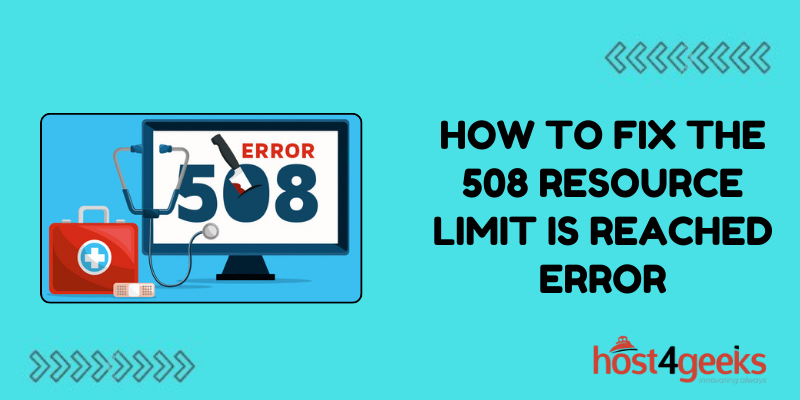Seeing the obscure “508 Resource Limit Reached” status code appear can be puzzling for developers and website owners.
Unlike common errors like 404 or 503, this cryptic 508 message indicates your site has exceeded allocated resource limits on the web server or hosting provider infrastructure. When websites grow rapidly or experience traffic spikes, they can sometimes outgrow the resources initially provisioned for them.
The web server has safety thresholds configured for maximum memory usage, concurrent connections, CPU utilization, bandwidth, and various other metrics. When sites use up the allotted amounts, the 508 error is triggered to prevent overconsumption from destabilizing the server.
Let’s explore the various limits that could be getting breached, and techniques for troubleshooting and resolving 508 errors when your site outgrows its resources.
What Resource Limits Can Cause 508 Errors?
There are a few key website resources that impose limits that could trigger 508 errors if reached:
- Memory Usage – Shared hosting plans often have strict memory limits in the range of 256MB – 512MB. Complex sites consuming more RAM will get 508 errors.
- Concurrent Database Connections – Database providers limit how many simultaneous connections are allowed. Exceeding connection pools will result in errors.
- CPU Utilization – Sustained high CPU usage indicates inefficient code bogging down the processor. Throttling kicks in resulting in 508 errors.
- Concurrent Script Execution – PHP and other languages restrict how many scripts can execute simultaneously, defaulting around 30. High traffic spikes will breach this.
- Storage Inodes – Many shared hosts set limits on storage inodes – the data structures representing files stored. Maxing out inodes leads to 508 errors.
- Storage I/O Throughput – Excessive file upload or download activity can saturate the web server’s storage I/O capacity, reaching IOPS thresholds.
- Bandwidth Usage – Bandwidth caps are common on shared hosting plans. Exceeding the monthly data transfer allowance will trigger errors.
Diagnosing the Specific Resource Constraint
When you encounter a 508 error, pinpointing the exact limited resource is key. Here are troubleshooting steps to isolate the constraint:
Check the Hosting Control Panel
Your hosting provider admin console will show usage metrics for storage, bandwidth, connections, etc. Compare current usage levels with the defined limits for each resource to identify constraints.
Enable Server Resource Monitoring
Use a monitoring tool like New Relic APM or Scout to get real-time visibility into memory consumption, CPU usage, database connection pools, and other key server resources. Measure usage during traffic spikes that trigger 508 errors to identify the breached threshold.
Review Web Server Access Logs
Analyze web server access logs around the times 508 errors occur to check for patterns signaling high traffic, bandwidth consumption, or resource exhaustion.
Monitor Crawler Activity
Some 508 errors correlate with periods of heavy crawler activity. Check site analytics for spikes in bot traffic that could be using up resources. Restrict or throttle bots if needed.
Resolving the Constrained Resource
Once the specific limited resource is identified, actions can be taken to expand capacity and prevent a further 508 errors:
Enable Caching
Implement caching mechanisms like Memcached or Redis to reduce database queries and computation. This saves memory, connections, and CPU resources.
Optimize Inefficient Code
Profile scripts and application code to find and optimize inefficient processes that waste resources. This expands usable headroom within existing limits.
Offload Static Assets to CDN
Store static files like images, CSS, and JS on a content delivery network. This reduces web server storage and bandwidth usage.
Activate Resource Auto-Scaling
Configure auto-scaling rules to automatically add more web servers or increase resource allocations when certain metrics are breached. This prevents 508s during traffic spikes.
Restrict Crawlers
If bots are using up resources, implement robots.txt rules to throttle or limit crawler access as needed.
Upgrade Hosting Plan
For sustained high traffic levels, a larger hosting plan with higher resource limits may be required.
With a combination of resource optimization and capacity expansion, 508 errors can be eliminated. The key is measuring actual usage to identify the first constraint triggered, and addressing it accordingly.
Conclusion
The unfamiliar “508 Resource Limit Reached” error code can be puzzling at first glance. However, a structured troubleshooting approach helps decipher these vague messages.
By drilling into hosting control panels, monitoring tools, and access logs, specific resource constraints like memory, connections, or bandwidth can be identified.
With the limited resources pinpointed, targeted optimization and capacity expansion through caching, code improvements, autoscaling, and plan upgrades can resolve the shortage. While cryptic, 508 errors simply indicate websites outgrowing their allocated resources.
With a few focused technical measures, these thresholds can be expanded or optimized to support continued site growth and prevent future errors. A thoughtful debugging process turns opaque 508 messages into actionable solutions.