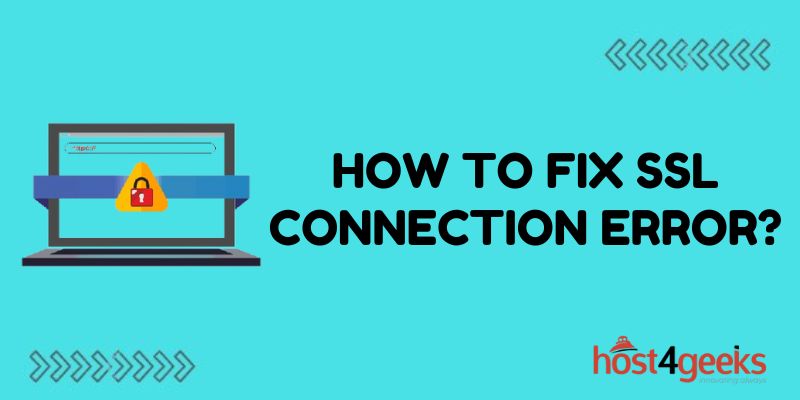Dealing with SSL connection errors can be frustrating. When you try to access a website and are met with warnings about an invalid certificate, expired certificate, mismatched domain name, or other SSL-related errors, it blocks you from viewing the site and can make you question the security of the site.
The good news is SSL errors can often be easy to fix on your end as the site visitor. With a few quick tweaks to your browser or system settings, you can usually bypass the warnings and access the site. This guide will walk you through the most common SSL errors, why they occur, and how to fix SSL connection errors so you can get back to browsing securely.
What Causes SSL Connection Errors?
Before we dive into fixes, let’s quickly cover what causes most SSL errors. SSL (Secure Sockets Layer) technology encrypts connections between a web server and a browser to prevent tampering and eavesdropping. To enable this encryption, websites must install an SSL certificate which includes important verification details to ensure site validity.
Some common causes of SSL errors include:
- Expired Certificate – The website’s SSL certificate has expired, meaning the encryption may no longer be considered valid. Sites must renew certificates regularly.
- Domain Mismatch – The domain name you entered does not match the domain name on the site’s SSL certificate, indicating a possible security issue.
- Outdated Browser – Your browser does not support the encryption strength or protocols the site uses, resulting in connectivity issues.
- Connection Interception – Spyware or a virus has interrupted the SSL connection and is reading or manipulating the encrypted data.
Understanding the source of the error makes fixing it much easier.
Quick Fixes to Bypass SSL Errors
When you encounter an SSL warning, you have a couple of options to quickly regain access to the site:
Refresh the Page
Sometimes simply refreshing the browser page fixes a finicky SSL error. Click refresh in your browser or hit F5 to reload the page which resets the SSL handshake. This works surprisingly often for random errors.
Clear Browsing Data
Clearing your cache and cookies also frequently resolves SSL problems. In Chrome, go to Settings > Privacy & Security > Clear Browsing Data. Select cookies, cached items, etc., and set the time range to “All Time” before hitting Clear Data. Try reloading the page afterward.
Disable Browser Proxy Settings
If you have any proxy servers set up in your browser’s connection settings, disabling them may clear up SSL warnings. In Chrome head to Settings > Proxy to disable any proxies and reconnect directly instead.
Continue Through Warnings
Depending on the severity of the certificate issues, many browsers allow bypassing warnings with some quick clicks. However, note that ignoring warnings reduces security, so only do this if you trust the site and connection.
Troubleshooting Specific SSL Errors
Beyond general fixes, you can troubleshoot some specific common SSL error messages:
NET::ERR_CERT_AUTHORITY_INVALID
This error indicates your system does not trust the certificate authority (CA) that issued the SSL certificate on the site you are trying to access. The CA acts to validate that sites can be trusted.
To fix the issue, try updating your browser or operating system to the newest versions to sync up on trusted CAs. Also, try clearing certificates stored under your browser’s settings and then refreshing the problematic page.
SEC_ERROR_UNKNOWN_ISSUER
The unknown issuer error signifies your browser doesn’t recognize the CA that issued the site’s SSL certificate. As above, update your system and browser and clear your certificates. You can also bypass the warning if you trust the site domain.
SEC_ERROR_EXPIRED_CERTIFICATE
This error occurs when accessing a site with an SSL certificate that has expired, meaning the connection is no longer encrypted or secure. Notify the site owner to renew their SSL certificate to resolve this issue.
SEC_ERROR_OCSP_FUTURE_RESPONSE
OCSP stands for Online Certificate Status Protocol – it’s how browsers verify the status of certificates. This error suggests the browser received expired OCSP data from the site for validating SSL certificates. There could be connectivity issues with the OCSP responder server. Clear browser caches/cookies and refreshing usually help resolve this temporarily.
ERR_SSL_VERSION_OR_CIPHER_MISMATCH
This typically means your browser cannot communicate with the encryption protocols and ciphers the site uses, generally due to being outdated. Upgrading your browser or operating system can help align supported SSL protocols.
ERR_SSL_OBSOLETE_CIPHER
Like above, this error indicates your browser requested an obsolete SSL encryption cipher no longer considered secure to establish a connection. Update your browser to support modern cipher suites, disable outdated ciphers via browser advanced settings, or bypass the warning.
ERR_SSL_PINNED_KEY_NOT_IN_CERT_CHAIN
This error relates to HTTP Public Key Pinning (HPKP), which allows sites to pin their public key to increase security against impersonation. Getting this error suggests a mismatch between the pinned key vs the current certificate chain offered. It likely requires fix by the site administrator updating certs.
How to Prevent SSL Errors
While no one is immune to random SSL errors, there are some steps you can take to minimize problems:
- Keep Browser & OS Up-to-Date – Install latest security patches and upgraded SSL support
- Use Security Tools – Antivirus tools check connections for malware or viruses
- Manually Set Trust – Some older systems may require manually trusting newer CAs
- Notify Site Owners – If persistent issues with a site, let the admins know there are problems
Bottom Line
SSL connection errors can certainly be a headache when browsing the web. The technical nature of these encryption issues can make them seem daunting to troubleshoot. However, preemptively taking security precautions reduces the likelihood of SSL disruptions.
But should errors crop up anyway, hopefully, this guide has outlined some simple fixes to try getting around them. Reach out for assistance if these troubleshooting tips don’t do the trick to access websites securely.