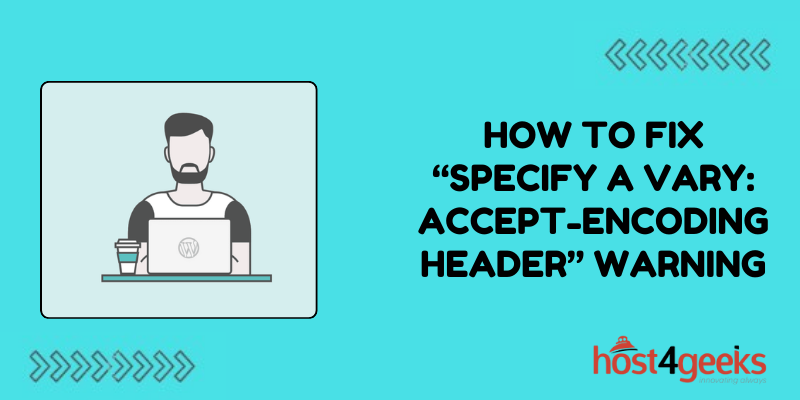Web developers and site owners alike have likely come across the “Specify a Vary: Accept-Encoding Header” warning when analyzing their site’s performance. This ominous-sounding notice from tools like Google PageSpeed Insights indicates potential problems with your server responses’ caching capabilities.
What does it mean exactly, how important is fixing it, and how do you resolve this issue? we’ll address all those key questions in depth in this ultimate troubleshooting guide for properly setting the Vary: Accept-Encoding header. Read on to learn how a few configuration tweaks for your web stack can help your site leverage caching for faster load times.
What Does the Warning Mean?
The “Specify a Vary: Accept-Encoding Header” warning means that your web server responses do not include the HTTP Vary header with the Accept-Encoding value. This header tells caching mechanisms like proxies and browsers that the cached file versions may differ based on the encoding.
Without this header, proxies may incorrectly cache and serve compressed and non-compressed versions of files interchangeably. This causes broken images or other resources to be shown to users. Specifying the Vary header fixes these issues by separating cached encoded files.
Why the Vary Header is Important
Modern websites use compression technologies like Gzip or Brotli to reduce file sizes delivered to users. This improves performance by decreasing loading times. However, compressed and non-compressed versions of files differ in their content.
The Vary header tells caching layers to serve the appropriate encoded version to each user agent based on their Accept-Encoding capabilities. This prevents serving incorrect file versions from the cache and ensures users always see the right content.
How to Check if the Warning Exists
It’s easy to check if your site triggers the “Specify a Vary: Accept-Encoding Header” warning. Simply test your website through PageSpeed Insights or WebPageTest and check the response headers.
If the Vary header doesn’t exist or doesn’t include Accept-Encoding, then you’ll see this warning. Running website audits in tools like Lighthouse will also flag this issue. Testing helps confirm if your site truly needs the header before making fixes.
Apache Web Server Configuration
For Apache web servers, adding the Vary header requires editing the .htaccess file. Open this file from your site’s document root folder in a text editor.
Then, insert this line:
Header append Vary: Accept-Encoding
With this added, Apache will append the Vary header with Accept-Encoding on all responses. For some sites, you may want to limit the scope by adding conditions:
<FilesMatch “\\.(html|htm|js|css)$”>
Header append Vary: Accept-Encoding
</FilesMatch>
This would only send the header on HTML, JS, and CSS resources that are commonly encoded.
Nginx Web Server Configuration
To add the header on Nginx, you’ll need to edit the nginx.conf file typically located at /etc/nginx/nginx.conf or /usr/local/nginx/conf/nginx.conf.
Add the line below within the HTTP or server blocks:
gzip_vary on;
This globally enables adding the Vary header when Gzip or other compression is applied to responses. For limiting to certain file types, add inside server blocks instead:
location ~ \.(html|htm|js|css)$ {
gzip_vary on;
}
Testing your site after making these changes will validate that the warning disappears.
Why Load Balancers May Interfere
In complex hosting environments utilizing load balancers or reverse proxy servers, the configuration details differ. Some proxies strip out the Vary header added by the origin web servers.
Investigating your network topology helps understand if intermediary cache layers cause problems. Reconfiguring proxy settings may be required so the Vary header remains intact on client responses.
Use Header Debugging Tools
Browser developer tools like Chrome’s Network tab provide header debugging capabilities. This can inspect responses to confirm if the Vary header is reaching the client or stripped during delivery.
Alternatively, CLI tools like curl provide debugging as well:
curl -I https://example.com
Review the headers output to check for the Vary presence. Debugging helps eliminate network-related issues.
Configure CDNs Properly
If using a content delivery network, your CDN provider may require specifically enabling the Vary header in its configuration panel to pass it through.
Header stripping policies differ across CDN platforms, so reviewing documentation is important to understand requirements. Misconfigured CDNs can downgrade performance if problems with edge caching develop.
Purge Caches After Fixes
Finally, don’t forget to purge all CDN and server caches after updating configurations. Stale cached entries without the expected headers will persist otherwise.
Expire the cache through your CDN dashboard, or hosting panel, or use applications like Joomla Rocket or WP Fastest Cache for managing purges. Completely clearing caches guarantees site visitors get fresh resources.
The “Specify a Vary: Accept-Encoding Header” warning seems intimidating but boils down to a simple HTTP header fix. Following these tips will properly set the Vary header and leverage caching capabilities fully. Your site speed will see excellent improvements as a result.
Conclusion
Troubleshooting and resolving the “Specify a Vary: Accept-Encoding Header” warning comes down to configuring your web servers and CDN to send the critical HTTP header correctly. By following the solutions outlined for Apache, Nginx, debugging tools, and cache purging in this guide, you can be confident your site sends and caches content optimally.
While this warning may seem tricky to decode at first glance, a few simple configuration additions make all the difference. Your site speed and performance will get a nice boost in the process as well. Be sure to use PageSpeed Insights, curl, or web development tools to validate the fixes and you’ll be all set to leverage browser and proxy caching capabilities to the fullest.