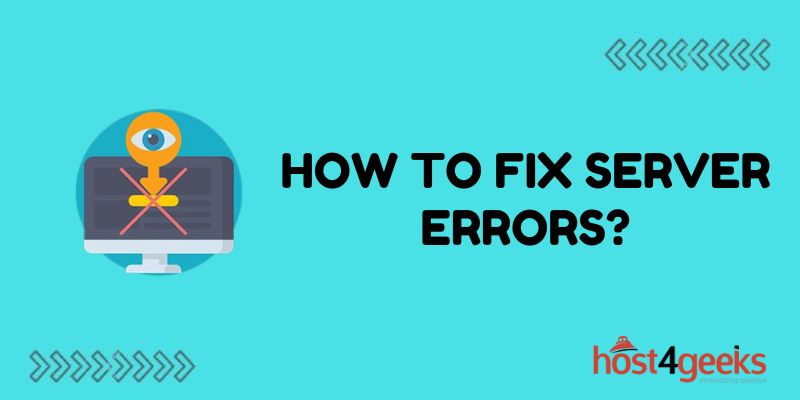Dealing with server errors can be frustrating, but understanding what they mean and how to properly address them is key. In this comprehensive guide, we’ll cover the most common server errors – from 400 errors to 500 errors – and provide step-by-step instructions for troubleshooting and resolving them.
What is a Server Error
A server error simply means something has gone wrong with the communication between your computer and the server hosting the website you are trying to access. These errors usually begin with 4xx or 5xx, which correspond to client errors or server issues.
Common Server Errors Include:
- 400 Bad Request
- 401 Unauthorized
- 403 Forbidden
- 404 Not Found
- 500 Internal Server Error
- 502 Bad Gateway
- 503 Service Unavailable
- 504 Gateway Timeout
While the specifics depend on the error code, generally server errors mean there is an issue that needs to be addressed by either you (the client) or the server administrator.
Step-by-Step Guide to Troubleshooting Server Errors
Whenever you encounter a server error, there is a systematic process you can follow to try and resolve it:
1. Identify Exact Server Error
The first step is identifying the precise error code (400, 403, 502, etc). Oftentimes this is shown on your browser screen. If not, you can look it up in your browser console.
Knowing the code helps troubleshoot further.
2. Check If the Website Down For Everyone
Before troubleshooting on your end, check if the issue is widespread. Try accessing the website from another device on another network. If the error persists, likely a broader issue exists.
You can also check the DownDetector to see if others are reporting problems.
3. Retry Page Refresh & Clear Cache
Sometimes server errors are temporary glitches. Refreshing the page or clearing your browser cache may resolve simple issues.
- On Windows: Ctrl + F5
- On Mac: Cmd + Shift + R
4. Check Security Settings, Connections & Access
Many login/access-related errors (401, 403, 504) relate to user permissions and configurations. Some things to check:
- VPN enabled? Disable
- Using public WiFi? Switch to local network
- Authentication factors (if enabled) working properly?
- Valid login credentials? Reset password if needed
5. Contact Server Administrators
If no settings on your end are the cause, server configuration is likely the culprit. Reach out to the site administrators with the error code and what troubleshooting steps you took. They should investigate issues on their end.
6. Use Alternate Failing Resources
If administrators are not resolving the problem in a timely fashion, utilize alternate resources. For example, if Slack is down, try a different chat app. Or access site archives/caches through Archive.org.
Below we provide specific resolutions for common errors.
Resolving Common Server Errors
While server errors can feel arbitrary, the codes actually correspond to specific issues that once identified can be corrected.
Here are fixes for some of the most common errors:
400 Bad Request
The 400 client error means the server cannot understand or process your request due to improper syntax or missing information.
To Fix It:
- Refresh the page and retry the request
- Clear browser cookies/cache
- Simplify any form of data or URLs
- Double-check all credentials/info entered
- Try accessing the site from another browser
If the issue persists, contact the site administrator with your browser version and steps to reproduce.
401 Unauthorized
The 401 user error indicates that supplied credentials are invalid and current user authorization has failed.
To Fix:
- Refresh the login page and reenter the user credentials
- If using the login form – double-check the username/password info entered
- If behind VPN/Proxy, disable and retry accessing the site directly
- Reset account password if necessary
Reaching out to site admin if you continually get 401 errors on a site you should have access to.
403 Forbidden
A 403 means the user does not have the necessary permissions for content access. This applies to both authentication and appropriate authorization.
To Resolve 403 Errors:
- If logged in, log out and log back in to refresh permissions
- Clear browser history/cookies to refresh access credentials
- Try accessing content in private/incognito browser window
- Confirm account has necessary access levels for content/url trying to reach
- Contact site administrators to troubleshoot permissions issues
404 Not Found
The common 404 error means the resource you tried accessing does not exist on the current server.
To Fix 404 Errors:
- Double-check for typos in the entered url
- Try accessing the site homepage and navigating to the desired content
- Use site search to find relevant content instead of guessing at URLs
- Confirm content has not been taken down or relocated recently
- Contact the site administrator providing the broken URL
Site maps and searching related content can help locate 404 resources or their new addresses.
500 Internal Server Error
500 errors indicate website coding errors making resources inaccessible. This is an issue with server configuration rather than user settings.
Troubleshooting Steps:
- Refresh the page and clear caches to bypass any temporary glitches
- Check DownDetector to confirm a wider outage
- Access the site from an alternate device/network to help diagnose
- Contact site administrators providing error details and troubleshooting already performed
- Until fixed, utilize archives/caches to access site content.
502 Bad Gateway
502 errors mean the server got an invalid response from an upstream server it communicates with.
To Resolve:
- Refresh page/retry – temporary network issues can generate bad gateway errors
- Clear browser caches and cookies to refresh connectivity
- Run network diagnostics tests to check for connectivity problems in your computer
- Contact site administrator providing troubleshooting already performed
If the issue persists, server engineers will need to identify network issues with their upstream servers.
503 Service Unavailable
The 503 error means the site’s server is currently unavailable or overwhelmed.
To Fix:
- Refresh the page to check if service is restored
- Retry accessing the site from an alternate network/device
- Clear browser caches/cookies to bypass connectivity issues
- Check the DownDetector site to confirm if wider outage
- Contact site administrators with details on the issue
- Try accessing site archives to get info in the interim
Traffic spikes can trigger 503 errors until capacity is expanded. Notify site engineers if problems persist.
504 Gateway Timeout
504 errors occur when a gateway server times out trying to access a downstream server needed to fulfill the request.
To Resolve:
- Refresh page/retry request – temporary network conditions can cause gateway timeouts
- Clear browser caches and history to refresh connectivity
- Disable VPNs/Proxies – these can sometimes trigger timeout errors
- Have internal network connectivity tested
- Follow the steps to confirm the issue is not on your end
- Contact administrator to troubleshoot connectivity with backend servers
If gateway servers time out frequently due to underpowered resources or architecture problems, server upgrades may be needed.
Preventing Server Errors
While occasional server errors will always crop up, businesses should take key steps to minimize their frequency:
- Load test architecture and scale-up capacity
- Implement caching and CDNs to handle traffic spikes
- Streamline/simply code and config
- Perform code reviews to catch bugs
- Validate all inputs and outputs
- Use monitoring to get visibility into all systems
- Set alerts for growing error rates or slowdowns
Taking preventative measures will limit future Server errors.
Conclusion
Dealing with obscure server error codes can be frustrating. However, knowing what they mean and methodically troubleshooting is key to resolving them.
We covered what server errors are, the most common codes like 400 bad requests and 500 internal errors, along with their specific causes and customized troubleshooting sequences to fix each one.
Following these step-by-step guides when encountering 400, 500 or other errors will get your access restored quickly. Reaching out to site administrators with details is crucial as well. Let us know if any other server errors crop up and we can expand our troubleshooting tips!