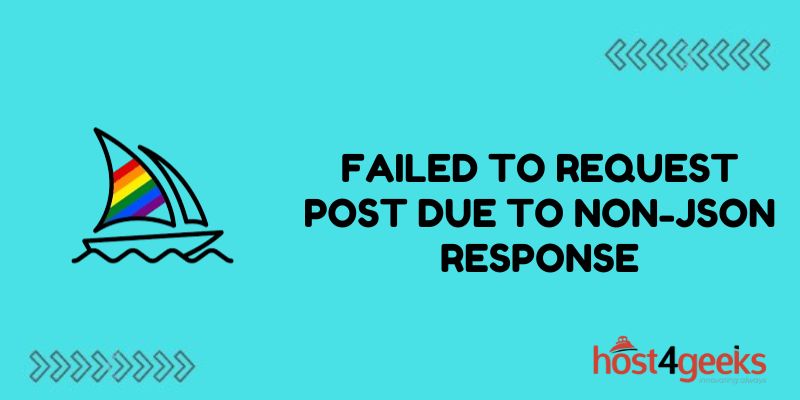Midjourney is an impressive AI art generator that creates images from text prompts. However, many users encounter the frustrating “Failed to request POST due to non-JSON response” error. This error prevents Midjourney from generating images.
If you have received this error, don’t worry – in most cases, it can be easily fixed. This guide will walk you through the main causes and solutions to resolve the “Failed to request POST due to non-JSON response” error in Midjourney.
Check Your Internet Connection
The first thing to check is your internet connection. The “Failed to request POST” error most commonly occurs due to a poor or unstable internet connection.
To rule out connectivity issues:
- Ensure your device is properly connected to a stable, high-speed internet connection, preferably via Ethernet
- Restart your router and modem
- Try switching between Wi-Fi, cellular data, or Ethernet to test different connections
- Using a browser tab, confirm common sites load normally to verify internet connectivity
Unstable connections can cause partial request errors, including the elusive non-JSON error in Midjourney. Resetting and verifying connectivity first can often resolve the issue.
Bypass Browser Caching and Extensions
Browser caches and extensions might interfere with Midjourney requests and responses.
Try temporarily:
- Using a different web browser
- Disabling all browser extensions and add-ons
- Clearing browser cache and cookies
If the error goes away after changing browsers or disabling items, progressively re-enable extensions and clear caches again until you identify any problematic add-ons. Extensions like ad blockers sometimes hinder requests unintentionally.
Confirm Up-To-Date Midjourney Version
One overlooked cause is using an old version of Midjourney that contains bugs. Midjourney continually updates its systems, so make sure you have installed all available updates.
On the desktop web, refresh the Midjourney tab or site to fetch the latest updates. On mobile, check your app store for pending app updates. Install any available Midjourney updates.
Double Check the Account Login Status
It sounds simple, but check that you are actually logged into your Midjourney account. Logouts can occur unexpectedly, breaking the expected authenticated session and request process.
Re-enter your Midjourney credentials if needed to log back in properly. Generate a fresh image to confirm your session returned without further “Failed to request POST” errors appearing.
Reset Midjourney Connection Entirely
If connectivity and updates appear fine, resetting Midjourney entirely often resolves persistent issues.
On the desktop web, open an incognito/private browser window and navigate to Midjourney again. On mobile, fully force close and restart the Midjourney app.
Logging in afresh in a new browser or app session resets Midjourney’s state and reconnects cleanly. Then retry your prompt that got the error previously – with luck, the reset session should now work normally.
Contact Midjourney Support
If all else fails, reach out to Midjourney’s customer support team directly for troubleshooting help.
In the Midjourney mobile app:
- Navigate to your Profile
- Scroll down and select Help & Support
- Choose Contact Support and describe your POST error
On desktop web:
- Click your profile avatar
- Choose Account Settings
- Select Help & Support
- Click Contact and detail the error occurring
Midjourney’s team can investigate server logs for request failures on their end. They can also confirm if any account-specific problems relate to the error appearing inconsistently.
Alternative Text-To-Image Services
While you resolve Midjourney problems, consider using alternative AI image generators temporarily:
- DALL-E 2: Feature-rich image generator with innovative styles
- StarryAI: User-friendly mobile app with unique filtering capabilities
- Nightcafe: Specializes in artistic and creative image generation
These services provide comparable text-to-image functionality to fill gaps if Midjourney remains problematic. Each service has free and paid tiers available.
Prevent Future Midjourney Errors
Once fixed, avoid future “Failed to request POST” errors by:
- Saving generated images locally in case connectivity drops
- Storing prompt phrases to retry later if errors occur
- Throttling request frequency during high server loads
- Reporting additional errors quickly to Midjourney for diagnosis
With proper connectivity and account setup, Midjourney delivers an amazing AI image-creation experience. A bit of diligence in both troubleshooting and error prevention will keep your sessions running smoothly.
Conclusion
The “Failed to request POST due to non-JSON response” notification can stop Midjourney’s creative flow in its tracks. But as outlined above, methodically checking connectivity, browser cache, Midjourney updates, login status, and performing reset procedures will typically resolve the problem.
Leverage Midjourney’s own customer support and alternative text-to-image services if the error persists. With a few precautionary steps, you can minimize future instances of the error as well.