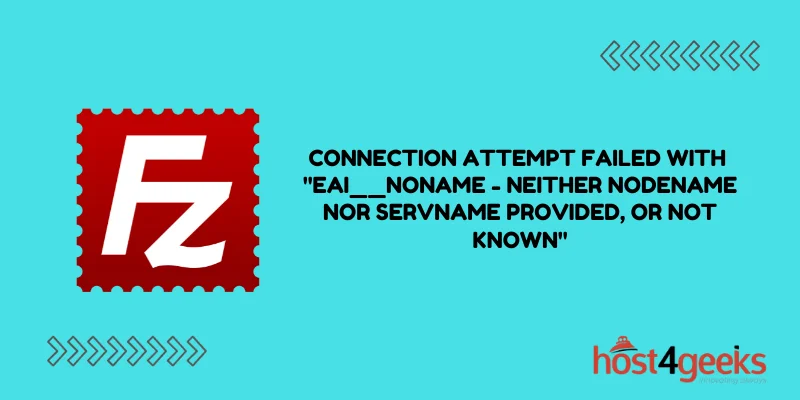Are you encountering the FileZilla error “connection attempt failed with EAI__NONAME – Neither nodename nor servname provided, or not known”? This frustrating error can prevent you from connecting to your FTP server and uploading or downloading files. Don’t worry – in most cases, this error is easy to fix with a few simple troubleshooting steps.
Understanding the FileZilla EAI__NONAME Error
The “EAI__NONAME” error indicates that FileZilla cannot resolve the hostname or IP address of the FTP server you are trying to connect to. Some potential causes include:
- An incorrect hostname or IP address entered in FileZilla
- DNS issues preventing hostname resolution
- Connectivity issues preventing IP address ping
- Firewall blocking FTP connectivity
By troubleshooting each of these areas, you can usually resolve the error and successfully connect to your FTP server.
Checking the Hostname/IP Address in FileZilla
The first thing to check is whether you have entered the correct hostname or IP address for your FTP server in FileZilla’s Site Manager. A simple typo here can easily trigger this error.
To check your hostname/IP address configuration:
- Open Site Manager in FileZilla
- Select your site and click “Edit Site”
- Confirm the hostname or IP address under “Host” is correct
- Click Ok to save
If the hostname/IP was incorrect, update it and try reconnecting. This alone may fix the EAI__NONAME error.
Testing DNS Resolution of the Hostname
If you are connecting via a hostname and the error persists, the next step is to check DNS resolution. The EAI__NONAME error often indicates a DNS failure.
To check DNS resolution:
- Open Command Prompt
- Type “ping <hostname>” and hit Enter
- Check if you receive a reply or a “could not find host” error
If ping fails, you have a DNS resolution issue for that hostname. Work with your network admin or DNS host to correct it.
Once DNS is resolving properly, FileZilla should be able to connect.
Testing Connectivity to the IP Address
If you are connecting via an IP address, and FileZilla still cannot connect, then try pinging the IP address directly.
Follow the same steps as above, but replace the hostname with the IP address configured in FileZilla.
If the ping succeeds, DNS is working fine, but there may be a network connectivity or firewall issue blocking FTP connectivity specifically.
Checking Firewall Settings
Firewalls can sometimes block FTP connections while allowing other traffic like pings. To rule out firewalls as the cause:
- Temporarily disable any firewalls on the client and server
- Try connecting FileZilla again
If it connects with the firewall disabled, you’ll need to add exceptions to re-enable the firewall while allowing FTP. Work with your network admin to determine the proper settings.
Troubleshooting Passive FTP Connections
FileZilla uses passive mode FTP by default, which can sometimes trigger EAI__NONAME errors if the network blocks the passive port range.
To troubleshoot:
- In FileZilla Site Manager, uncheck “Use passive mode”
- Try connecting again using active FTP
If this allows FileZilla to connect, adjust your firewall rules to allow the passive port range, keeping passive mode enabled for best security.
Checking the FTP Server Configuration
In some cases, the EAI__NONAME error may indicate an issue with the FTP server configuration rather than the network or client.
A few things for your server admin to verify:
- FTP server is running and allows connections on the standard FTP port 21
- Passive ports are open if using passive FTP
- Any IPs that need to connect are allowed in firewall rules
- Rectifying any misconfigurations on the server end can resolve the problem.
Contacting Your Hosting Provider
If you are connecting to an FTP server hosted by a third party provider, they may be able to help troubleshoot further.
Your hosting provider will have insight into the server configuration, network rules, and any issues impacting connectivity. They may be able to pinpoint the cause of the EAI__NONAME error faster than troubleshooting on your own.
Switching FTP Clients
As a last resort, you can try using a different FTP client to connect to your server. If other clients connect successfully, it indicates an issue with FileZilla specifically.
Some popular alternative FTP clients include:
- WinSCP
- Cyberduck
- Transmit
- FTP Rush
If a new client works, you can research that tool or continue using it instead of FileZilla. Reconfiguring FileZilla likely won’t resolve the underlying problem.
When to Contact FileZilla Support
If you have thoroughly tried all troubleshooting steps without resolving the EAI__NONAME error in FileZilla, it may be time to seek additional help through official support channels:
- Check the FileZilla knowledge base for technical articles
- Search FileZilla forums to see if other users have solved the same issue
- If all else fails, open a ticket with FileZilla support staff
With proper troubleshooting and help from the FileZilla team, the EAI__NONAME error can usually be fixed and allow normal FTP functionality again.
Conclusion
The FileZilla error “connection attempt failed with EAI__NONAME – Neither nodename nor servname provided, or not known” ultimately indicates a failure to resolve the FTP server hostname or connect to the IP address.
By methodically checking DNS resolution, network connectivity, firewall rules, server configuration, and FileZilla settings, you can isolate the cause and get FTP transfers working again.
Don’t hesitate to leverage help from your network admin, hosting provider, or FileZilla support if needed. With the right troubleshooting steps, this error can typically be overcome, so you can get back to seamlessly managing your FTP site.