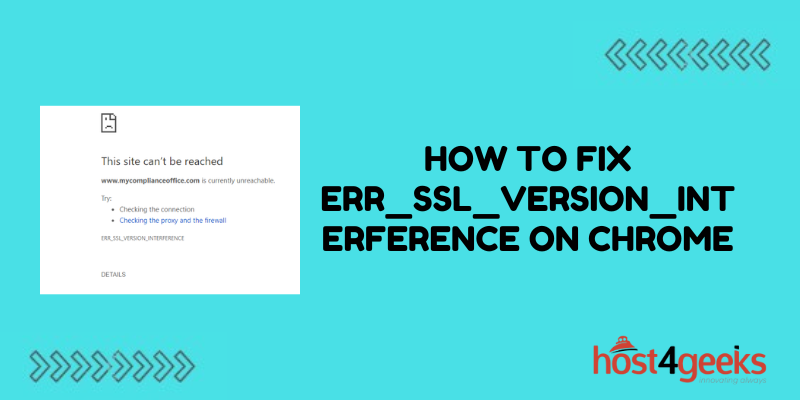Seeing the “ERR_SSL_VERSION_INTERFERENCE” error in Chrome can be confusing and prevent you from being able to access websites. This error indicates issues with the SSL/TLS protocols that secure your connections. While frustrating, the good news is that this error can often be easily fixed with a few tweaks to your Chrome browser.
In this post, we’ll explain what causes the ERR_SSL_VERSION_INTERFERENCE error, walk through different troubleshooting steps to try fixing it, and look at best practices to avoid Chrome SSL issues in the future.
What Causes the ERR_SSL_VERSION_INTERFERENCE Error?
This error occurs when Chrome encounters conflicts between different versions of the SSL or TLS protocols used to securely transmit data:
- Incompatible protocol versions – The site uses older SSL while Chrome tries to use modern TLS, creating conflicts.
- Weak cipher suites – The encryption ciphers preferred by the site are too weak for Chrome’s standards.
- Vulnerable OpenSSL library – Sites using vulnerable versions of the OpenSSL library can trigger the error.
- Problematic browser extensions – Some Chrome extensions interfere with Chrome’s handling of SSL/TLS protocols.
- Antivirus software conflicts – Antivirus products can sometimes disrupt SSL connections, causing issues.
- Corporate network interference – Strict corporate network security policies may block certain Malware or virus infection – protocols.
- Malware on your device could be modifying Chrome’s HTTPS connections.
So in summary, the error stems from conflicts between Chrome’s expected SSL/TLS implementation and what the website is actually using.
How to Fix ERR_SSL_VERSION_INTERFERENCE
Here are troubleshooting steps to try fixing the ERR_SSL_VERSION_INTERFERENCE error in Chrome:
Clear Browsing Data
Clear your Chrome browsing data and caches to eliminate any corrupted SSL/TLS artifacts.
Disable Extensions One by One
Some extensions can conflict with Chrome’s SSL handling. Disable all extensions, then re-enable one at a time.
Check for Chrome Updates
Make sure you’re on the latest version of Chrome, which may have fixed SSL/TLS bugs.
Reset Chrome Settings
Use “Reset settings to their original defaults” under Chrome Settings > Advanced to refresh SSL configs.
Disable Antivirus or VPN Software
Temporarily turning off security software like antivirus can reveal if they are the culprit.
Try in Incognito or Guest Mode
Open the site in Incognito or Guest mode which disables extensions and resets settings.
Reinstall Chrome
Completely uninstalling and reinstalling Chrome provides a clean slate for SSL/TLS handling.
Use Chromium Instead
Try installing the open-source Chromium builds as an alternative to Chrome.
Contact Site Owner
The server configuration of the site itself may be the root cause if issues persist across client fixes.
Best Practices to Avoid ERR_SSL_VERSION_INTERFERENCE
Here are some tips to avoid ERR_SSL_VERSION_INTERFERENCE errors going forward:
- Keep Chrome updated to the latest version to take advantage of SSL/TLS fixes and improvements.
- When possible, only install trusted Chrome extensions from the Chrome Web Store.
- Make sure any corporate network policies allow modern TLS protocols like TLS 1.2 and 1.3.
- Use a reputable antivirus product correctly configured for browser compatibility.
- Don’t ignore Chrome warnings about propagating updated certificate chains.
- If developing a website, use up-to-date TLS protocols and strong cipher suites.
- Periodically clear browsing data and reset Chrome to factory defaults.
- Use alternatives like Chromium or Firefox for a fresh SSL/TLS stack when issues persist.
- Consider using a VPN for encrypted connections if on public networks.
Following these troubleshooting tips and best practices can help you reliably avoid frustrating ERR_SSL_VERSION_INTERFERENCE errors.
Conclusion
At first glance, ERR_SSL_VERSION_INTERFERENCE can seem like an opaque and confusing error message in Chrome.
But a bit of focused troubleshooting to clear up clashes between Chrome and server SSL/TLS versions, buggy extensions, and out-of-date software can typically resolve it quickly.
Implementing good security hygiene around your browser, network, and websites will help prevent the error from cropping up in the future.
Have you come across the ERR_SSL_VERSION_INTERFERENCE error before? What ended up being the cause, and how did you fix it? Please share your experiences in the comments below!