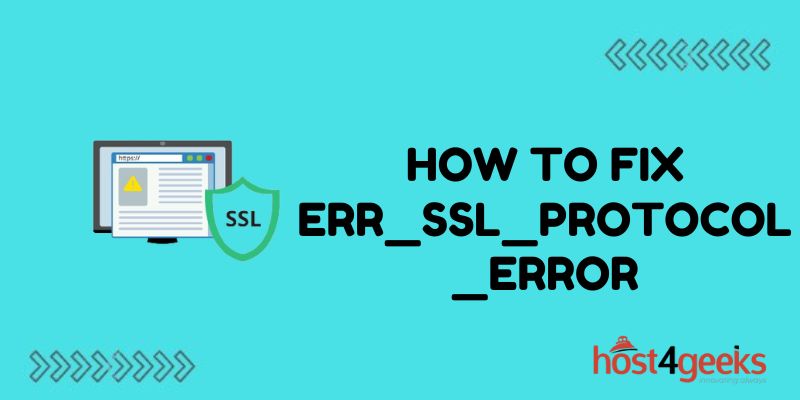Dealing with SSL errors can be frustrating, especially if you don’t know what’s causing them. The err_ssl_protocol_error specifically can stop you from accessing websites and using internet-connected apps.
Fortunately, this error is usually easy to fix once you know what’s going on. Here’s a complete guide to understanding and resolving err_ssl_protocol_error messages so you can get back to browsing securely.
What Causes the err_ssl_protocol_error Message
The err_ssl_protocol_error occurs when there’s a mismatch between the SSL/TLS versions supported by your browser and the website you’re trying to access.
Most modern browsers support TLS 1.2 and 1.3. However, some websites still use older versions like TLS 1.0 or 1.1. When you try to connect using a newer TLS version than what the site supports, you’ll get the err_ssl_protocol_error.
This problem can also happen if an antivirus program or network firewall blocks access to specific TLS versions. The connection fails because your browser tries to establish a TLS session that gets blocked.
How to Diagnose the Specific Cause
Figuring out exactly why you’re getting the err_ssl_protocol_error message is key to fixing it.
Here are some troubleshooting steps to help narrow down the cause:
Check Your Browser and OS TLS Versions
First, find out what TLS versions your browser and operating system support.
In Chrome:
- Navigate to chrome://settings/ssl
- See the “Minimum SSL/TLS Version” setting
In Firefox:
- Go to about:config
- Check the security.tls.version.min preference
For your OS:
- Windows – Most versions support up to TLS 1.2
- MacOS – macOS Mojave+ supports up to TLS 1.2
- Linux – Depends on distro and libraries
If your minimum TLS version is too high, you may need to remove old protocol versions from the browser config.
Test Website TLS Versions
Next, check what TLS protocols the problematic website requires.
- Use the SSL Server Test to analyze the site’s configuration and find out the TLS versions it supports.
- If the website only works on TLS 1.0 or 1.1 while your browser expects 1.2 or higher, that’s the likely cause of the err_ssl_protocol_error.
Scan for VPN/Firewall Conflicts
Antivirus tools, VPN clients, firewalls, and proxies can also block access to specific TLS protocol versions.
Temporarily disable these other applications and see if that fixes the problem. If so, you’ll need to update their configurations to ensure your browser has the access it requires.
4 Ways to Fix the err_ssl_protocol_error
Once you know the source of the TLS version mismatch or blocking, you can use one of these solutions to resolve the err_ssl_protocol_error:
1. Update the Problematic Website
Ideally, inform the owners of the website about the outdated TLS configuration causing problems. Encourage them to upgrade and support modern TLS versions like 1.2 and 1.3.
However, if the site is old, unmaintained, or you don’t control it, you’ll need to fix things on your end instead.
2. Adjust Your Browser Minimum TLS Version
Check your browser settings again to see the current minimum TLS version required.
Lowering this minimum version may resolve connection issues with sites that don’t yet support more modern TLS protocols.
For example, in Chrome or Firefox you could change the minimum version to TLS 1.0 or 1.1. This may fix err_ssl_protocol errors but lowers your overall security when browsing.
Only make this adjustment temporarily to access outdated sites if absolutely necessary. Reset back to TLS 1.2 when you’re done.
3. Use Website Exception Lists
Most browsers support per-site TLS exception lists that override the global minimum:
- Chrome – Manage TLS 1.0 and 1.1 exceptions at chrome://flags/#tls-legacy-version-fallback-entry-point
- Firefox – Create TLS 1.0 exceptions at about:config > security.tls.insecure_fallback_hosts
Add the problematic site to the exception list configured to use the TLS version it requires. This fixes access to that site only without lowering your global minimum TLS level.
4. Adjust Antivirus and Firewall Settings
If other security software is blocking required TLS access, whitelist the necessary versions just for your browser:
- Windows Firewall – Add browser executables to the allow list at WFASC – App Exceptions
- VPN Software – Set the VPN connection to allow TLS fallback traffic
- Antivirus – Create an exception for browser traffic and specific TLS versions
Carefully lock down access again after testing to ensure you don’t open security holes.
Prevent Err_ssl_protocol_errors Going Forward
While adjusting TLS settings does fix immediate connection issues, it reduces security.
Here are better long-term solutions:
- Encourage all sites to upgrade from TLS 1.0/1.1 to more modern versions
- Avoid lowering TLS browser minimums globally; use exceptions only temporarily
- Keep antivirus and firewall tools updated with secure browser traffic allow lists
Eventually, TLS 1.0 and 1.1 will be obsolete. As more of the web shifts to TLS 1.2 and 1.3, err_ssl_protocol_errors will automatically resolve without compromising privacy and security.
Conclusion
Dealing with err_ssl_protocol_errors can be tedious, but understanding what causes them puts you on the path to a solution. In most cases, it’s simply a mismatch between the SSL protocols your browser expects and what outdated websites support. Adjusting browser settings or security tool exceptions serves as a handy but temporary fix.
The best long-term approach is to nudge site owners to upgrade and leverage modern TLS versions. As more of the web shifts to robust encryption standards like TLS 1.2 and beyond, these connection issues will fade away. With some diligent troubleshooting and config changes on your part, you can get past err_ssl_protocol_errors and continue browsing securely.