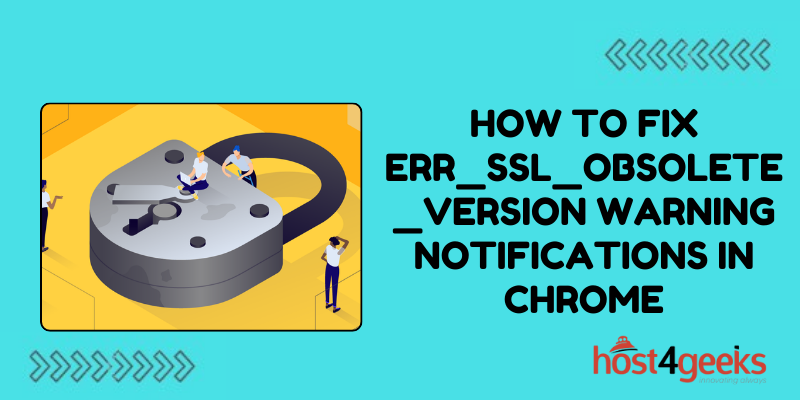In the vast ocean of the internet, sailing smoothly on the waves of cyberspace can sometimes lead to unforeseen obstacles.
Suppose you’re about to access your favorite website, but instead of the familiar landing page, you’re met with a foreboding message – ERR_SSL_OBSOLETE_VERSION. Your heart skips a beat as you grapple with the sudden interruption to your browsing experience.
Fear not, fellow netizens, for in this digital voyage, we shall embark on a quest to decode this enigmatic warning, guiding you through the turbulent waters of how to fix ERR_SSL_OBSOLETE_VERSION warning notifications in chrome.
Chapter 1: Understanding ERR_SSL_OBSOLETE_VERSION
Before we set sail on our journey to resolve this issue, let’s first decipher the cryptic code. ERR_SSL_OBSOLETE_VERSION is a warning message displayed by Google Chrome when it encounters an outdated or unsupported SSL/TLS version during the secure connection establishment process.
SSL (Secure Sockets Layer) and its successor TLS (Transport Layer Security) are cryptographic protocols that ensure secure communication over the internet.
When Chrome detects that the SSL/TLS version being used is obsolete or vulnerable to security threats, it raises the alarm with this error message.
Chapter 2: Identifying the Culprit
Now that we comprehend the nature of our adversary, the next step is to pinpoint the root cause of the ERR_SSL_OBSOLETE_VERSION warning. There are several potential triggers for this error:
1. Outdated SSL/TLS Configuration:
Websites using outdated SSL/TLS protocols or cipher suites may trigger this warning in Chrome.
2. Server Configuration Issues:
Misconfigurations on the server-side, such as incomplete SSL certificate chains or expired certificates, can also lead to this error.
3. Browser Compatibility:
Sometimes, the browser itself may be the culprit. Chrome’s strict security policies might deem certain SSL/TLS configurations obsolete, triggering the warning.
4. Intermediary Devices:
Proxies, firewalls, or antivirus software with SSL interception capabilities may interfere with the SSL handshake process, causing compatibility issues.
Chapter 3: Navigating the Troubleshooting Waters
Now that we’ve identified potential causes, let’s embark on the troubleshooting expedition to resolve ERR_SSL_OBSOLETE_VERSION:
1. Update Chrome:
Ensure that you’re using the latest version of Google Chrome. Developers often release updates to address security vulnerabilities and improve compatibility with modern SSL/TLS standards.
2. Check SSL/TLS Configuration:
Website owners should audit their SSL/TLS configurations to ensure compatibility with contemporary standards. Upgrade to TLS 1.2 or higher and use strong cipher suites recommended by security experts.
3. Renew SSL Certificates:
If you’re encountering this error on your website, check the validity of your SSL certificates. Renew any expired certificates and ensure that the certificate chain is complete.
4. Disable SSL Interception:
If you’re using intermediary devices like proxies or firewalls with SSL interception capabilities, consider disabling them temporarily to see if they’re causing the compatibility issues. Alternatively, configure them to pass through SSL traffic without interception.
5. Test with Other Browsers:
Verify if the error persists across different web browsers. If the issue is isolated to Chrome, it might be specific to its security policies, warranting further investigation or adjustments.
6. Consult Web Hosting Support:
If you’re unsure about how to rectify server-side issues or need assistance with SSL/TLS configuration, don’t hesitate to reach out to your web hosting provider’s support team for guidance and troubleshooting assistance.
Chapter 4: Securing the Voyage Ahead
As we navigate through the choppy waters of SSL errors, it’s imperative to prioritize cybersecurity and stay vigilant against emerging threats. Here are some best practices to safeguard your online journeys:
1. Regularly Update SSL/TLS Configurations:
Stay abreast of evolving security standards and update your SSL/TLS configurations accordingly to mitigate vulnerabilities and ensure compatibility with modern browsers.
2. Implement Robust Certificate Management:
Keep track of SSL certificate expiration dates and renew them well in advance to prevent service disruptions. Consider automating certificate management processes for efficiency.
3. Educate Website Visitors:
For website owners, provide clear instructions to visitors encountering SSL errors, guiding them on potential troubleshooting steps or alternative methods to access your site securely.
4. Stay Informed:
Keep yourself informed about the latest developments in cybersecurity and SSL/TLS technologies. Follow reputable sources, attend conferences, and engage in continuous learning to bolster your knowledge.
Conclusion:
As we conclude our expedition into the realm of how to fix ERR_SSL_OBSOLETE_VERSION warning notifications in chrome, remember that every obstacle presents an opportunity for growth and learning.
Armed with newfound knowledge and troubleshooting techniques, you’re better equipped to navigate the digital seas with confidence, ensuring smooth sailing for your online adventures.
Bon voyage, and may your internet voyages be secure and seamless!