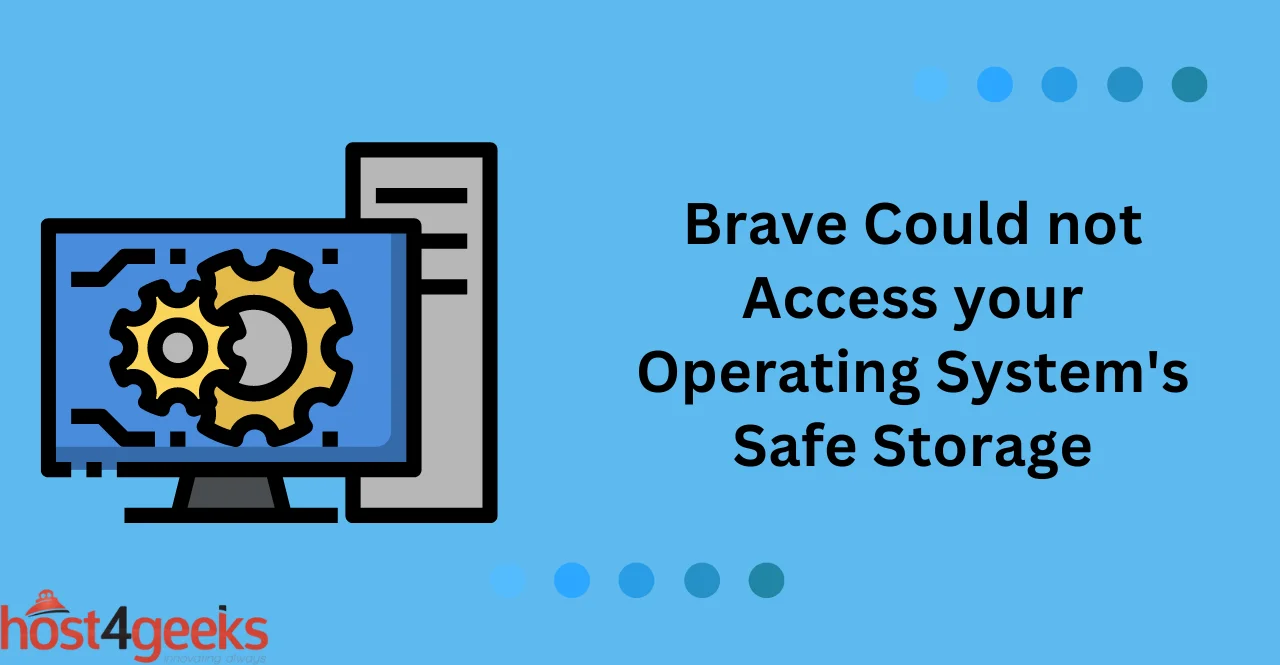Brave is a popular web browser that prioritizes user privacy and security. One of the key features of Brave is its safe storage, which is designed to store sensitive information such as passwords and payment details securely.
However, users may encounter an error message that reads “Brave could not access your operating system’s safe storage,” which can be frustrating and concerning. This error message can prevent users from accessing their saved information and compromise their online security.
In this article, we will explore the possible causes of this error message and provide solutions and tips to help users troubleshoot and resolve the issue.
Quick Overview of Brave
Brave is an open-source web browser developed by the Brave Software Corporation. It is designed to provide users with a secure and private browsing experience, as well as additional features such as ad blocking, tracking protection, and personalized content delivery.
Understanding Brave’s Safe Storage
Brave’s safe storage is a feature that securely stores sensitive data, such as passwords and payment details, on the user’s computer or mobile device. It keeps this data encrypted, which makes it virtually impossible for external sources to access it. This helps protect users from online threats, such as data breaches or identity theft.
How Safe Storage Works:
Brave’s safe storage feature works by encrypting the data and storing it on the user’s device. The encryption process makes it difficult for malicious actors to access or manipulate the data. Additionally, Brave offers additional security measures such as two-factor authentication for added protection. It also enables users to easily access and manage their stored data.
Benefits of Using Brave’s Safe Storage:
Using Brave’s safe storage feature has several advantages.
- Firstly, it helps protect the user from malicious actors that may try to steal their data or information.
- Secondly, it ensures that sensitive information remains private and secure.
- Finally, it facilitates easy management and access to stored data, saving time and effort for users.
Possible Causes of the Error Message
Incorrect Settings in Brave:
One of the most common causes of this error message is incorrect settings in Brave. This can happen if users have disabled certain features, such as safe storage, or have changed the default settings. It is important to check the settings and make sure that safe storage is enabled. This can be done by opening the Brave browser and navigating to the settings section.
Permission Issues:
Another possible cause of the error message is permission issues. This can occur if users do not have enough permissions to access their operating system’s safe storage. It is important to verify that the user has the correct permissions and can access their safe storage. This can be done by checking the operating system’s settings and ensuring that the user has sufficient permissions.
Software Conflicts:
The error message may also be caused by software conflicts. This can happen if users have installed incompatible programs or applications that are conflicting with Brave’s safe storage feature. It is important to check the list of installed programs and make sure that they are compatible with Brave’s safe storage feature.
Antivirus or Firewall Software:
The error message can also be caused by antivirus or firewall software that is blocking Brave’s safe storage feature. It is important to check the settings of any security programs and make sure that they are not preventing Brave from accessing its safe storage. It is also important to ensure that any security software is updated with the latest versions.
Outdated Software:
Finally, the error message may be caused by outdated software. This can happen if users are running an older version of Brave that does not support safe storage. It is important to check for updates and make sure that the latest version of Brave is installed.
Troubleshooting the Error Message
Clear Cache and Cookies:
One of the best ways to troubleshoot this error message is to clear your browser’s cache and cookies. This can help reset the settings and ensure that Brave has access to its safe storage feature. It is important to note that clearing the cache and cookies will also delete any stored passwords or payment details, so it should be done with caution.
Disable Antivirus and Firewall Software:
If users suspect that their antivirus or firewall software is blocking Brave’s safe storage, it may be necessary to temporarily disable the software. This can help ensure that Brave has access to its safe storage feature without any interference from security programs. It is important to note that this should only be done as a last resort, and users should make sure to re-enable their security programs as soon as possible.
Check for Software Updates:
Users should make sure that they are running the latest version of Brave. This can help ensure that Brave has access to its safe storage feature and that any problems with the software have been fixed. It is important to check for updates regularly to make sure that Brave is up-to-date. It is also important to ensure that any other software installed on the system is up-to-date.
Adjust Brave Settings:
Users can check the Brave settings to ensure that safe storage is enabled. This can help ensure that Brave has access to its safe storage feature and can prevent the error message from appearing. It is important to note that any changes made to the settings should be done with caution, as they may cause other issues with the browser.
Reinstall Brave:
If all else fails, users may need to reinstall Brave. This will reset the browser settings and ensure that it is configured correctly. It is also important to make sure that any other programs installed on the system are compatible with Brave’s safe storage feature before reinstalling the software.
Other Considerations
Impact on User Experience:
The error message may affect the user experience. It is important to troubleshoot the error message as soon as possible so that users can access their safe storage and continue using Brave without any further issues. This can help ensure that the browser runs smoothly and that users can access their data without any problems.
Potential Risks of Not Using Safe Storage:
The error message may appear if Brave’s safe storage feature is not enabled. It is important to remember that this feature can help protect user data and ensure that it is secure. Without this feature, users may be at risk of having their data stolen or compromised. It is important to make sure that Brave’s safe storage is enabled to help protect user data and keep it safe from potential threats.
Alternatives to Brave’s Safe Storage:
If users are not comfortable with Brave’s safe storage, other alternatives can be used to protect user data. For example, users may consider using a third-party password manager or an encrypted storage solution. These options can help ensure that user data is secured and protected from potential threats.
Conclusion:
In conclusion, encountering the “Brave Could not Access your Operating System’s Safe Storage” error can be frustrating, but with the right steps, it can be resolved effectively.
By following the troubleshooting methods mentioned in this article, such as checking system permissions, disabling the security software, and reinstalling Brave browser, users can overcome this error and regain access to their browser’s safe storage.
Remember to approach each solution methodically and carefully, and don’t hesitate to seek additional support if needed. With a little patience and perseverance, you can successfully fix this error and continue enjoying a secure browsing experience with Brave.