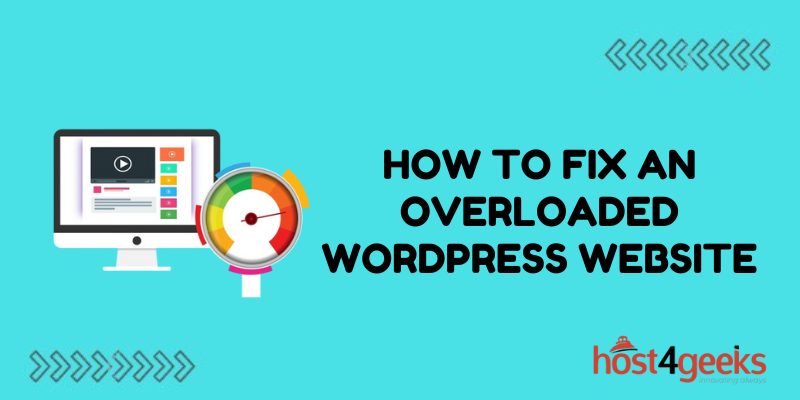Having an overloaded WordPress website that is slow or even crashing can be incredibly frustrating. There are various potential causes of an overloaded WordPress site, but the good news is there are also solutions you can try to improve performance. Here’s an in-depth guide on troubleshooting common problems and optimizing your WordPress site.
Check for Resource-Intensive Plugins
Plugins provide added functionality but can use extensive server resources leading to overloaded WordPress instances. You should carefully assess all active plugins on your site, particularly those that enable complex features or customizations.
For example, plugins that add sliders, carousels, complicated layouts, social feeds, and some security plugins can require significant computing resources.
- Identify any heavy plugins that may be bogging down your site.
- Consider whether you really require resource-heavy plugins if your site is getting little traffic or ad revenue from its features.
- Disable or remove unnecessary plugins.
- Combining the functionality of multiple plugins into a single, well-coded plugin can improve efficiency.
Switch to a More Powerful Web Host
One of the prime culprits of an overloaded WordPress site is using an underpowered or over-utilized web hosting plan. Entry-level shared hosting plans often restrict sites in terms of computing resources, memory allotment, and bandwidth.
Upgrading to a more capable WordPress web hosting plan is one of the most impactful ways to alleviate an overloaded site. Carefully assess the capabilities of your current web host and whether it aligns with the resource requirements of your site.
Factors to evaluate include processor cores, RAM availability, solid-state storage options, bandwidth limits, and allowed concurrent visitors.
- Using benchmarks of your site’s typical CPU, memory, and bandwidth usage can clarify if your web host plan is underpowered.
- Migrating from a budget-shared plan to a WordPress-optimized solution, VPS, or dedicated server with more capable resources can effectively achieve a faster, more stable site.
Enable Caching Plugins
Caching stores rendered copies of your web pages so that some requests can be served these processed page versions instead of dynamically rebuilding the same pages repeatedly. This significantly reduces strain on the web server and database. There are various WordPress caching plugins like WP Fastest Cache, W3 Total Cache, and others that implement caching layers to improve performance.
These plugins allow configuring cache behavior, exclusions, and automatic purging rules. Caching essentially serves a cached copy when possible, but still allows dynamic content generation as expected.
Typical caching solutions include page, object, and database caching. Measure site speed with caching enabled and disabled to quantify improvements. Compatible caching plugins can be one of the easiest ways to enable faster page load times.
Optimize Your Database
An overloaded, bloated database filled with unnecessary data can significantly bog down WordPress site performance. Optimizing your database by removing clutter and properly organizing the data can improve functionality.
There are various WordPress plugins for database optimization, cleaning, table repair, and indexing. WP-Optimize is a popular plugin that compacts database contents, cleans up spam and revisions, and analyzes table indexes.
Database optimization routinely clears out stale data that can gradually build up over time from content changes, staged revisions, and abandoned actions. Database optimization plugins help tidy up your database structure for more efficient querying. Note any database or site errors cropping up that indicate needed attention. Optimizing improves database access speeds and reliability when queried.
Compress Images
For image-heavy WordPress sites especially, large uncompressed images can use extensive server and bandwidth resources leading to overload situations. Compressing your images reduces their file size substantially with typically negligible quality loss. There are WordPress plugins focused on automatically compressing images as well as online compression tools.
Upon upload, image files get processed to shrink size before being saved and served from your media library. This reduces storage needs and bandwidth usage. TinyPNG and EWWW Image Optimizer are popular image compression plugins.
Test compression on copies first, but most visual quality impact is imperceptible, while greatly reducing resource load. Enabling compression along with limits on upload sizes can prevent users from overloading your site with massive unnecessary images. Serve visually appealing sites more efficiently by compressing images.
Minify CSS and JavaScript
Optimizing front-end code like CSS and JavaScript can provide dramatic resource savings by reducing file size through minification. Minification removes unneeded characters like whitespace, newlines, and comments to shrink code down without altering functionality.
This creates slimmer asset files that require less processing power and bandwidth to manage and load on site pages. Various WordPress plugins can automate the minification of CSS and JS files when changes occur. W3 Total Cache, Autoptimize, and Fast Velocity Minify plugins integrate minification modules into builds and deploys.
Monitoring site asset sizes over time shows the reduction from enabling minification. Streamlined CSS/JS code also tends to load a bit faster. Just be sure minification plugins don’t conflict by trying to minify code that’s already optimized. Reduced front-end file sizes improve site performance and deliver a better user experience.
Upgrade Site Hosting Plan
If your WordPress site generates significant traffic, use cases, or experiences periodic slowness or crashes, upgrading your web hosting plan or provider may be the best solution.
Carefully monitor your site’s computing resource usage such as CPU utilization, memory limits, database storage needs, and monthly bandwidth to assess if your current hosting service can adequately meet demands. Benchmarking tools like Load Impact can simulate traffic to confirm capabilities.
Migrating from shared hosting to a robust VPS plan or dedicated server hosting greatly expands available resources for higher-performing WordPress instances. For sites with dynamic content, e-commerce, and integrations, using a managed WordPress host trusted for site performance may provide reliability.
Upgrading hosting expands capacity for visitors, traffic spikes, and customizations needing more computing power. Plan proactively for site growth so your hosting scales well.
Install a Content Delivery Network
Implementing a content delivery network (CDN) that stores cached copies of your WordPress site’s static files across distributed global data centers can provide dramatic loading performance benefits.
Visitors tend to get served files from CDN cache servers closest to them instead of solely from your hosting origin server. This vastly reduces strain and bandwidth demands on your hosting infrastructure. Media files, images, CSS, JS, and other assets can be served from CDN caches rather than always building from your WordPress server.
Leading CDNs tout impressive site loading acceleration numbers and bandwidth savings. Easy CDN integration is available using plugins. Measure site loading times with and without a CDN enabled to see the impact. Offloading static files to the CDN cache servers reduces computing and traffic demands on the site infrastructure.
Disable Unused Features
Limiting what is actively running on your WordPress site can help reduce unnecessary computing demands and complexity.
- Audit widgets, plugins, themes, and other features enabled on your site to identify those that are rarely used or no longer needed.
- Streamlining your stacks to only essential features avoids resource drain from unnecessary components. For example, various default widgets may be enabled but unused wasting resources to register and query them.
- Legacy plugins for discontinued features, multiple competing gallery plugins, and duplicative themes bloat sites.
Detailed usage analytics help confirm little-used capabilities to disable or remove. Simply eliminating unused site features reduces processing workload, database demands, and attack vulnerability. Regularly review and optimize active components to essentials.
Implement Exclusive Page Caching
Advanced WordPress caching strategies like exclusive page caching provide an alternative model that still allows dynamic content while benefiting from cached pages.
Typical full-page caching stores rendered page copies to serve those cached pages to visitors whenever possible for faster performance. However, fully cached pages cannot adapt to user customization or display dynamic content.
- Exclusive page caching designates certain high-traffic pages to be fully cached while allowing visits to other pages to build as customized and dynamic as usual.
- This balances optimal speed for popular pages while retaining dynamic functionality across parts of the site.
Plugins like Varnish Caching or Apache frontend cache HTTP servers enable configuring exclusionary caching rules for which WordPress pages get cached versions and which build fresh. Partial and exclusive page caching delivers the dual benefits of accelerated speed through caching while keeping necessary pages flexible.
Conclusion
An overloaded WordPress site can result from excessive plugins, limitations of web hosting restrictions, a bloated database, large uncompressed images dragging down performance, or other optimizations needing attention. Strategically adding various layers of caching, minifying front-end code assets, disabling unnecessary site features, upgrading hosting plans for more resources, and optimizing your database reduces overload problems.
Monitor your WordPress site closely to maximum caching and performance improvements while retaining essential custom plugins and features needed for your goals. With a few targeted performance optimizations, you can get an overloaded WordPress site running faster and more reliably again.