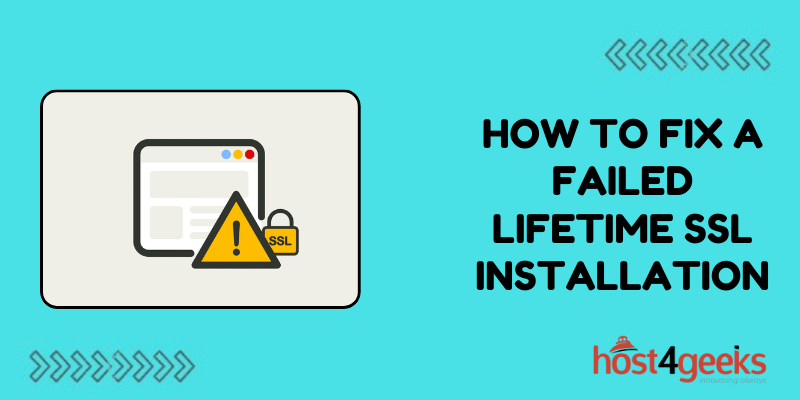Installing an SSL certificate on your website is important for security and trust, but sometimes the installation can fail. A failed SSL installation can prevent your site from being accessed properly and cause browser errors for your visitors.
The good news is that failed SSL installations can usually be fixed with a few troubleshooting steps.
Understand SSL Basics
SSL (Secure Sockets Layer) is the standard technology for encrypting sensitive data sent over the internet. When you install an SSL certificate on your site, it allows data to be transmitted securely between the browser and your server. This is commonly seen with “https” in the URL and a padlock icon.
SSL helps protect against hackers intercepting traffic and stealing data. It also gives visitors confidence that your site is legitimate and secure. An SSL certificate contains your domain name, business details, and the public key used to encrypt data.
Common Causes of Failed SSL Installation
There are a few common reasons an SSL installation can fail:
Certificate Issues
The most typical cause of SSL installation failure is an issue with the SSL certificate itself. This includes:
- Using the wrong certificate on your server
- Certificate missing intermediate chain
- Expired or invalid certificate
- Incorrect domain name on certificate
Web Server Configuration
Failed SSL can also be caused by incorrect web server configuration like:
- SSL port not open
- Missing SSL modules/extensions
- Incorrect virtual host settings
- HTTP to HTTPS redirect not working properly
CDN or Proxy Cache
If you use a content delivery network (CDN) or proxy caching, it can sometimes cache the failed SSL version and cause errors. Clearing the cache may fix this.
How to Fix SSL Certificate Issues
If your SSL certificate seems to be the source of the failed installation, there are a few things you can try:
Use the Correct Certificate
Make sure you are using the correct certificate file on your server. The file extensions will typically be .crt for the certificate, .key for the private key, and .ca-bundle for the intermediary certificates.
Using the wrong cert file will cause browser errors. Upload and configure the correct files for your certificate.
Install Intermediate Certificates
SSL certificates have a chain of trust that includes your certificate, intermediate certificates from the issuer, and root certificates. You must install the full certificate chain on your web server.
If you are missing intermediate certificates, download and install the .ca-bundle file from your SSL issuer.
Verify Certificate Validity
Double-check that your SSL certificate is valid and not expired. Expired certs will cause failed installations.
You can use online SSL checkers to inspect and verify your certificate. Consider renewing the SSL if it is expired or close to the expiry date.
Fixed Incorrect Domain Names
The domain name on the SSL certificate must match what visitors enter in their browser. If the domain names do not match, it will lead to browser errors.
Obtain a new SSL certificate with the correct domain name entered. You may need to generate a new CSR with the proper domains as well.
Check Web Server Configuration
Issues with your web server configuration can also disrupt SSL and cause failed installations. Some things to verify on your server:
Confirm SSL Port is Open
In order for SSL connections to work properly, your server firewall must allow traffic over port 443. Use your hosting control panel or command line to verify port 443 is open.
If the port is closed, add an exception to your firewall rule to open port 443 for SSL traffic.
Enabled SSL Modules
Most web servers require you to enable SSL modules or extensions to handle HTTPS traffic. For example, Apache has mod_ssl and Nginx requires HttpSslModule.
Double-check check the encryption modules are installed and enabled for your web server. These are usually enabled by default, but can sometimes get disabled.
Check Virtual Host Settings
The virtual host configuration defines how your web server responds to requests for domain names.
Make sure your virtual host is properly configured to handle SSL requests over port 443 and serve the correct SSL certificate files
For example, the <VirtualHost > directive in Apache should include SSLEngine on and SSLCertificateFile path.
Test HTTP to HTTPS Redirect
To enforce SSL on your site, you need to redirect all HTTP requests to HTTPS using a 301 permanent redirect. Test the redirect to make sure it is working properly.
If non-secure HTTP requests are not redirecting to HTTPS, update your server config to enable this redirect rule. This will prevent mixed content issues.
Clear CDN and Proxy Cache
Using a content delivery network (CDN) or proxy caching server can improve site performance. However, they can also cache SSL errors and issues if the cache is not cleared.
Purge and invalidate the cache after fixing any SSL installation issues. This will force your CDN or proxy to pull the new valid SSL version from the origin server rather than serving the cached failed version.
Reinstall SSL Certificate
If you have triple-checked the certificate, web server config, and cache, try fully reinstalling the SSL certificate from scratch on the server.
Follow your hosting provider’s documentation for removing the existing certificate, generating a new CSR, and adding the newly signed SSL certificate files onto the server.
Test the new certificate installation by restarting your web server and accessing the site over HTTPS from various browsers and devices. The SSL installation should now be successful.
Contact Your Hosting Provider or SSL Issuer
For difficult failed SSL installations, it may be best to open a support ticket with your hosting provider or SSL issuer (if you purchased it from a third party).
Include details like browser error messages, steps taken, and SSL configuration. They should be able to pinpoint any problems and help troubleshoot why the SSL installation is failing.
Some hosting providers will install SSL certificates for you if you open a support ticket. The SSL issuer can also usually re-send certificate files or reissue if necessary.
Migrate SSL Certificate to New Server
In some cases, you may need to migrate your SSL certificate and site to a new server entirely to resolve the installation problems.
Migrating to a new hosting provider or server environment can sometimes help “refresh” the SSL and get a clean install without existing issues carrying over.
Just remember to migrate the private key and any intermediate certificates, not just the SSL certificate itself. Fully removing old SSL files before activating in new environment.
Conclusion
Troubleshooting and fixing failed SSL installations takes some focused troubleshooting work but is usually achievable with the right steps.
Start by verifying certificate details, checking web server settings, clearing caches, and reinstalling from scratch if needed. Contact support teams if issues persist.
Taking the time to properly install and maintain SSL certificates on your websites is worthwhile for the significant security and trust benefits this provides for your business and visitors.