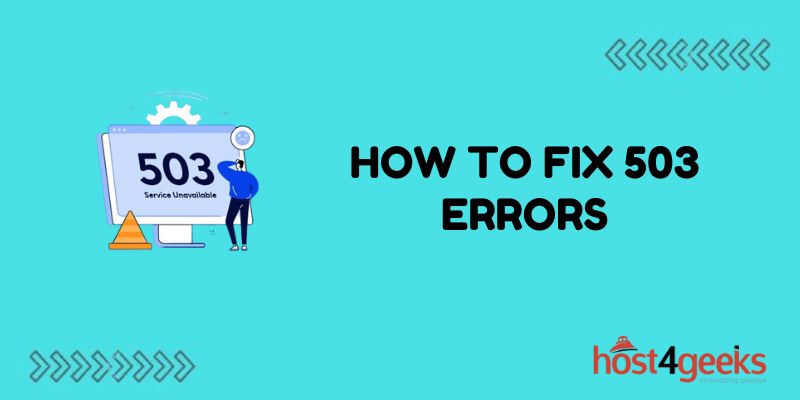Seeing that “503 error” message pop up can really freak out any website owner! One second, your website is working fine. The next – boom – it crashes with that error code and your visitors can’t access anything.
Not good at all! These pesky 503 errors not only annoy your users but can also drastically reduce your sales, traffic, and search engine rankings. So you gotta move quick and learn how to fix 503 errors when these error gremlins show up.
But just restarting your servers randomly likely won’t stop the 503 errors from happening again. To kick these 503 errors to the curb permanently, you first need to figure out what’s causing them. This step-by-step guide will show you exactly how to diagnose the root of the 503 errors. Then, you’ll be able to fix those error messages for good by learning how to fix 503 errors!
What is a 503 Error?
A 503 error occurs when a web server is overwhelmed, overworked, or unable to handle incoming requests. As a result, the server becomes unavailable or “offlines” itself to prevent crashing due to excessive load. Some common causes behind 503 errors include:
- Excessive Traffic Spikes: If your site experiences a sudden and significant spike in visitors, your web host may not be able to keep up with the demands. This leads to overloaded servers and 503 errors.
- Resource Limits Reached: Many shared hosting plans impose resource usage limits. Exceeding the allocated CPU time, memory, or database connections can knock your site offline.
- Faulty Code: Programming errors in your site’s scripts can sometimes trigger infinite loops, memory leaks, or other issues that exhaust server resources quickly.
- Server or Network Failure: Data center hardware problems, network outages, DNS issues, etc. can also cause 503 errors on your site.
Steps to Diagnose the Root Cause
Pinpointing the exact trigger behind 503 errors is crucial for resolving them quickly. Follow these troubleshooting steps:
Check Your Site’s Status
The first step is to check if your entire site is down or if it’s only happening on some pages. Try accessing your site’s home page and important landing pages. If you get 503 errors throughout, it indicates a server-level issue.
Use online tools like Downdetector and IsItDownRightNow to check third-party reports of your site outages. Monitor the live visitors graph on web analytics to confirm traffic changes.
Verify With Your Hosting Provider
Contact your web host’s technical support team to inquire about any known infrastructure issues on their side. Some hosts have server status dashboard pages you can reference too.
See if there are notices about planned maintenance, server upgrades, known outages, etc. that align with the 503 errors you are noticing.
Review Server and Site Logs
Enabling error logging on your server will log detailed diagnostics about site crashes, traffic overages, etc. Check your hosting control panel or log in via SSH to view the latest server error logs.
Additionally, inspect your web server and application logs through cPanel, Plesk, etc. Scan for errors tagged with status code 503 to isolate the problematic requests.
Use Debugging Tools
Enable debug mode in the application settings or install debugging plugins like Debug Bar that expose advanced performance metrics for PHP apps.
Review debug data to pinpoint the specific components like database connections, slow scripts, memory exhausting functions, etc. behind the 503s.
Check for Traffic Spikes
Sudden surges in visitors is a common trigger for overloaded servers and 503 errors. Verify if your site traffic has grown significantly recently by comparing analytics for the past few days/weeks.
See if there are obvious spikes on a particular day that might have overwhelmed your web host’s capacity.
8 Ways to Resolve 503 Errors
Once you confirm the likely causes behind the 503 errors, choose the appropriate solution from these common fixes:
1. Add More Server Capacity
If traffic spikes are driving the overload errors, scale up your hosting plan or switch to dedicated/cloud hosting with abundant resources. Most managed WP hosts offer the ability to auto-scale your site capacity on demand.
Consider enabling CDNs like Cloudflare to cache and distribute traffic across global networks. It reduces the load hitting your origin servers directly.
2. Optimize Database and Objects
Overloaded databases are a major contributor to 503 errors. Optimizing tables, queries, cron jobs, etc. can free up valuable server resources quickly.
Use a plugin like WP-Optimize to clean up bloated database tables by removing stale data, spam comments, etc. regularly. Set up database caching via memcached to reduce SQL query loads.
3. Improve Site Caching
An efficient caching mechanism can minimize server load by serving repeated requests from a static copy instead of dynamically generating pages on every hit.
For WordPress sites, install a trusted page caching plugin like WP Fastest Cache. Increase cache times for less volatile content to reduce processing cycles.
4. Minify Site Resources
Minification tools strip down JavaScript, CSS, and HTML files by removing all unnecessary spaces, comments, etc. This shrinks file sizes and speeds up load times.
Configure server-level minification via .htaccess rules or enable it through WordPress plugins like Autoptimize. Always test sites after making minification changes.
5. Locate and Fix Faulty Code
If 503 errors show up now and then even at normal traffic levels, overloaded servers from programming issues could be the likely culprit.
Go through your source code to find scripts that may be making excessive database calls, running infinite loops, leaking memory, etc. Rectify them with efficient logic to ease server burden.
6. Offload Media Handling
For sites storing heavy media files, consider migrating them to dedicated cloud storage like Amazon S3 or BunnyCDN. Direct file requests get handled by the content delivery network instead of your main application servers.
On WordPress, this can be achieved via plugins like WP Offload Media.
7. Disable Non-Essential Plugins
Too many plugins running excessive background processes can overwhelm your servers over time leading to 503 errors under high traffic.
Temporarily deactivate plugins that are not critical for your site’s functionality. Then activate them one by one to identify and troubleshoot any problematic scripts.
8. Upgrade Hosting Infrastructure
In some cases, the current web server, hardware specifications, or data center resources may just not be adequate despite optimizations.
Analyze if it is worth upgrading to a more robust hosting infrastructure like cloud-based auto-scalable solutions instead of contending with limited resources.
Conclusion
A 503 or service unavailable error does not always indicate a site-level issue. In many cases, it is the web host’s infrastructure that gets overloaded and kneels under excessive visitor demands.
Follow the step-by-step troubleshooting guide outlined above to correctly diagnose what is triggering the 503s on your site. Matching the likely cause to the appropriate resolution method is key to quickly restoring availability and access for your visitors.
With robust site caching, database optimization, increased capacity, etc. you can confidently sustain traffic surges without outages. For complex cases, don’t hesitate to consult your web hosting provider for assistance as well.