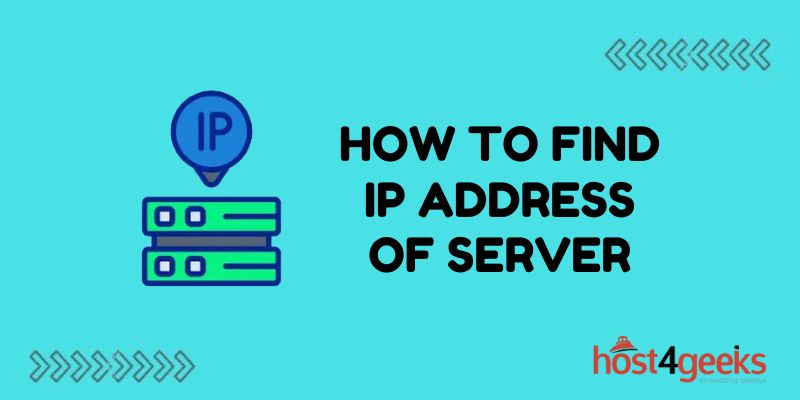Knowing a server’s IP address is important for connecting to it directly, configuring access controls, setting up networking, and more. This article serves as a resource for these tasks, and for physical and virtual servers you manage, there are multiple straightforward methods to determine the IP address.
In this guide, we’ll cover the basics of server IP addressing and provide simple step-by-step instructions for finding a server IP using the command line or administrative interfaces in Windows, Linux, and other common operating systems. This article will outline the steps and methods you can use to find a server IP address.
Let’s get started determining that valuable server IP!
Server IP Addressing Basics
A server IP address uniquely identifies a machine on a network and allows directing traffic towards it. IP stands for Internet Protocol, which is a set of rules for communication on networks. An IP address is made up of numbers separated by periods. The typical format of an IPv4 address consists of four numbers, each ranging from 0 to 255, separated by periods (for example, 192.168.1.1). Most servers have both:
Private IP Address
Used for inter-server communication and management within a local network only. Private IPs follow standard internal ranges like 192.168.X.X or 10.X.X.X.
Public IP Address
Enables Internet traffic to locate and access the server. Public IPs are unique globally registered addresses. Public IP addresses are essential for hosting and accessing websites, as they allow users to reach servers where websites are hosted. A website’s accessibility depends on its server’s public IP address.
Servers may also be assigned an IPv6 address as the successor to IPv4 addressing. This guide focuses on standard IPv4 IPs which remain most common currently.
Why Find My Server’s IP Address?
Knowing your own server IP empowers you to:
Access administrative interfaces for remote management
Allowlist the IP in firewall policies enabling traffic
Map DNS hostnames to the IP for resolution
Display custom error pages based on visitor source IP
Restrict sign-in attempts to company office IPs
Detect anomalies if traffic originates from unfamiliar IPs
In some cases, such as email migration or server configuration, knowing the server IP is necessary to ensure proper transfer of emails and setup of mail servers
There are various cases where finding or changing the server IP is required, including troubleshooting, server configuration changes, or managing emails
So, understanding how to reliably determine a server’s IP is a server management best practice!
Finding IP in Linux Environments
For Linux-based servers and devices, there are several ways to find the IP address from Terminal using built-in commands. Performing these commands will display the server’s IP address:
Check IP Address Command
ip addr show
To display all network interfaces and their assigned IP addresses, type ip addr show into your terminal and press enter. Identify the relevant Ethernet or WLAN interface showing an IPv4 address.
Ifconfig Command
ifconfig
An older way to show Ethernet adaptor details with the assigned IP address listed. After typing ifconfig, press enter.
Hostname -I Command
hostname -I
Prints just the server’s IPv4 address directly, if one is configured. After running the command, the server’s IP address will be shown.
Locating Windows Server IP Address
For Windows machines, open the start menu, search for and open an administrative Command Prompt, and utilize these quick methods. Alternatively, you can access network information through the Windows Settings window.
ipconfig Command
ipconfig
Shows connections and IP address data. Type ‘ipconfig’ in the command prompt and press enter. Identify the correct physical or virtual Ethernet adapter IPv4 address.
Get Hostname -IP Switch
hostname -I
Like Linux, this prints only the device’s IPv4 address for quick capture. You can use this method to find the IP address of a workstation.
PowerShell Cmdlet
Get-NetIPaddress | Select IPAddress
Use this PowerShell one-liner to extract just the IP string. Enter the command in the terminal window.
Finding IP via Admin Interfaces
Rather than the CLI, the administrative control panel for operating systems provides an IP lookup option. Users can view the network properties to find the IP address. In the network settings, look for the IP address entry to locate the specific address assigned to your device.
Windows
- Go to Control Panel > Network & Internet > Network Connections
- Right-click the network adaptor and select Details
- Note the IPv4 Address and Default Gateway data
MacOS
- Click the Apple icon > System Preferences > Network
- Highlight Ethernet or Wi-Fi on the left and view IPv4 Address
- ChromeOS, Android, iOS
- Access device settings and locate the About, Network, or System submenu
- Search for IP address details in text or via tap/click action
VM Hosts (VMware, Hyper-V)
- Launch virtualization management tools like vSphere Client
- Identify the virtual machine by name
- Check the listed IP address parameter
- Cloud Instances (AWS, Azure)
- Sign into the cloud provider portal and go to VM instances
- Select the running instance and find IPv4 Public and Private IPs
Locating IP for Remote Servers
If you need to determine the IP for a server hosted remotely that you manage like an off-site web server, utilize:
nslookup Command: Use the nslookup command in your terminal or command prompt to find the A Record entry for your domain. This will display the server name and the server’s IP address associated with the domain. For example, running nslookup yourdomain.com will show the A Record and the servers IP address.
Verify Connectivity: After obtaining the IP, you can verify if the server is connected and accepting requests by using tools like ping or traceroute. This helps ensure the server is reachable and responsive.
Remote Desktop Connection: Use administrative login credentials to check the ipconfig output.
Router Management Portal: Sign in to the router or firewall device’s portal to see DHCP client listings with server IPs.
Network Scanning Tools: Leverage network scanners like Advanced IP Scanner for Windows or Angry IP Scanner for Linux to swiftly find live devices and IP addresses on the subnet.
Service Provider Portal: With hosted virtual machines from cloud providers, peek at instance details in account portals to retrieve IPs.
If the server’s IP address has changed, you may need to update the DNS records for your domain to ensure proper connectivity. You can also google the server name or domain to quickly find IP address information or DNS record details. If you need further assistance, your provider’s support team can help you locate or troubleshoot server IP addresses.
Finding those hard-to-remember server IP addresses is easy with built-in OS tools and network scanners!
In Closing
Now that you can reliably look up server IP addresses both locally and remotely over the network, you can connect directly for streamlined troubleshooting, make allowlist exceptions, and power other IP-dependent admin workflows. Fetch those IP digits worry-free using this comprehensive guide anytime you need to interact with your server directly!