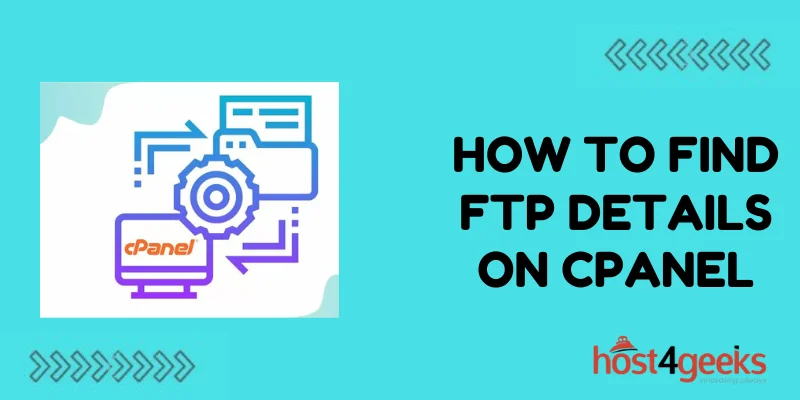cPanel is a popular web hosting control panel that provides easy management of websites and services. One of the key features it offers is FTP account access, which allows you to transfer files to and from your hosting account. If you need to find or retrieve your cPanel FTP login details, there are a few simple ways to locate this information.
Why You Might Need FTP Account Details
There are a few common reasons why you may need to access your cPanel FTP login credentials:
- Uploading website files and assets to the live server. FTP offers the most direct and full access for transfers.
- Downloading a backup of your site files for migration, local development, or safekeeping.
- Integrating with an FTP client tool for easy drag-and-drop file management.
- Providing FTP credentials to a developer or agency to allow them to manage your site files.
- Debugging file permissions or transfer issues by testing the FTP account directly.
- Accessing raw file logs that may not be exposed within cPanel itself.
So if you find yourself needing to find or reset your hosting FTP details, cPanel makes it easy to retrieve them.
Locating FTP Credentials in cPanel
cPanel organizes features across various icon-driven menus. FTP account information is found in the “Files” section.
Here are the steps to locate your FTP login details:
- Log in to your cPanel control panel.
- Scroll down and click the “Files” icon.
- Within the Files section, click the “FTP Accounts” icon.
- This will open the FTP Account Manager page. Any existing FTP accounts will be listed here.
- Locate the FTP username in the account list.
- Click “Change Password” to set or reset the FTP password if needed.
- The hostname for your FTP server will be your website domain name. For example, if your site is example.com, the FTP hostname would be example.com.
Now you have the basic FTP connection details – server, username, and password. You can use these credentials to connect with an FTP client and manage your website files.
Setting Up a Dedicated FTP Account
By default, cPanel creates an FTP account matching your hosting account username. However, you can also set up dedicated FTP accounts as needed:
- Click “Add FTP Account” in cPanel → Files → FTP Accounts.
- Enter a custom username and password for the new account.
- Restrict access to only necessary folders for added security.
- Set permissions and quota limits as desired.
Dedicated FTP users are handy for providing external developers or agencies access to your files without giving them cPanel access. Be sure to communicate the custom connection details to anyone needing them.
Connecting FTP Clients Using the Credentials
Once you have your FTP login information from cPanel, you can configure an FTP client program to connect:
- Popular free clients include FileZilla, WinSCP, and Cyberduck.
- Enter the hostname, username, password, and set port 21.
- Select if you want to use plain FTP or encrypted FTPs.
- Connect and you will have file access for transfers.
Many website admin tools and IDEs also integrate FTP capabilities using the same credentials. Refer to your program’s docs for details on setup.
Transferring Files and Managing Folders
After connecting your FTP client, you can work with files similarly to any desktop file manager:
- Navigate the remote folders to find your website’s root directory.
- Drag and drop files from local to remote to upload.
- Select and download files from the remote host to your computer.
- Delete unneeded files to conserve space.
- Create new folders as desired to organize assets.
- Check file permissions if running into access issues.
Follow best practices for careful file transfers to avoid overwriting data or making unwanted changes. Test all updates locally first before pushing to production.
Securing Your FTP Account
Since FTP credentials provide access to your live website files, it’s important to keep them secure:
- Use strong passwords following best practices.
- Limit access to only trusted users when possible.
- Set the account permissions to only the required folders, not the entire root.
- Use SFTP rather than plain FTP for encrypted connections.
- Avoid sharing credentials in public code repositories or documents.
- Revoke ex-employee or inactive accounts to prevent access.
- Change passwords periodically or after any security breaches.
With proper precautions, your cPanel FTP account will provide a handy tool for managing your web hosting files and transfers.
Troubleshooting FTP Issues
If you encounter problems connecting or working with FTP, here are some things to check:
- Validate username, password, host, and port are entered correctly.
- Try both plain FTP and SFTP in case one protocol is blocked.
- Confirm your IP address is whitelisted if the host restricts connections.
- Check firewall settings on your local network.
- Test with a different FTP client or computer in case an app is misconfigured.
- Reset the password if it has been changed without you knowing.
- Review permission settings on the account to ensure needed access.
- Open a support ticket with your hosting provider if issues persist.
With some trial and error, you should be able to resolve most FTP challenges.
Migrating Away from cPanel
If you are migrating your site away from a cPanel host to a new provider, make sure you download any needed files using the FTP account ahead of time.
On the new host, you will have a different set of credentials to connect for uploads. Never share your cPanel FTP login outside of your own usage.
Concluding Thoughts
Finding and connecting with your cPanel FTP credentials opens up useful file management capabilities for your website. The ability to easily upload, download, backup, and transfer files is vital for any web admin or developer. cPanel centralizes access to this important FTP account information all in one place within its control panel.
With just a few clicks, you can view login details, reset passwords, and create accounts for your team. Whether you need to back up your site, grant a developer access, migrate to a new host, or simply manage files regularly – having your cPanel FTP details handy is key.
Just follow the steps outlined to retrieve credentials, connect an FTP client, and start taking advantage of this handy feature. With the power of FTP, you can work more efficiently on your cPanel-hosted websites.