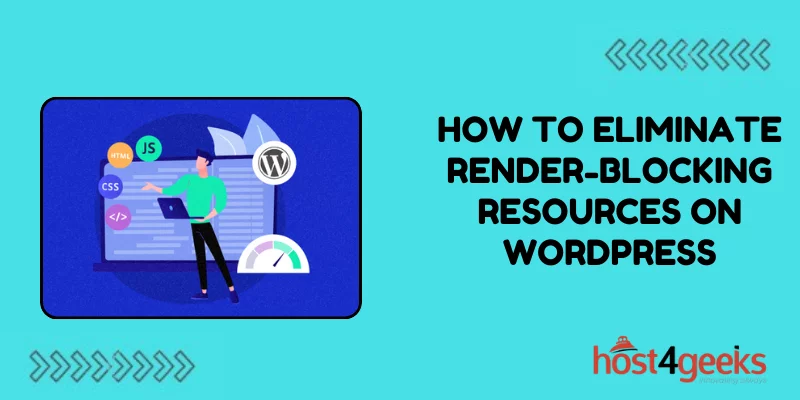Web users are an impatient lot – according to Google research, even 250 milliseconds of delay can decrease conversions. Render-blocking resources, like CSS, JavaScript, and web fonts, are one of the biggest culprits behind such delays.
These resources often load in the head of a web page, and prevent any content from rendering until they have finished loading – even if the page itself has finished loading. On a WordPress site especially, excessive use of plugins and bloat in themes leads to far too many such resources loading in the header.
This results in a blank screen or flash of unstyled content for the user before the actual page content loads in. Not only does this lead to bounce rates and loss in conversions, but it also hampers metrics like page load times and PageSpeed scores.
The good news is that with some tweaks, one can easily eliminate or optimize a majority of these render-blocking requests from their WordPress site.
In this comprehensive guide, we deep dive into exactly what constitutes render-blocking resources, analyze their impact, and explore 12 actionable tips to eliminate them for good.
What Are Render-Blocking Resources?
Render-blocking resources are external files like CSS, JavaScript, and web fonts that must load before a web page can finish rendering content to the browser. This means users stare at a blank white screen waiting for these external files to download and execute before seeing your content.
With WordPress sites, the culprits are often plugins and themes loading unnecessary scripts, stylesheets, and web fonts in the document head. When this happens, it blocks rendering and delays your page load.
Problems With Render-Blocking Resources
There are a few key problems render-blocking resources cause:
- Slow page load times
- Poor user experience
- Lower Google PageSpeed scores
- Loss of revenue and visitors
Google has stated page load time is a ranking factor. So eliminating render-blocking resources can improve user experience and SEO.
How to Identify Render-Blocking Scripts
The first step is actually finding troublesome files. Here are two easy ways to identify render-blocking CSS/JS:
1. Google PageSpeed Insights
This free tool analyzes your site and highlights optimization opportunities. It calls out any CSS/JS delaying the first paint (first content render).
2. Browser Developer Tools
Navigate to the “Network” tab and reload your page. Look for CSS/JS files loaded in the document head that have a red progress bar. These are render-blocking files.
Tips to Eliminate Render-Blocking Resources
Once you’ve identified issues, here are 12 actionable tips to fix them:
1. Enable Gutenberg Block Editor
The new WordPress block editor allows loading CSS/JS only when you use a specific block. This prevents unnecessary files from loading.
2. Leverage Lazy Loading Plugins
Plugins like WP Rocket and Autoptimize have lazy load features to load CSS/JS only when needed. This prevents render-blocking issues.
3. Audit Theme Stylesheets
Many themes load excess CSS that applies to functionality you don’t even use. Audit what’s needed and consolidate/eliminate extra files.
4. Compile CSS Libraries
If your theme utilizes CSS libraries like Bootstrap or Foundation, compile them into one file. This reduces HTTP requests and avoids multiple render-blocking resources.
5. Disable Unused Widgets
Go to Appearance > Widgets and disable any inactive widgets. This stops resource-hungry plugin CSS/JS from loading unnecessarily.
6. Combine Google Font Requests
Many WordPress sites use multiple Google fonts slowing page load. Combine font requests into one CSS @import rule to avoid multiple render-blocking calls.
7. Preload Key Requests
For critical CSS/JS you can’t eliminate, preload them using <link rel=”preload”>. This tells the browser to download files very early in the page load.
8. Load JavaScript Asynchronously
When possible, load JS files asynchronously to prevent them from blocking page rendering. Wrap them in script async tags.
9. Minify Resources
Use a plugin like Autoptimize to minify and consolidate CSS/JS files. Fewer, smaller files can improve page load speed.
10. Cache Static Assets
Caching means a file is temporarily stored so it doesn’t need to be re-downloaded each page visit. This efficiently eliminates a render-blocking request after the initial visit.
11. Dequeue jQuery Plugins
Many plugins enqueue jQuery scripts that aren’t needed globally. Dequeue them with wp_deregister_script() and wp_dequeue_script() functions.
12. Optimize Images Size/Amount
Large, unoptimized images can stall page load and impact rendering. Audit image sizes and volumes, optimize them, and lazy load where possible.
Takeaway
Eliminating render-blocking resources is crucial for WordPress site performance. By following the tips above, you can accelerate load times and improve user experience.
Prioritize optimizations for critical above-the-fold content to boost early rendering. You can achieve a lot by simply removing unused plugins/widgets and consolidating requests.
Start by using PageSpeed Insights and browser tools to identify bottlenecks. Then work through optimizations until you have a faster, leaner site. With some strategic tweaks, you can unlock significant gains.