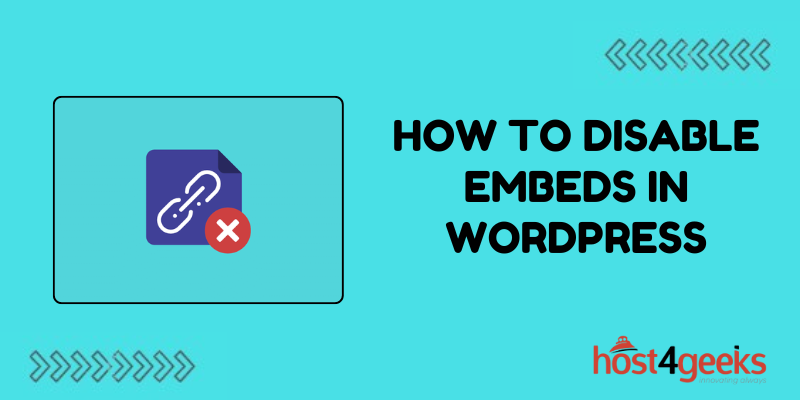WordPress, with its versatility and extensive plugin ecosystem, offers users the ability to embed various types of content into their websites effortlessly.
While embedding content can enhance the user experience, it may not always align with the website owner’s goals or preferences. In such cases, disabling embeds becomes essential.
This guide will walk you through the process of how to disable embeds in WordPress, suitable for both beginners and expert users, along with a step-by-step process to accomplish it.
Significance of Disabling Embeds in WordPress:
Embeds in WordPress allow users to display external content such as videos, tweets, or Instagram posts directly within their posts or pages. While this feature can enrich the content, it also comes with potential drawbacks:
1. Performance Concerns:
Embedding external content can increase the load time of your website, especially if the embedded content is hosted on slow servers or if there are multiple embeds on a single page.
2. Privacy and Security Risks:
Embedding content from external sources may compromise the privacy and security of your website and its visitors. Third-party content could potentially contain malicious code or tracking scripts.
3. Aesthetic Control:
Embedding content may disrupt the visual consistency of your website or clash with its design aesthetic, leading to a disjointed user experience.
By disabling embeds, website owners regain control over their site’s performance, security, and aesthetics, ensuring a smoother browsing experience for visitors.
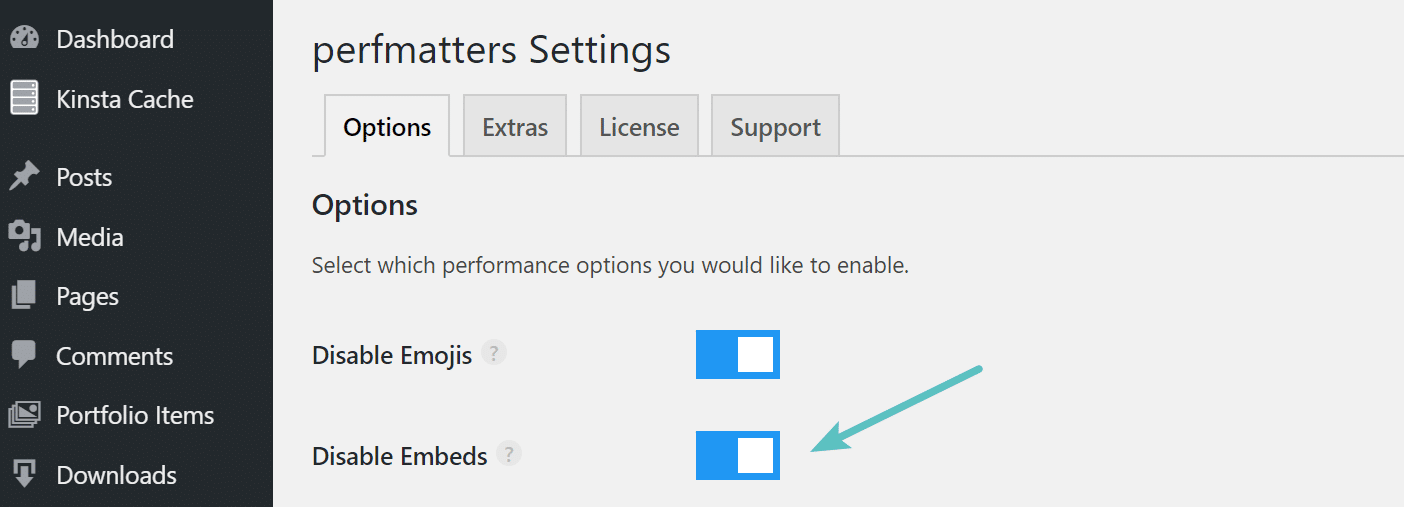
Step-by-Step Guide to Disable Embeds in WordPress:
Follow these simple steps to disable embeds in WordPress:
Step 1: Access Your WordPress Dashboard
Log in to your WordPress admin dashboard using your credentials.
Step 2: Navigate to the Functions.php File
In the dashboard, go to “Appearance” and select “Theme Editor.” Locate the “functions.php” file from the list of theme files on the right-hand side.
Step 3: Edit the Functions.php File
Click on the “functions.php” file to open it for editing. If you’re using a child theme, make sure to edit the functions.php file of the child theme instead of the parent theme.
Step 4: Add the Disable Embeds Code
Insert the following code snippet at the end of the functions.php file:
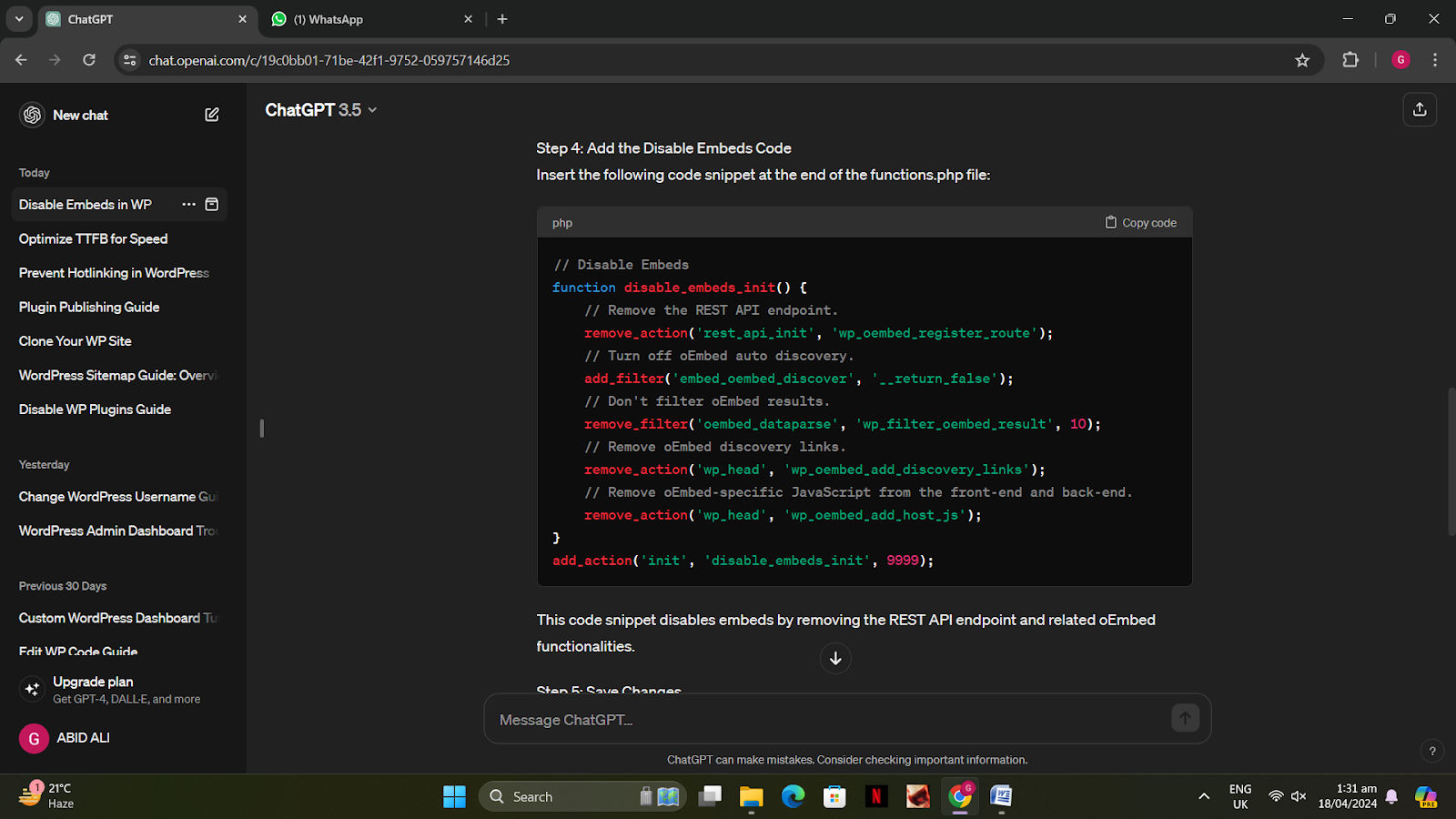
This code snippet disables embeds by removing the REST API endpoint and related oEmbed functionalities.
Step 5: Save Changes
After adding the code snippet, click on the “Update File” button to save the changes.
Step 6: Verify the Changes
To ensure that embeds are disabled successfully, visit a post or page on your website containing embedded content. You should no longer see the embedded content displayed.
Step 7: Clear Cache (Optional)
If you’re using a caching plugin or server-side caching, clear the cache to reflect the changes immediately.
Congratulations! You’ve successfully disabled embeds in WordPress, enhancing your website’s performance, security, and aesthetic control.
Conclusion:
Disabling embeds in WordPress offers website owners greater control over their site’s performance, security, and aesthetics.
By following the step-by-step guide outlined in this article on how to disable embeds in WordPress, both beginners and expert users can easily implement this essential tweak to optimize their WordPress websites.
Whether you’re concerned about loading times, privacy risks, or visual consistency, disabling embeds empowers you to curate a seamless browsing experience for your visitors.