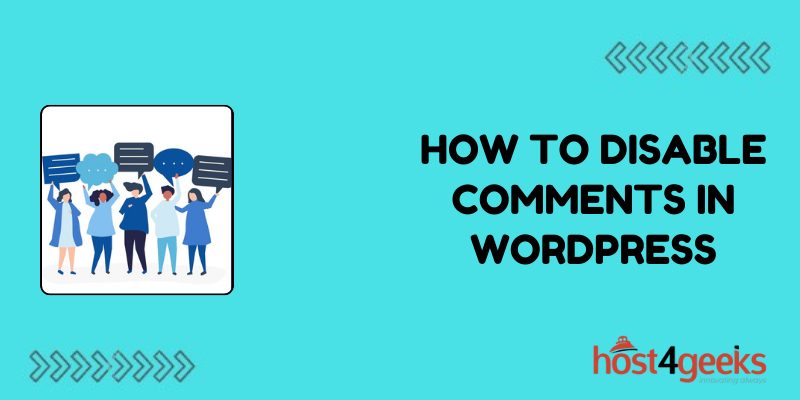Comments are an integral part of WordPress websites, enabling interaction and engagement with your audience. However, there are instances where disabling comments becomes necessary, such as when managing spam or creating a static webpage.
In this guidehow to disable comments in WordPress, we’ll explore the significance of disabling comments in WordPress, catering to both beginners and expert users, and provide a step-by-step process to effectively disable comments on your WordPress site.
Significance of Disabling Comments in WordPress:
1. Managing Spam:
Comments sections often attract spam, which can clutter your site and degrade user experience. By disabling comments, you can mitigate the risk of spam infiltrating your content.
2. Enhancing Site Performance:
Comments sections can increase the load time of your website, especially if there are numerous comments or if you’re using plugins for comment management. Disabling comments can improve site speed and performance.
3. Creating a Static Webpage:
Some websites, such as business portfolios or landing pages, may not require interactive features like comments. Disabling comments helps in creating a more polished and professional-looking static webpage.
4. Protecting Privacy:
Disabling comments can prevent personal information from being inadvertently shared in the public domain, enhancing user privacy and security.
5. Focusing on Content:
Disabling comments allows you to shift the focus entirely to your content, eliminating distractions and encouraging visitors to engage with your articles or products directly.
For Beginners:
If you’re new to WordPress and looking to disable comments on your website, follow these simple steps:
Step 1: Log in to Your WordPress Dashboard:
Enter your website’s domain followed by “/wp-admin” (e.g., yourwebsite.com/wp-admin) and log in using your administrator credentials.
Step 2: Navigate to the “Settings” Menu:
In the WordPress dashboard, locate the “Settings” menu on the left-hand side and click on “Discussion.”
Step 3: Adjust Discussion Settings:
Scroll down to the “Default article settings” section. Uncheck the box that says “Allow people to post comments on new articles.” This will disable comments on all future posts.
Step 4: Disable Comments on Existing Posts:
If you want to disable comments on existing posts, navigate to “Posts” in the dashboard. Click on “All Posts” to view a list of all your posts.
Hover over the post where you want to disable comments and click “Quick Edit.” Uncheck the box that says “Allow Comments” and click “Update.”
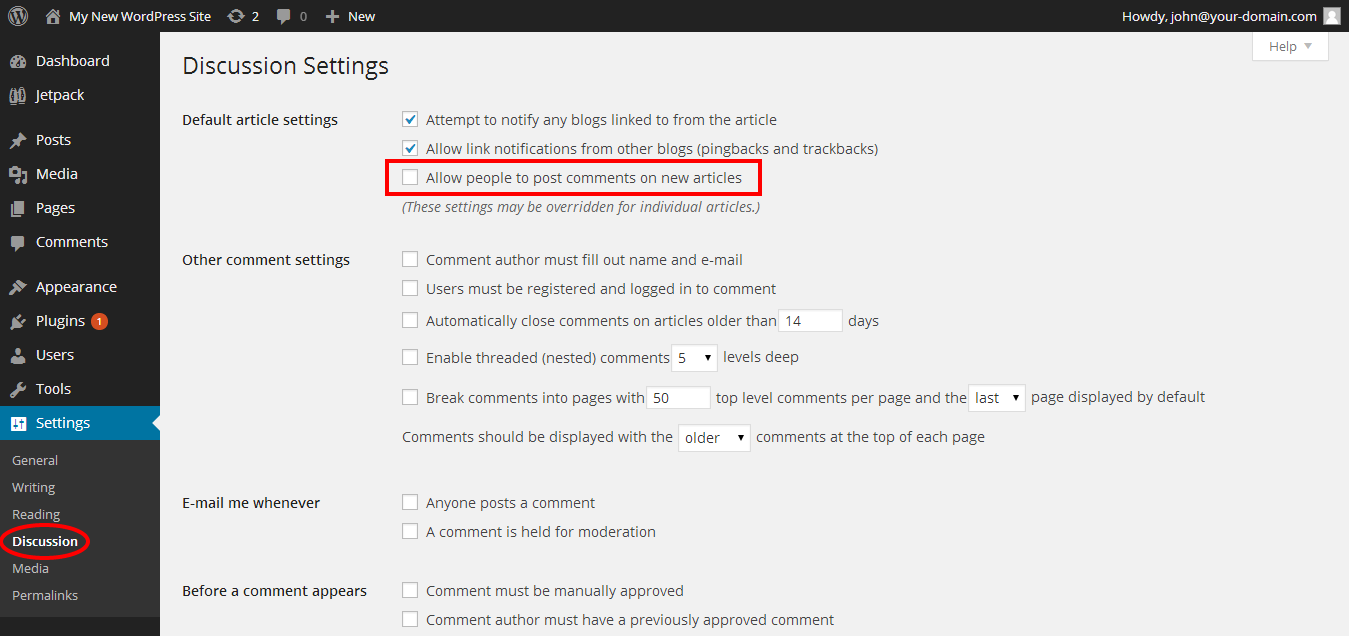
For Expert Users:
For those familiar with WordPress and seeking more advanced methods to disable comments, consider the following options:
Option 1: Using a Plugin:
WordPress offers numerous plugins for comment management. Install and activate a plugin like “Disable Comments,” which provides comprehensive options for disabling comments globally or on specific post types.
Option 2: Editing Theme Files:
If you’re comfortable with coding, you can manually disable comments by editing your theme files. Locate the single.php, page.php, and any other relevant template files in your theme directory.
Remove or comment out the code responsible for displaying comments.
Option 3: Custom Functions:
Utilize custom functions in your theme’s functions.php file to disable comments programmatically. You can use WordPress hooks such as “comments_open” and “comment_form_default_fields” to override comment-related functionalities.
Conclusion:
Disabling comments in WordPress can be a strategic decision to streamline your website’s functionality, enhance user experience, and achieve specific objectives such as reducing spam or creating static webpages.
Whether you’re a beginner or an expert user, there are multiple approaches to disabling comments, ranging from simple settings adjustments to more advanced coding techniques.
By following the steps outlined in this guide on how to disable comments in WordPress, you can effectively disable comments on your WordPress site and tailor your website to meet your unique requirements.