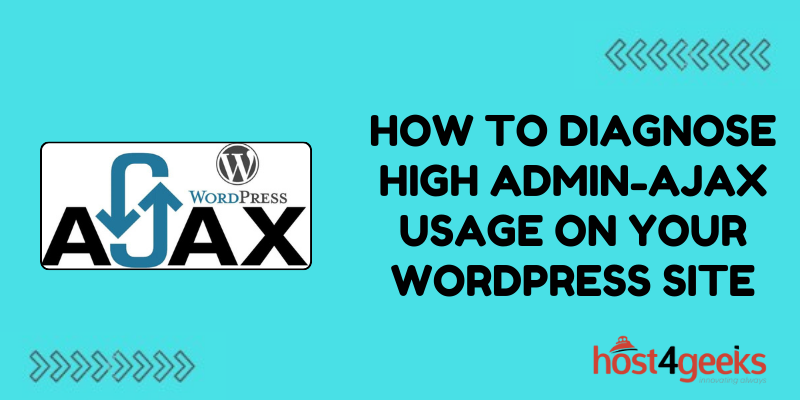Admin-ajax requests play an integral yet often overlooked role in WordPress site performance. Whenever a plugin needs to communicate with the WordPress backend to run a function without reloading the page, it sends an admin-ajax request. The results of this request are then sent back to update the page dynamically.
While this enables greater interactivity and functionality, excessive admin-ajax usage can significantly slow down site load times. Multiple plugins making frequent Ajax calls create unnecessary processing overhead. Therefore, properly diagnosing and optimizing admin-ajax usage is key for achieving fast performance.
Why High Admin-Ajax Usage Impacts Site Speed
A constant barrage of admin-ajax requests forces the backend to repeatedly query the database and perform PHP execution to generate responses. This quickly consumes server resources, creating queueing and slower response times. Users experience the resulting lag as delayed page load times, especially on the front end.
By minimizing unnecessary admin-ajax requests, the backend load is reduced allowing faster processing of core functionality. Use the following tips to identify and optimize areas of heavy admin-ajax usage.
Check the Number of Admin-Ajax Requests
Use your browser’s network tools or site analytics to check the number of admin-ajax requests. A high number likely indicates a problem plugin. Track requests over time to identify usage spikes.
Ideally, keep admin-ajax requests below 50 per page load. If substantially higher, optimization is needed. Identify if requests originate on the front end, back end, or both.
Audit Plugins for Admin-Ajax Usage
Plugin conflicts and code issues often cause excessive admin-ajax requests. Audit plugins using admin-ajax calls, especially those running on multiple pages. Check if requests are properly caching results.
Review plugin documentation regarding admin-ajax optimization. Disable unnecessary Ajax functionality if possible.
Use Debugging Tools
Debugging tools like Query Monitor and Debug Bar enable inspection of admin-ajax requests. Use available debugging data to identify request sources and frequency. Check if sensible filters and actions are applied to calls.
This assists with optimization by pinpointing high-usage areas and verifying caching setups.
Check Caching Configurations
Caching stores Ajax responses to avoid excessive requests. Verify caching is enabled for admin-ajax calls in wp-config.php files and plugins.
Check that appropriate cache expiration times are set based on call frequency. Tune as needed to reduce requests.
Optimize Queries Within Admin-Ajax Calls
Inefficient database queries generate significant backend load. Examine Ajax handler code for opportunities to optimize queries. Implement caching for count functions and expensive queries if missing.
Follow WordPress’s best practices for efficient data queries and processing for all custom code.
Reduce Front-end Admin-Ajax Calls
Limit admin-ajax calls on public site areas through content optimizations.
Review whether sidebar widgets, popular posts modules, related posts, and other dynamic elements can be cached or loaded asynchronously.
Implement frontend performance caching solutions as able to reduce Ajax usage.
Use Debouncing/Throttling for High-Frequency Events
Debouncing and throttling techniques limit how often Ajax calls execute during rapid user interactions.
Apply debouncing to admin-ajax calls within typing, scrolling, and other quick events by delaying execution until the activity stops. Use throttling to restrict certain Ajax calls to maximum frequencies like once per second.
Migrate Functionality Away from Admin-Ajax
In some cases, excessive admin-ajax usage warrants migrating functionality elsewhere.
Consider rebuilding modules using custom endpoints or static site generation so processing occurs during builds rather than page views. Aim to reserve admin-ajax only for essential interactive elements difficult to render otherwise.
Check the Site Hosting Environment
An underpowered or overloaded hosting environment can substantially increase admin overhead.
Monitor server-side performance metrics like load times, memory, and CPU usage during traffic spikes when issues likely manifest. Upgrade hosting plans if the resource ceiling is repeatedly met, indicating extra capacity is needed.
Implement Performance Optimization Plugins
Specialist performance plugins like P3 Profiler apply optimizations specifically targeting admin-ajax requests and overall backend load.
Using these tools can automatically apply Ajax caching, debouncing, filtering, and more across plugins known to be problematic. Significant admin-ajax reductions are often achievable via premium optimization plugins.
Contact Plugin Developers About Optimization
If excessive admin-ajax usage stems from a particular plugin, contact the developer about optimization options.
Provide usage statistics and debugging information that illustrates the performance impact occurring. Most quality plugin authors will issue updates to add caching, reduce query overhead, and limit Ajax calls.
By following these guidelines you can effectively optimize admin-ajax usage on a WordPress site.
Bottom Line
By following these comprehensive guidelines for diagnosing and optimizing intensive admin-ajax usage, WordPress sites can support greater interactivity without incurring speed penalties.
The key is proactively catching performance issues early and methodically eliminating unnecessary requests through targeted code fixes, caching improvements, feature migration, and other refinements.
Treating admin-ajax optimization as an ongoing initiative will perfect site speed over time while paving the way for advanced premium features to be added sustainably across higher site traffic.