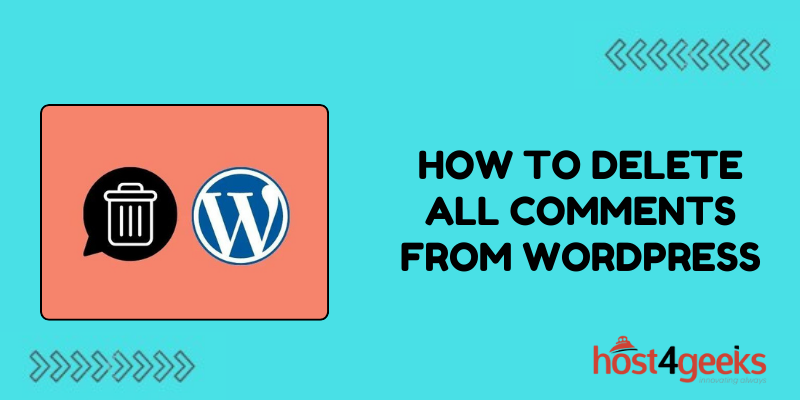Managing site comments is crucial, yet overwhelming comment volumes can undermine moderation workflows. Whether facing a bombardment of spam comments or simply looking to disable discussions, deleting all existing comments can provide a needed reset.
However, mass deleting every single site comment also risks losing valued feedback if done haphazardly. This requires a balanced, strategic approach. With proper backups in place, selectively and safely cleansing all site comments of spam or before disabling discussions may prove necessary.
This guide explores the fastest, most efficient methods for intelligently deleting all WordPress comments across an entire site or targeted areas using bulk actions.
Why Delete All Comments
You may want to delete all comments from your WordPress site or specific posts if you notice spam overwhelming moderation queues, intend to disable comments, or want a fresh start. Deleting all comments lets you purge unwanted content.
Excess comment spam can overload site resources. Clearing them out avoids this unnecessary strain on performance. Disabling comments also warrants first removing existing ones so they aren’t publicly visible without moderation.
Back-Up Database Before Deleting
As always before major data actions like mass comment deletion, properly backing up your WordPress database is crucial. This provides a restore point if something goes awry.
Use hosting control panel tools, and plugins like UpdraftPlus, or command line mysqldump to fully back up the database before nuking site comments. Better safe than losing data!
Delete Comments From the Entire Site
Rather than individually clearing comments post-by-post, network-wide plugins rapidly handle site-wide actions. Using WP-CLI is fastest for large sites, while plugins work for smaller sites.
Install WP-CLI or a plugin like Delete All Comments. Run its tool to permanently clear all comments site-wide in one click. This removes the burden of manually processing individual posts or pages to delete associated comments.
Delete Comments By Date Range
Plugins that delete comments site-wide lack targeting, blindly nuking everything. If aiming to prune older comments or spam surges during specific periods, use a plugin supporting date range filters for precision deletion.
WP Maintenance and Delete All Comments allow specifying a date window. For example, mass delete all comments made last December if that timeframe saw spam spikes. This surgically removes subsets of comments.
Selectively Delete Comment Type
Beyond date windows, advanced filters support targeting comments by type for selective removal instead of blanket deletion. For example, preserve approved comments while removing only spam, unapproved, or pingback/trackback comments.
Tools like WP Clean Up offer advanced filters to mass delete comments by approval status, author IP, comment type, etc. Set precise filters before removal.
Limit By Number of Comments
For more precision than site-wide demolition, plugins enable limiting deletion by maximum number of comments per post/page. This avoids removing all comments and still nukes spam.
Specify the maximum number of comments kept per post like 5 or 10. The tools then delete older comments for each piece of content exceeding that reasonable threshold. This just thins excessive comment volumes.
Delete Comments By Post ID
If aiming to remove comments just from certain posts/pages rather than the entire site, target deletion by the post’s ID numbered entry in the posts table.
Refer to a plugin’s documentation for syntax examples on passing one or more IDs to delete comments on specified posts, without losing comments elsewhere.
Delete Comments in the WordPress Dashboard
Without installable plugins, the native WordPress dashboard offers a manual approach to deleting all comments, with some limitations on scale.
Navigate to Comments > All Comments. Use filters to batch-select comments by status or date. For each batch, select “Bulk Actions > Delete”. However, this becomes extremely laborious for large sites.
WP-CLI Command to Delete Comments
For large-scale sites, WP-CLI accessed via SSH mass deletes comments site-wide or by custom filters much more quickly than manual workflows. This leverages the command line.
Input wp comment delete to permanently remove all comments. Pass flags like –status=spam to target only spam comments, or specify –post_id to delete comments only on certain posts.
Deleting Orphaned Comments
Sometimes comments still exist in the database even after the parent post/page they were associated with is deleted. These “orphans” clutter your database.
Use a plugin like WP Cleanup to scan all comments and delete any it discovers are orphaned without a surviving parent post anchoring them.
Alternative: Disable Comments
Rather than outright delete existing comments, you can simply disable all commenting site-wide or on individual posts. This removes the commenting ability but still preserves old comments.
Check discussion settings under Settings > Discussion in the dashboard and uncheck commenting ability. Or use a plugin for finer control over disabling comments by post type, etc.
Conclusion
While disabling comments avoid future buildup, deleting existing comments already overwhelming moderation queues or databases still proves necessary in many cases.
Whether facing an influx of spam or aiming to permanently disable discussions, restoring order through bulk comment removal using WordPress plugins or WP-CLI provides needed site hygiene.
Just be sure to first back up valuable comments in case overzealous deletion settings go awry. With strategic mass deletion safely eliminating years of unwanted discussions, you gain back better control over site content moving forward.